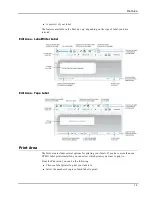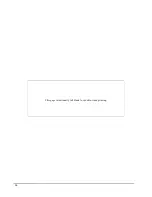Frequently Asked
Questions
The topics in this section provide answers to some commonly asked questions. If you do not
see an answer to your question, visit the Support section of the DYMO Web site to view
more Frequently Asked Questions (FAQs).
n
Moving Your Files to Another Computer
n
Changing the Postal Barcode Position
n
Sharing Label Files
n
Removing the Sample Address Book
n
Finding Your Version 7 Labels
n
Viewing the Status of Your Label Maker
Moving Your Files to Another Computer
Your DYMO label files and Address Books are located in the DYMO Label folder in
Documents. These files can be moved and copied to another computer just like any other
file.
To ensure that these files automatically show up in the correct locations within DYMO
Label software, make sure you copy the files to the folders shown below:
Label files
Windows:
...\Libraries\Documents\DYMO Label\Labels
Mac:
Documents/DYMO Label Software/Labels
Choose
Open
from the
File
menu to access labels in this folder.
Label
layouts
Windows:
...\Libraries\Documents\DYMO Label\Labels\Layouts
Mac:
Documents/DYMO Label Software/Layouts
Select a label type from the
Labels
tab to access layouts in this folder.
Address
Books
Windows:
...\Libraries\Documents\DYMO Label\Address Books
Mac:
Documents/DYMO Label Software/Address Books
Choose
Browse
from the
Address Book
list to access Address Books in
this folder.
Changing the Postal Barcode Position
By default, the Intelligent Mail barcode in an Address object is located above the address.
This barcode can be placed above the address, below the address, or not shown at all.
27
Chapter 8
Summary of Contents for Dymo Label v.8
Page 1: ...User Guide DYMO Label TM v 8 ...
Page 8: ...Internet Support 107 Contact Information 107 Glossary 109 viii ...
Page 14: ...6 This page intentionally left blank for double sided printing ...
Page 16: ...8 This page intentionally left blank for double sided printing ...
Page 24: ...16 This page intentionally left blank for double sided printing ...
Page 30: ...22 This page intentionally left blank for double sided printing ...
Page 38: ...30 This page intentionally left blank for double sided printing ...
Page 59: ...Adding Design Objects Circular Text Object Properties 51 ...
Page 74: ...66 This page intentionally left blank for double sided printing ...
Page 92: ...84 This page intentionally left blank for double sided printing ...
Page 110: ...102 This page intentionally left blank for double sided printing ...
Page 112: ...104 This page intentionally left blank for double sided printing ...
Page 114: ...106 This page intentionally left blank for double sided printing ...
Page 116: ...108 This page intentionally left blank for double sided printing ...
Page 122: ...114 This page intentionally left blank for double sided printing ...