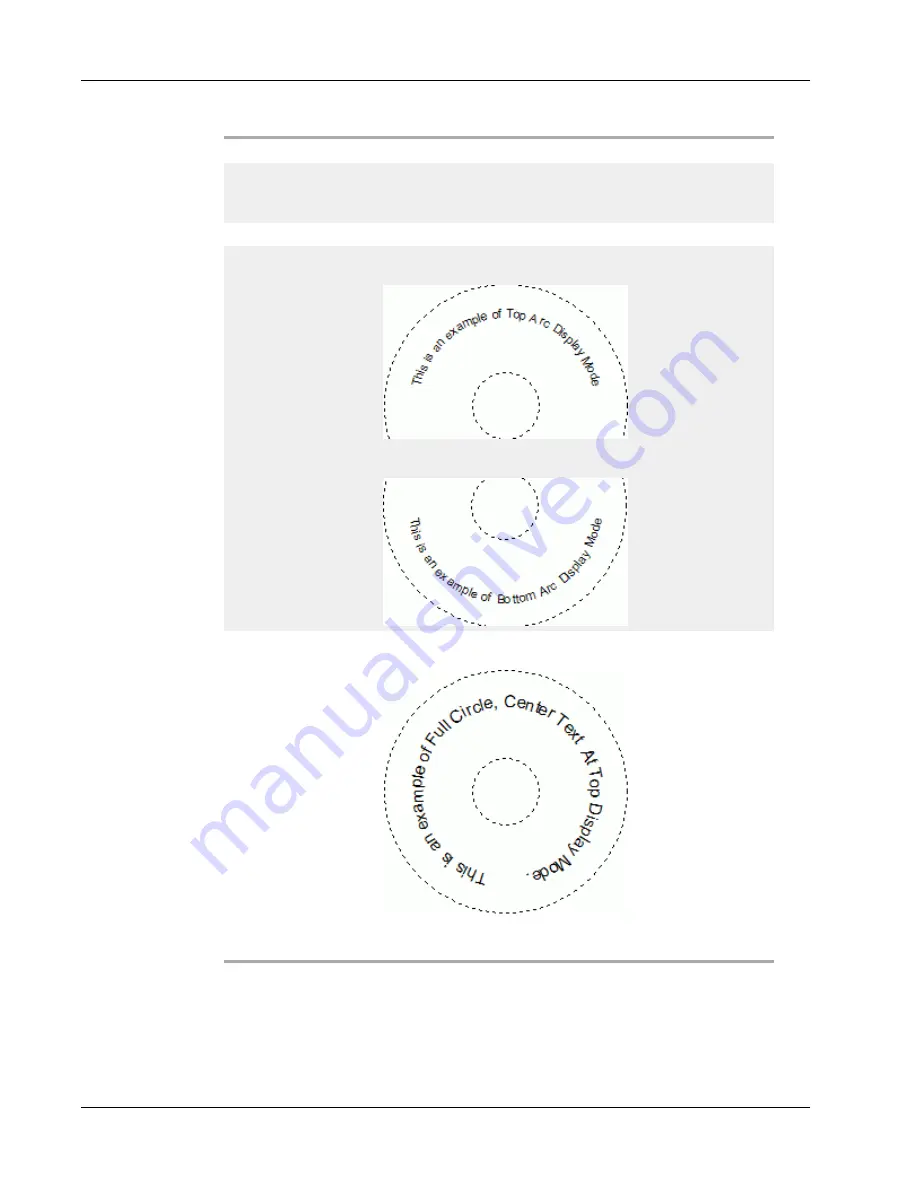
Designing a Layout
Display text
Enter the text that you want to appear on the label.
Function as
variable object
Select this check box to have the object accept variable
text.
Clear this check box to use fixed text in the object.
Mirror
Add a mirror image of the text on your label.
Text display
Full circle
- Display the text in a full circle.
Top arc
- Display the text along the top curve of the circle.
Bottom arc
- Display the text along the bottom curve of the
circle.
Center text at
Top
- If you choose to display the text in a full circle,
center the text at the top of the circle.
Bottom
- If you choose to display the text in a full circle,
center the text at the bottom of the circle.
52
Summary of Contents for Dymo Label v.8
Page 1: ...User Guide DYMO Label TM v 8 ...
Page 8: ...Internet Support 107 Contact Information 107 Glossary 109 viii ...
Page 14: ...6 This page intentionally left blank for double sided printing ...
Page 16: ...8 This page intentionally left blank for double sided printing ...
Page 24: ...16 This page intentionally left blank for double sided printing ...
Page 30: ...22 This page intentionally left blank for double sided printing ...
Page 38: ...30 This page intentionally left blank for double sided printing ...
Page 59: ...Adding Design Objects Circular Text Object Properties 51 ...
Page 74: ...66 This page intentionally left blank for double sided printing ...
Page 92: ...84 This page intentionally left blank for double sided printing ...
Page 110: ...102 This page intentionally left blank for double sided printing ...
Page 112: ...104 This page intentionally left blank for double sided printing ...
Page 114: ...106 This page intentionally left blank for double sided printing ...
Page 116: ...108 This page intentionally left blank for double sided printing ...
Page 122: ...114 This page intentionally left blank for double sided printing ...
















































