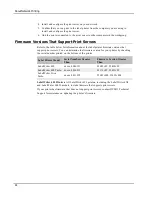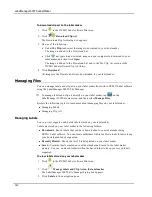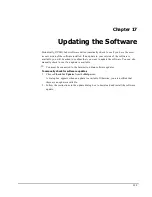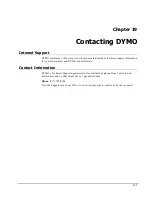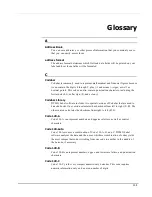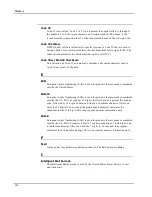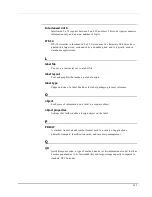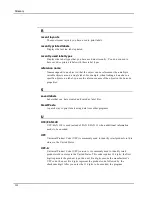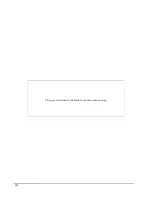Updating the Software
Periodically, DYMO Label software will automatically check to see if you have the most
recent version of the software installed. If an update to your version of the software is
available, you will be asked to confirm that you want to update the software. You can also
manually check to see if an update is available.
You must be connected to the Internet to obtain software updates.
To manually check for software updates
1. Choose
Check for Updates
from the
Help
menu.
A dialog box appears when an update is available. Otherwise, you are notified that
there are no updates available.
2. Follow the instructions in the update dialog box to download and install the software
update.
103
Chapter 17
Summary of Contents for LabelWriter 450 Duo Label Printer
Page 1: ...User Guide DYMO Label TM v 8...
Page 8: ...Internet Support 107 Contact Information 107 Glossary 109 viii...
Page 14: ...6 This page intentionally left blank for double sided printing...
Page 16: ...8 This page intentionally left blank for double sided printing...
Page 24: ...16 This page intentionally left blank for double sided printing...
Page 30: ...22 This page intentionally left blank for double sided printing...
Page 38: ...30 This page intentionally left blank for double sided printing...
Page 59: ...Adding Design Objects Circular Text Object Properties 51...
Page 74: ...66 This page intentionally left blank for double sided printing...
Page 92: ...84 This page intentionally left blank for double sided printing...
Page 110: ...102 This page intentionally left blank for double sided printing...
Page 112: ...104 This page intentionally left blank for double sided printing...
Page 114: ...106 This page intentionally left blank for double sided printing...
Page 116: ...108 This page intentionally left blank for double sided printing...
Page 122: ...114 This page intentionally left blank for double sided printing...