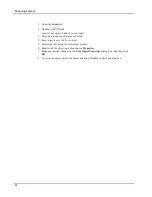About Smart Paste
A dialog box appears showing you how many labels will print.
4. Click
OK
.
The indicated number of labels are printed.
Printing from a Text File Using Smart Paste
You can use Smart Paste to print labels using data contained in a text file. Text files can be
created in various ways, such as with a text editing program, exporting from a database
application, and so on. When you export text from a database, you typically create a
delimited file (CSV) with each part of an entry separated by comma or tab characters and
each entry separated by a carriage return or line feed.
Smart Paste inserts a line break on the label wherever a delimiter character appears. When a
comma is used as a delimiter, make sure any commas that you want to print on the label are
enclosed in quotation marks. When a carriage return/line feed is detected, a new label is
started.
For example
The following lines of text (delimited using commas):
DYMO, 44 Commerce Road, “Stamford, CT 06902”
Newell Rubbermaid, 10B Glenlake Parkway, “Atlanta, GA 30328”
will print as two three-line labels: one for DYMO and one for Newell Rubbermaid.
In another example, the following three lines of text will print as three two-line labels:
The delimiter character may be different for countries other than the US. When using
Smart Paste, the list delimiter character is based on the Windows list separator (or
regional setting) being used.
To print multiple labels from a text file
1. In DYMO Label software, make sure the current layout is the correct label that you
want to print.
2. Choose
Smart Paste from File
from the
Edit
menu.
37
Summary of Contents for LabelWriter 450 Duo Label Printer
Page 1: ...User Guide DYMO Label TM v 8...
Page 8: ...Internet Support 107 Contact Information 107 Glossary 109 viii...
Page 14: ...6 This page intentionally left blank for double sided printing...
Page 16: ...8 This page intentionally left blank for double sided printing...
Page 24: ...16 This page intentionally left blank for double sided printing...
Page 30: ...22 This page intentionally left blank for double sided printing...
Page 38: ...30 This page intentionally left blank for double sided printing...
Page 59: ...Adding Design Objects Circular Text Object Properties 51...
Page 74: ...66 This page intentionally left blank for double sided printing...
Page 92: ...84 This page intentionally left blank for double sided printing...
Page 110: ...102 This page intentionally left blank for double sided printing...
Page 112: ...104 This page intentionally left blank for double sided printing...
Page 114: ...106 This page intentionally left blank for double sided printing...
Page 116: ...108 This page intentionally left blank for double sided printing...
Page 122: ...114 This page intentionally left blank for double sided printing...