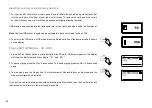6
CD track programming
In addition to playing of complete CDs, selected tracks, or a random selection, the CD player
allows you to program a sequence of up to 20 tracks to be played in whatever order you choose.
. With the unit in CD mode and with a CD inserted, make sure that the CD is stopped (press the
Stop button).
2. To enter programming mode, press the Auto button (on the remote control).
3. Choose the first track using the Fast-forward or Rewind buttons.
. Press the Auto button to enter the selected track into the program.
5. Choose another track using the Fast-forward or Rewind buttons, and enter it into the program
using the Auto button (track 0 in example shown).
6. Repeat step 5 to store as many as 20 tracks in the program.
7. When the program is complete, press the Play / Pause button to start playing. The tracks will
then be played in the order that you have just programmed.
8. Pressing the Stop button, or switching to another operating mode will erase the program.
Note:
If you are programming the tracks using a CD with MP3 or WMA files in folders (see the following
sections), you can also use the Up or Down Folder buttons to specify the folder in steps and 5
above.
Summary of Contents for DDR-62
Page 1: ...Version 1 DDR 62 GB...