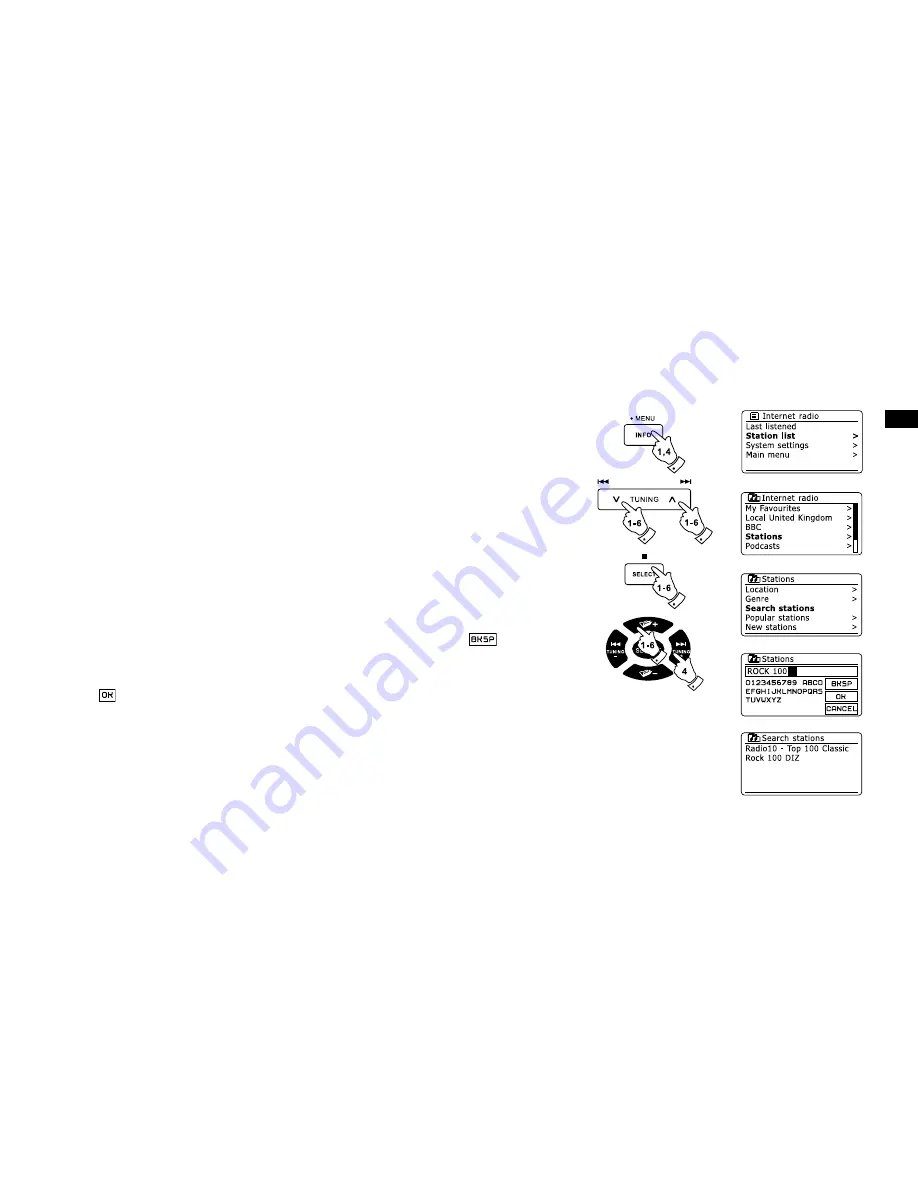
GB
Press and hold the Menu button to enter the main Internet radio menu. Press the Tuning Up or
Down buttons on the touch panel until ‘Station list’ is highlighted on the display and then press the
Select button.
Press the Tuning Up or Down buttons on the touch panel until ‘Stations’ is highlighted on the
display and then press the Select button.
Press the Tuning Up or Down buttons on the touch panel until ‘Search stations’ is highlighted on
the display and then press the Select button.
To enter the search word(s) press the Folder Up or Down, Left or Right buttons on the remote
control to highlight each character for the search in turn, and press the select button to enter.
If you make an error press the Info button to access the delete character ‘ ’ on the screen
and the character selection. After the final character of the search has been entered, use the Info
button and then the Folder Up or Down buttons on the remote control handset to highlight
the ‘ ’ symbol on the screen and then press the Select button to finish.
The radio will search for radio stations that match your search data. If you include a space between
two search items the radio will look for station names which include both items. Thus a search
for ‘ROCK 100’ could find a station called ‘100 Classic Rock Hits’ as well as a station called
‘100.FM Rocks’
Press the Folder Up or Down buttons on the remote control handset to highlight the station that
you wish to listen to and press the Select button to confirm your choice. The display will show
‘Connecting…’ while it finds a new station.
Searching for a radio station by name
There may be occasions when you know the name of a radio station but you do not know the location
or genre. This facility allows you to search for the station using a part (or parts) of the radio station name.
1.
2.
3.
4.
5.
6.
24
Summary of Contents for DDR-63 - PRODUCT DESCRIPTION
Page 1: ...DDR 63 GB Rersion 1...















































