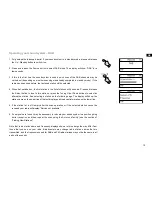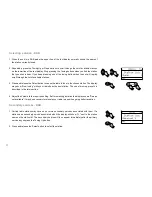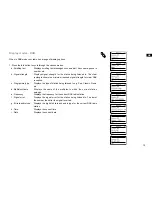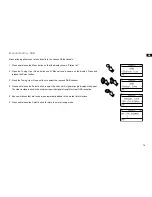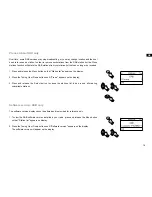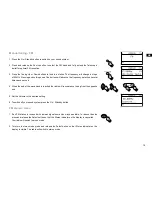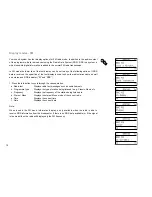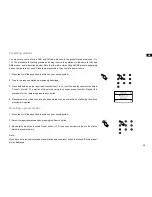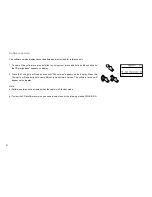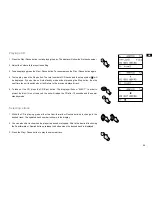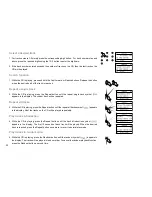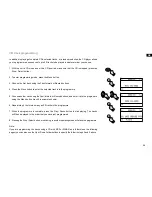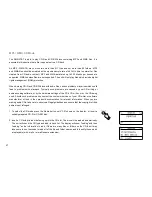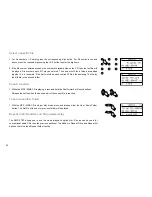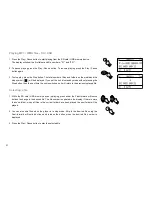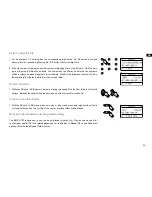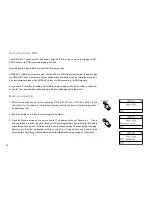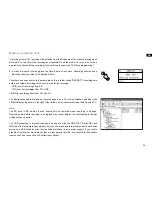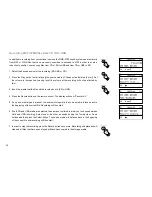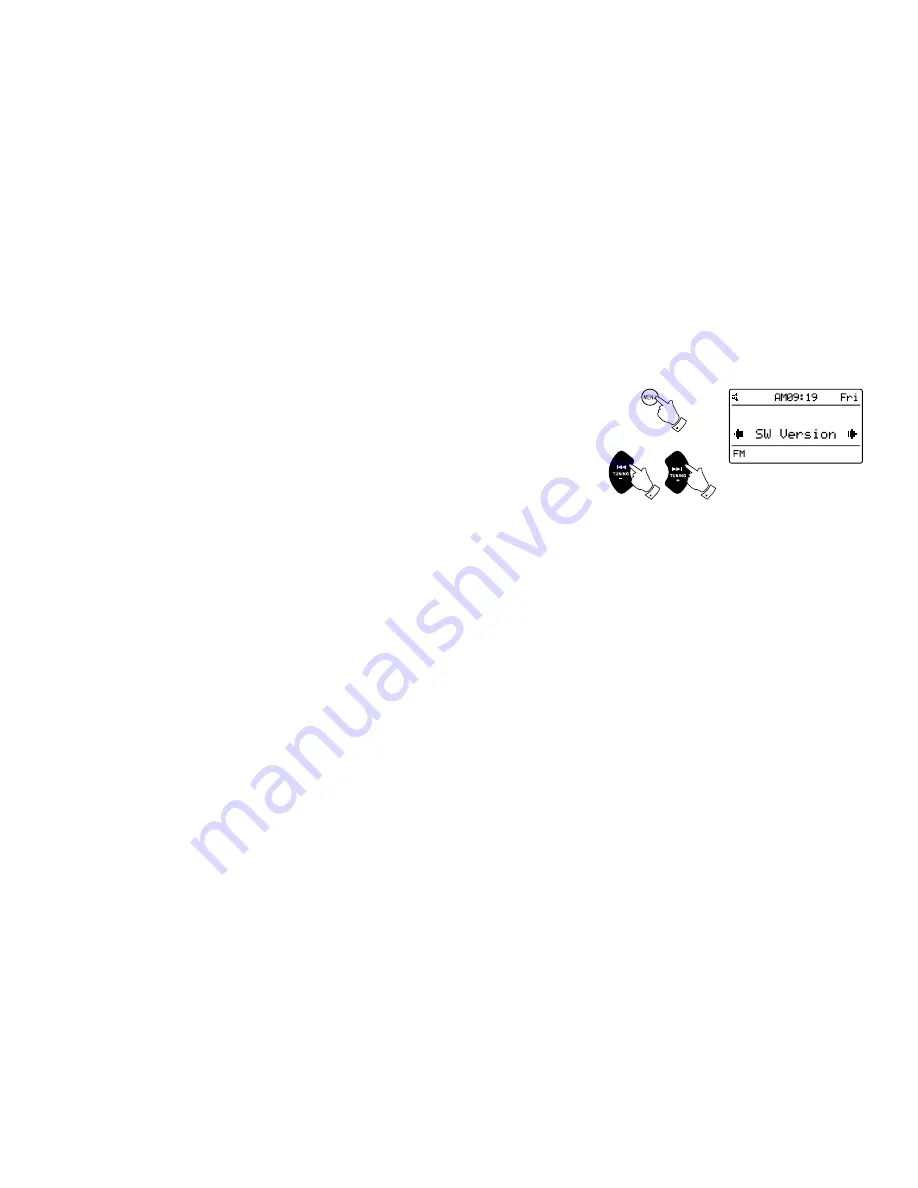
21
Software version
The software version display cannot be altered and is provided for reference only.
. To view all the software version installed in your system, press and hold he Menu button so
that "Set brightness" appears on display.
2. Press the Tuning Up or Down buttons until "SW version" appears on the display. Press the
Tuning Up or Down buttons to view different items’ software version. The software version will
appear on the display.
Note:
a) Software version can be viewed when the radio is in Standby mode.
b) To view the CD's software version, you need to select one of the following modes CD/USB/ SD.
2
2
1
Summary of Contents for DMS-37BT
Page 1: ...Revision 2 GB DMS 37BT...