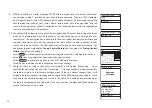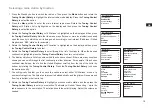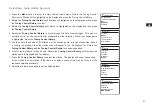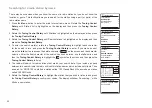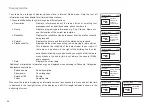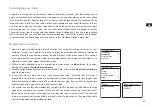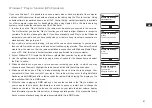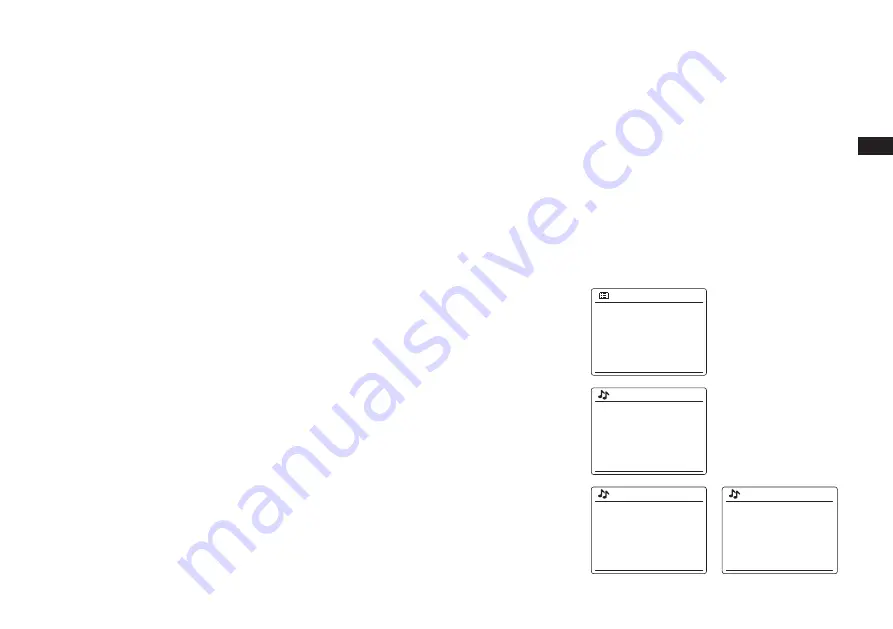
27
GB
Customizing your radio
In addition to storing your favourite radio stations in the radio presets, your radio allows you to
create customised lists of stations which can appear in two special menus on the radio called
‘My Favourites’ and ‘My Added Stations’. Your radio uses a database which is accessed via the
Internet in order to find out which radio stations are available and how it should connect to them.
You are able to add your personal selections to this database. These will only be accessible
by you using your PC or your radio. You can choose the stations which will appear in the ‘My
Favourites’ menu from the large selection already listed. Additionally, if you find a radio station
that is not listed then you may also add the Internet address (URL) of the station’s audio stream
to your selection. It will then appear on your radio via the ‘My Added Stations’ menu item.
Registering an account
1. Open the web site
http://www.wifiradio-frontier.com
using the Internet browser on your
computer. Click on the ‘Register here’ link and follow the on-screen instructions to register an
account. During the registration process the web site asks for an access code. This allows it
to uniquely identify your internet radio from the many others that it also provides data for. To
obtain the access code, please followthese steps.
2. With your radio switched on and in Internet radio mode, press the
Menu
button, then select
‘Station list’ using the
Tuning Control Rotary
.
3. Scroll down the Station list menu to the item called ‘Help’. Press the
Tuning Control Rotary
to
enter the Help menu.
4. In the Help menu, select the menu item ‘Get access code.’ Provided that the radio is
connected to the Internet, a code will be displayed of typically seven characters (Upper case
letters and numbers). Make a note of this code for the next step. If you need to re-register late
you must repeat this process to get a fresh access code.
5. You should then use the code displayed by the radio to fill in the Access Code field on the web
page when you set up your account. Once you have your account set up, if you have other
radios which use the same data base, you may also add them to your account. You will need
to get an access code from each radio in order to add it to the account. They may then share
your favorite and added radio station details.
Internet radio
BBC
Stations
Podcasts
My Added stations
Help
>
>
>
>
>
Get access code
Access code
123ABCD
Help
Get access code
FAQ
>
>
Internet radio
Last listened
Station list
System settings
Main menu
>
>
>
Summary of Contents for Fusion WFR-30
Page 1: ...GB WFR 30 Version 1...