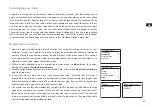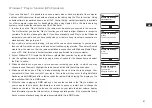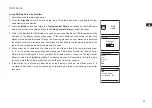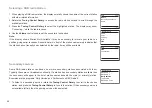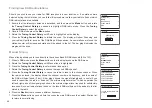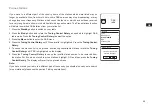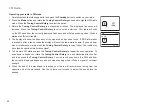41
GB
Windows 7 ‘Play to’ function (UPnP renderer)
If your use Window 7, it is possible to choose a music album, track or playlist at the computer
and then tell Windows that this should be played on the radio using the ‘Play to’ function. Using
suitable software (sometimes known as a UPnP Control Point), similar functionality is available
for other computer types and for handheld devices using Apple’s iOS or Android operating
systems. In this mode the radio acts as a UPnP Renderer.
1. In order to use the ‘Play to’ function, the radio must be actively connected to the network.
The first time that you use the ‘Play to’ function you will need to allow Windows to recognize
yourradio. To do this, please go to step 2. If you have previously used ‘Play to’ so that Windows
remembers your radio and you have configured your radio to keep its network connection in
standby mode, then go to step 3.
2. If your radio is not currently running, or does not have an active connection to your network,
then should first switch on your radio and select the Music play er mode. Then select ‘Shared
media’ from the menu so that the radio establishes a connection with Windows Media Player
on your PC. After this step, all other functions may be performed from your computer.
3. At your Windows 7 PC, locate the file, album or playlist that you wish to play on the radio.
4. Use the right-hand mouse button to pop-up a menu of option for the chosen item and select
the ‘Play to’ option.
5. Windows should show you one or more devices, including your radio, to which you may
choose to send the music. Highlight the radio item and click with the left mouse button.
6. Windows will then open a ‘Play to’ window showing the track or tracks to be played. Your
computer will then take control of your radio. Your radio will then enter the Digital Media
Renderer mode (DMR) and after a few seconds the radio will start playing. The display on the
radio will show that it is in DMR mode.
7. While the radio is playing in DMR mode you can use the controls in the ‘Play to’ window on
your computer to skip tracks, fast-forward or rewind, to pause or restart, and to change the
volume on the radio. You may also use the controls on your radio to adjust volume, display
track information (press the Info button) or to change operating mode. It is not possible to skip
tracks or pause playback using the radio’s controls while it is in DMR mode.
DMR
12:34
Would You Be Happ
Artist:
The Corrs
UPnP
DMR
12:34
Would You Be Happ
Bit rate: 192 kbps
Codec: WMA
Sampling rate: 44.1 kHz
UPnP
DMR
12:34
Would You Be Happ
Album:
The Best of the Corrs
UPnP
DMR
12:34
Would You Be Happ
Playback buffer
UPnP
Summary of Contents for Fusion WFR-30
Page 1: ...GB WFR 30 Version 1...