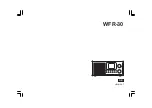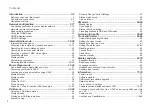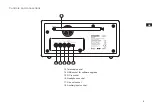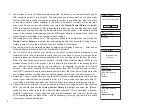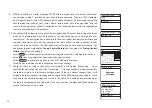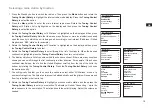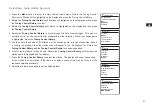6
Navigation controls
This page describes the basic means of controlling your
WFR-30
internet radio.
Instructions for each operating mode are given in the later section of this book.
1. Pressing the
Standby
button brings your radio out of Standby mode. Pressing Standby while
the radio is in use will cause it to return to the Standby mode with the clock display.
2. Pressing the
Mode
button gives you access to each of the operating modes: Internet Radio,
DAB+ radio, Spotify Music player, FM radio and Auxiliary Input.
3. Pressing the
Menu
button will access the menu system, whereas the
Info
button allows the
display of information relating to the radio station or music file being played.
4. Many operations require the user to make a selection from the menu. Highlight the menu item
using the
Tuning Control Rotary
on the radio. Press the
Tuning Control Rotary
to select
that item. If there are more than five items in a menu, then the display will automatically scroll
up or down so that the additional items become visible. If there are many items in a menu,
then the radio allows the menu to “wrap around” in either direction. This can make it easier to
reach items at the end of a long menu, such as a list of countries or Internet radio stations.
5. If an error is made when navigating the menus, it is generally possible to go back to a higher
level menu by pressing the
Back
button. or press the
Forward button
to move on to the next
level menu.
2
1
3
4
3
5
5
Internet radio
Spotify
Music player
DAB
FM
Main menu
Internet Radio
DAB Radio
My Music
FM Radio
http://
Internet
Radio
AUX
Summary of Contents for Fusion WFR-30
Page 1: ...GB WFR 30 Version 1...