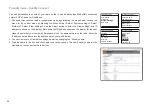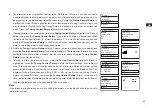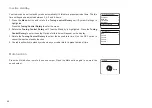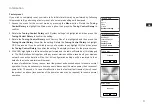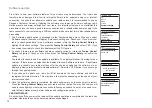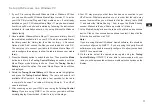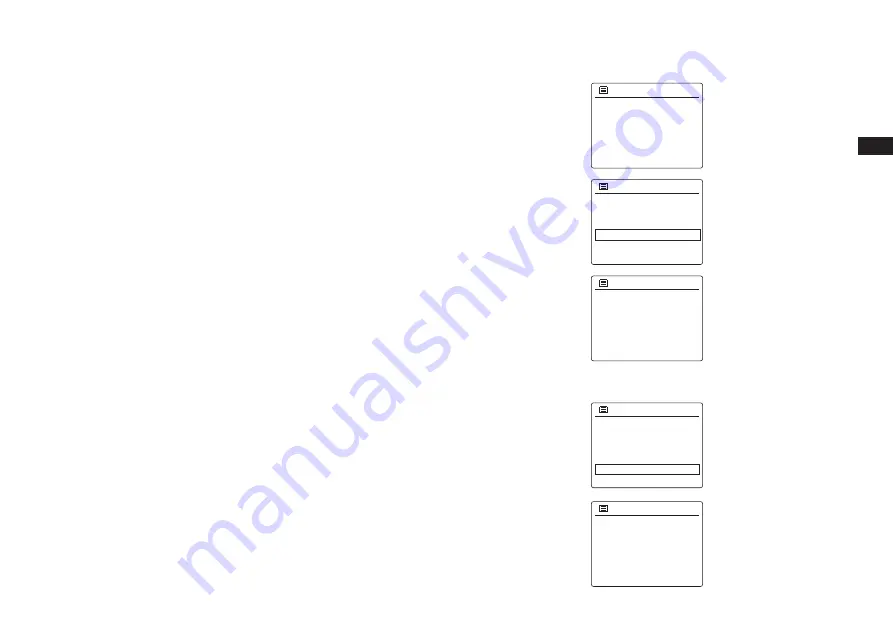
69
GB
Brightness control
The brightness of the display can be adjusted for when the radio is in standby and for when it is
in use. If you use the unit in the bedroom, you may prefer a lower standby brightness level than a
higher brightness setting.
1. Press the
Standby
button to switch on your radio. Access the menu for the current mode by
pressing the
Menu
button.
2. Rotate the
Tuning Control Rotary
until ‘System settings’ is highlighted on the display. Press
the
Tuning Control Rotary
to enter the system settings menu. Rotate the
Tuning Control
Rotary
until ‘Backlight’ is highlighted on the display. Press the
Tuning Control Rotary
to
confirm the setting.
3. In Backlight menu, there are 3 settings:
Time out:
to adjust the length of time before the backlight turns off.
On level:
to adjust the the brightness when the radio is in use.
Dim level:
to adjust the brightness when the radio is in stanby. Rotate the
Tuning Control
Rotary
to select your option and press the
Tuning Control Rotary
to confirm your setting.
Language selection
By default your radio will display all menus and messages in English. You can choose your
preferred language.
1. Access the menu for the current mode by pressing the
Menu
button. Rotate the
Tuning
Control Rotary
until ‘System settings’ is highlighted on the display. Press the
Tuning Control
Rotary
to enter the settings menu.
2. Rotate the
Tuning Control Rotary
until ‘Language’ is highlighted on the display. Press the
Tuning Control Rotary
to enter the menu.
3. Rotate the
Tuning Control Rotary
until your preferred language is highlighted and press the
Tuning Control Rotary
to confirm the setting.
FM
Aux in
Sleep
Alarms
System settings
Main menu
>
Timeout
On level
Dim level
Backlight
>
>
>
Equaliser
Network
Time/Date
Backlight
Inactive Standby
System settings
>
>
>
>
Network
Time/Date
Backlight
Inactive Standby
Language
System settings
>
>
>
>
*
English
French
German
Italian
Danish
Language
Summary of Contents for Fusion WFR-30
Page 1: ...GB WFR 30 Version 1...