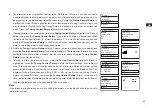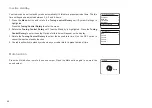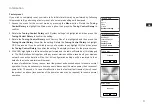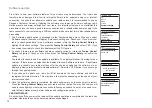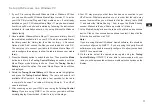73
GB
USB socket for software upgrade
From time to time, new software features for your radio may be developed. Your radio has
therefore been designed to allow its internal software to be updated using your USB upgrade port.
You should not attempt to update your radio unless it is recommended to you by Sangean
Customer Services. Updating the software may remove all network settings, radio station presets
and alarm settings from your radio.
Software updates for your radio may be available in the future.
As software updates become available software and information on how to update your radio can
be found at:
http://sg.sangean.com.tw/first/first.asp
http://www.sangean.eu/first/first.asp
www.sangean.com.au
For more information, please contact our Head Office by sending an email to
info@sangean.com
1. Plug the USB into the USB socket on the rear of the radio and your PC USB port.
2. Press the
Standby
button to switch on your radio. Access the menu for the current mode by
pressing the
Menu
button.
3. Rotate the
Tuning Control Rotary
until ‘System settings’ is highlighted on the display. Press
the Tuning Control Rotary to enter the system settings menu. Rotate the
Tuning Control
Rotary
until ‘software upgrade‘ is highlighted on the display. Press the
Tuning Control Rotary
to enter the setting. The message “Press INFO to confirm upgrade” is displayed. If you wish to
carry out a software upgrade, press
Info
button.
4. Go to the website above to download the latest software. Follow the on-screen instructions on
your PC provided with the upgrade software to complete the software upgrade.
5. If you do not wish to carry out a software upgrade, press
Back
button, the display will revert
back to the previous display.
System settings
Inactive Standby
Language
Factory reset
Software update
Software upgrade
>
>
Summary of Contents for Fusion WFR-30
Page 1: ...GB WFR 30 Version 1...