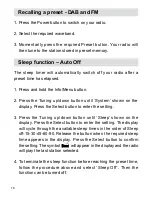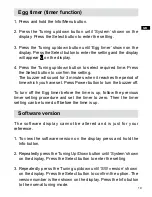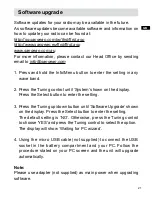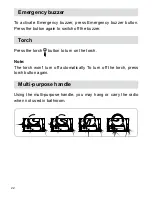8
Operating your radio - DAB
. Press the Power button to switch on your radio. The display will
show “Welcome to Digital Radio” for a few seconds.
2. If this is the first time the radio is used, scan of the Band III DAB
channels will be carried out. The display will show “Welcome to
DAB”. If the radio has been used before the last used station will
be selected.
. During the scanning process, as new stations are detected the
station counter on the right hand side of the display will increase
and stations will be added to the list. The lower line of the display
shows a bar-graph indicating progress of autotune.
4. When the scanning is completed the first station (in numeric-alpha
order 0...9...A....Z) will be selected.
5. If the station list is still empty after the scan, your radio will show
“No DAB Station“ for a moment.
6. If no signals are found it may be necessary to relocate your radio
to a position giving better reception.