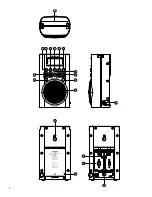6
GB
Dynamic Range Control settings - DAB
Dynamic Range Control (also known as DRC) can make quieter sounds easier to hear when your radio
is used in a noisy environment.
. Press the Power button to switch on your radio.
. Press and hold the Info/Menu button.
3. Press the Tuning Up/Down buttons until the display shows “DRC”.
4. Press the Select button to enter the setting.
5. Press the Tuning Up/ Down buttons to select the required DRC setting (the default is OFF).
DRC OFF - DRC is switched off, Broadcast DRC will be ignored.
DRC HIGH - DRC is set as sent by broadcaster.
DRC LOW - DRC level is set to / that sent by broadcaster.
6. Press the Select button to confirm the setting. The display will return to normal tuning mode.
Note:
Not all DAB broadcasts are able to use the DRC function. If the broadcast does not support DRC, then
the DRC setting in the radio will have no effect.
Prune stations - DAB
Over time, some DAB services may stop broadcasting, or may change location and then not be able to
receive a station. In order to remove such stations from the DAB station list, prune stations function will
delete the DAB stations from your station list that can no longer be received.
Stations which cannot be found or which have not been received for a very long time are shownin the
station list with a question mark.
. Press the Power button to switch on your radio.
. Press the Band button until the DAB mode is selected.
3. Press and hold the Menu button until the Advanced DAB menu shows on the display.
4. Rotate the Tuning control until 'PRUNE' appears on the display. Then press the Select button to enter
the setting.
5. Press the Tuning Up/Down buttons to highlight 'Y. Then press the Select button to cause the stations
list to be pruned, eliminating unavailable stations.
6. If you do not wish to prune stations highlight 'N' in step 5 and then press the Select button. The display
will revert back to the previous display.
Note:
If you have moved to a different part of the country you should also carry out a search for new stations
(please see the section 'Finding new stations' in previous section).
Operating your radio- Search tuning FM
. Fully extend the wire antenna. Press the Power button to switch on your radio.
. Press the Band button to select the required band.
3. Press and hold the Tuning up/down button to start the search tuning. Your radio will scan in an upwards
direction (low frequency to high frequency) or downwards direction (high frequency to low frequency)
and stop automatically when it finds a station of sufficient strength.
4. To find other stations, press and release the Tuning Up/Down buttons. Alternatively, you can press the
Select button to search tuning.
5. Adjust the volume by pressing the Volume up/down button to the required setting.
Summary of Contents for H205D
Page 1: ...H205D Version 1 GB...
Page 2: ......