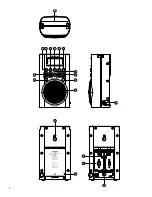8
GB
Presetting stations- DAB and FM
There are 4 memory presets for each of the two wavebands.
. Press the Power button to switch on your radio.
. Tune to the required station as previously described.
3. Press and hold the required Preset button until the display shows ‘STORED’. The station will be stored
under the chosen preset button. Repeat this procedure for the remaining presets.
4. Stations stored in the presets may be overwritten by following the above procedure.
Recalling a preset- DAB and FM
. Press the Power button to switch on your radio.
. Select the required waveband.
3. Momentarily press the required Preset button. Your radio will then tune to the station stored in preset
memory.
Listening music via Bluetooth streaming
You need to pair your Bluetooth device with your H05D before you can auto-link to play/stream
Bluetooth music through yourH05D. Paring creates a `bond' so two devices can recognize each other.
Pairing and playing your Bluetooth device for the first time
. Press the Band button to select the BT band.
. Activate Bluetooth on your device according to the device's user manual to link to the radio. Locate
the Bluetooth device list and select the device named ‘H205D.’ With some mobiles (which are equipped
with earlier versions than BT2.1 Bluetooth device), you may need to input the pass code “0000”.
3. Once connected, you can simply select and play any music from your source device. Volume control
can be adjusted from your source device, or directly from the radio.
4. Use the controls on your Bluetooth-enabled device or on the radio to play/pause and navigate tracks.
Note:
1) If 2 Bluetooth devices, pairing for the first time, both search for your radio, it will show its availability on
both devices. However, if one device links with this unit first, then the other Bluetooth device won't find
it on the list.
2) If you take your source device out of range, the connection will be temporarily disconnected to your
radio. Your radio will automatically reconnect if the source device is brought back in range. Be aware
that during the period of disconnection, no other Bluetooth device can pair or link with your radio.
3) If ‘H205D” shows in your Bluetooth device list but your device cannot connect with it, please delete
the item from your list and pair the device with the radio again following the steps described previously.
4) The effective operation range between the system and the paired device is approximately 10 meters
(30 feet). Any obstacle between the system and the device can reduce the operational range.
5) Bluetooth connectivity performance may vary depending on the connected Bluetooth devices. Please
refer to the Bluetooth capabilities of your device before connecting to your radio. All features may not
be supported on some paired Bluetooth devices.
6) With some mobile phones, making/receiving calls, text messages, e-mails or any other activities unrelated
to audio streaming may mute the Bluetooth audio streaming or even temporarily disconnect from your
device. Such behavior is a function of the connected device and does not indicate a fault with your H05D.
Summary of Contents for H205D
Page 1: ...H205D Version 1 GB...
Page 2: ......