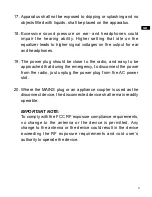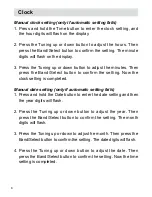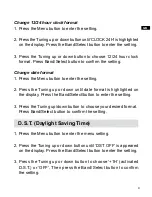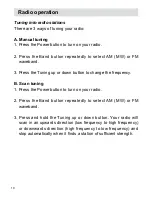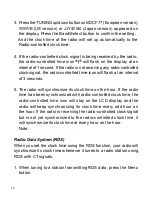2
Only use attachments/accessories specified by the
manufacturer.
Use only with the cart, stand, tripod, bracket, or table specified
by the manufacturer, or sold with the apparatus. When a cart is
used, use caution when moving the cart/apparatus combination
to avoid injury from tip-over.
Unplug this apparatus during lightning storms or when unused
for long periods of time.
Refer all servicing to qualified service personnel. Servicing is
required when the apparatus has been damaged in any way,
such as power-supply cord or plug is damaged. liquid has been
spilled or objects have fallen into the apparatus, the apparatus
has been exposed to rain or moisture, does not operate
normally, or has been dropped.
To Reduce the Risk of Fire or Electric Shock, Do not Expose
This Appliance To Rain or Moisture.
The Shock Hazard Marking and Associated Graphical Symbol
is provided on the rear of unit.
.
2.
3.
4.
5.
6.
Summary of Contents for RCR-22
Page 1: ...RCR 22 Version 1 GB...
Page 5: ......