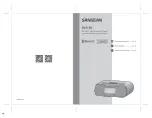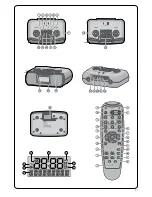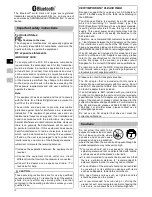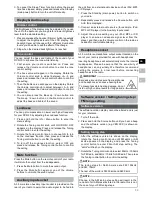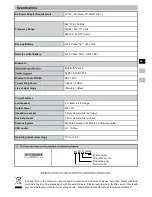07
GB
F
E
1.
Turn on the NFC feature on your device. (Important:
Please make sure the screen of your playing device is
on and unlocked to allow NFC to work.)
2.
Touch the NFC area of your playing device against the
NFC area marked on the top of your radio. The unit
will enter automatic pairing mode. If you pair the unit
for the first time, some NFC enabled devices will ask
permission to link with the radio. Once paired with a
device, ‘Connecting RCR-30…’ or a similar message is
shown on your NFC-enabled device.
3.
Use the controls on your device or on your radio to play /
pause and navigate tracks.
1.
NFC connectivity performance may vary depending
on the connected Bluetooth device. Please refer
to the Bluetooth capabilities of your device before
connecting to your radio. All features may not
be supported on some Bluetooth / NFC enabled
devices.
2.
The location of the NFC detection area is not the
same on all devices. When connecting with other
Bluetooth devices via NFC, refer to the User guide of
the other device for more information.
3.
Some metallic cases or covers for mobile phones
may reduce the sensitivity of NFC. Make sure you
remove it, before activating the NFC.
NOTE
Disconnecting your NFC-enabled device
To disconnect your device, simply touch it again on the
top panel of the radio.
Please make sure the screen of your playing device is
on and unlocked to allow NFC to work.
IMPORTANT
Clock and Alarms
Setting the time format
The clock display used in standby mode and on the
playing mode screens can be set to 12 or 24 hour format.
The selected format is then also used when setting the
alarms.
1.
Press and hold the Info / Menu button to enter the
menu setting.
2.
Rotate the Tuning control knob until “CLOCK XXH”
appears on the display, then press and release the
Tuning control button to enter the setting and the
setting of time format begins to flash.
3.
Rotate the Tuning control knob to select either 12 or
24 hour format. Press and release the Tuning control
button to confirm your choice of clock format. The
display will then revert to the previous menu. If the 12
hour clock format is chosen, the radio will then use
the 12 hour clock for the setting of alarms with a PM
indicator.
Setting the date format
1.
Press and hold the Info / Menu button to access the
menu setting.
2.
Rotate the Tuning control knob until a date (e.g. 1--1
TUE) shows on the display. Press and release the
Tuning control button to enter the date format setting.
3.
Rotate the Tuning control knob to select the required
date format. Press and release the Tuning control
button to confirm your choice of date format. The
display will then revert to the previous menu.
Setting the clock time and date
Your RCR-30 has two options to set up its clock time: FM
Radio Data System (RDS) and Manual setting.
Manual setting
When choosing the manual setting as the clock time
setting of your radio, the Radio Data System (RDS)
function will be disabled.
1.
Press and hold the Info / Menu button to enter the
menu setting.
2.
Rotate the Tuning control knob until a clock symbol
appears on the left side display, then press and release
the Tuning control button to enter the setting. Rotate
the Tuning control knob until “MANUAL” appears on
the display, then press and release the Tuning control
button to select the setting.
3.
Rotate the Tuning control knob until “CLOCK ADJ”
appears on the display. Press and release the Tuning
control button to enter the setting.
4.
The hour setting on the display will begin flashing.
Rotate the Tuning control knob to select the desired
hour, and press and release the Tuning control button
to confirm the setting. Then rotate the Tuning control
knob to select the desired minute, and press and
release the Tuning control button to confirm the setting.
5.
Rotate the Tuning control knob until “DATE ADJ”
appears on the display. Press and release the Tuning
control button to enter the setting.
6.
Rotate the Tuning control knob to select the desired
year, and press and release the Tuning control
button to confirm the setting. Then rotate the Tuning
control knob to select the desired month, and press
and release the Tuning control button to confirm the
setting. Then rotate the Tuning control knob to select
the desired date. Press and release the Tuning control
button to confirm the setting and the radio will beep
once.
Radio Data System (RDS)
When you set the clock time using the RDS function, your
radio will synchronize its clock time whenever it tunes to a
radio station using RDS with CT signals.
1.
When tuning to a station transmitting RDS data, press
and hold the Info / Menu button to enter the menu
setting.
2.
Rotate the Tuning control knob until a clock symbol
appears on the display. Press and release the Tuning
control button to enter the setting.
3.
Rotate the Tuning control knob until “RDS CT” appears
on the display. Press and release the Tuning control
button to confirm the setting. The clock time of the
radio will set up automatically according to the RDS
data received.