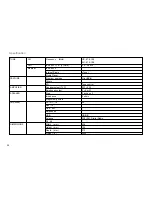35
Set Alarms
There are alarms.
. Press the Timer button twice on the radio.
. Choose Alarm or Alarm to enter Alarm setup, by rotating and
pressing the Turning knob.
3. After entering the Alarm setup, there are some options to set up:
● Enable:
On/Off: Use this option to turn the alarm on/off, by pressing the Turning
knob.
● Frequency:
To set whether the alarm is for once, everyday, weekly,
weekdays or at weekends.
Daily - will sound everyday.
Once - will sound at one time only.
Weekends - will sound on weekends only.
Weekdays - will sound on weekdays only.
● Time: Alarm time setup.
● Mode:
Choose the source of what to play when time is up: Buzzer, Internet
radio, DAB (Digital Radio) or FM.
● Preset:
Choose the radio station which will play when time is up. You can
choose from the last played station, or from the Presets.
● Volume: To adjust the alarm volume.
● Save: To save the change you have made.
When the Alarm sounds
To turn off the alarm, press the STANDBY button. Or
To interrupt the alarm sounding, press any button of the radio, the alarm
will stop for 5 minutes and the display will show the count down.
The snooze function can be repeat during the period of the alarm is ac-
tive.
Press the STANDBY button to cancel the snooze and alarm function.
Summary of Contents for WFR-1 - DATASHEET 3
Page 1: ...Rersion 1 GB WFR 1...