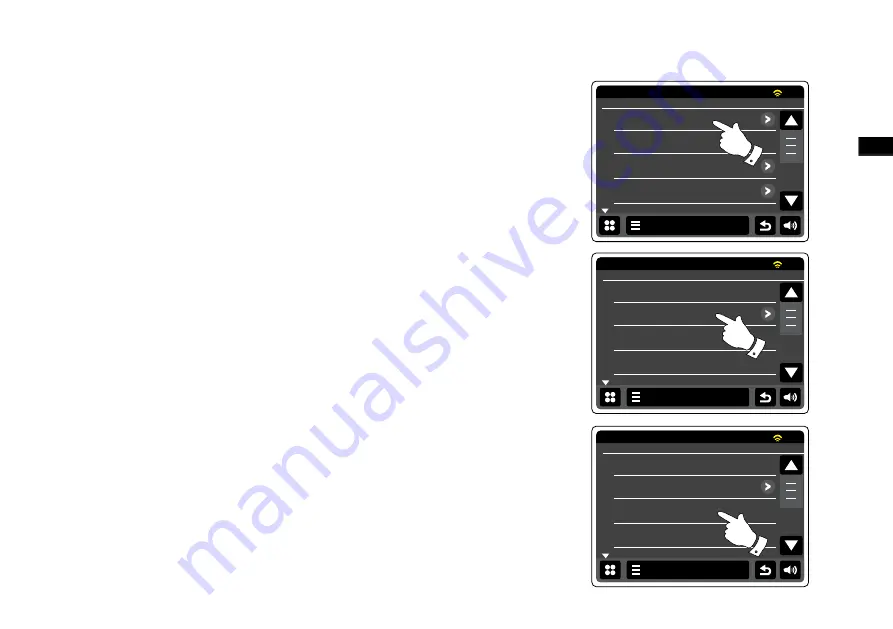
GB
Changing the network connection
In the sections above, you choose how your radio would be connected to your network, either
using a WiFi connection or using a wired Ethernet cable. From time to time, you may find that you
need to connect to different computer networks. The Internet setup menu allows you to change
your radios network settings, scan for an alternative wireless network, or to manually configure
the network parameters.
The steps outlined below describe how you can do this - see also the section 'Network profiles'
on. If you have no need to do this, however, please skip to the section of ‘Internet Radio’.
Configuring the radio to use an alternative WiFi connection
1. From the 'Settings'> 'Network settings' menu touch Network wizard. This will present you with
details of any WiFi networks that are found. Scroll down the list and touch the desired network
name. The radio will then use its WiFi system to communicate with the network. Depending on
the settings for the new network you may need to enter an encryption key. By default the radio
will then acquire an IP address and other network settings from your router using DHCP.
Configuring the radio to use the wired Ethernet connection
2. Connect your radio to your router using an Ethernet cable plugged into the RJ-45 socket (marked
LAN) at the back of the unit. From the 'Settings'>'Network settings' menu touch Network wizard.
This will present you with details of any WiFi networks that are found. Scroll down the list and
touch the <Wired Network> option. The radio will then use its Ethernet connection to communicate
with the network. By default the unit will then acquire an IP address and other network settings
from your router using DHCP.
Network settings
Network wizard
WPS Push button set
Network profiles
Manual settings
15:05
26 Jun 2010
Settings
Network Wizard
Paul’s network <WPS>
<Rescan>
<Wired Network>
Manual settings
15:05
26 Jun 2010
Settings
Network Wizard
Smith
Jones
<WPS>
<Rescan>
15:05
26 Jun 2010
Settings
Summary of Contents for WFR-2D
Page 1: ...GB Version 1 WFR 2D...
















































