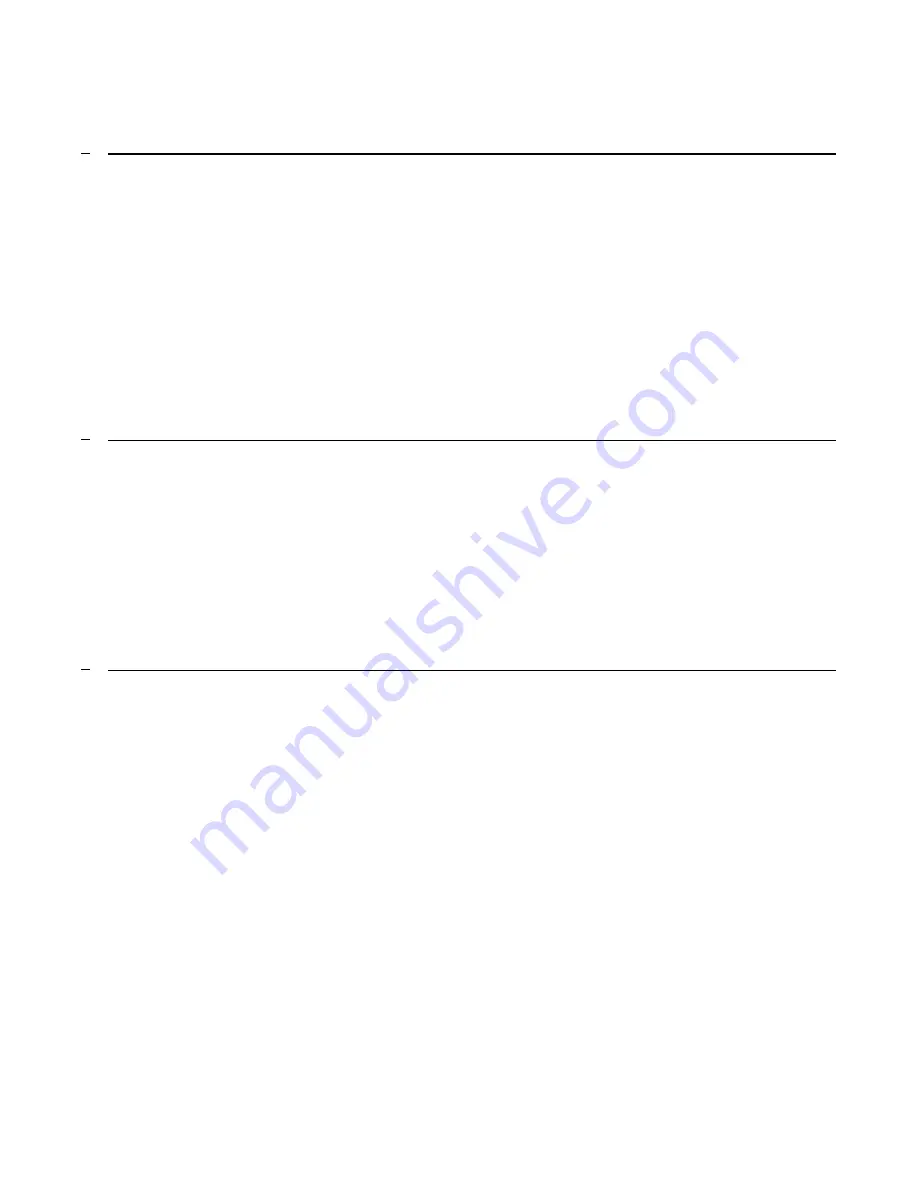
2
TABLE OF CONTENTS
1
WELCOME
.......................................................................................................................................................4
1.1
INTRODUCTION
........................................................................................................................................4
1.2
PRECAUTION
..............................................................................................................................................5
1.3
FEATURES
....................................................................................................................................................5
1.3.1
OVERALL
FEATURES
...................................................................................................................................5
1.3.2
SATA
FEATURES
..........................................................................................................................................6
1.3.3
USB
FEATURES
.............................................................................................................................................6
1.4
SPECIFICATIONS
.......................................................................................................................................6
1.5
SYSTEM
REQUIREMENTS
.......................................................................................................................7
1.5.1
PC
SYSTEMS
..................................................................................................................................................7
1.5.2
MACINTOSH
SYSTEMS
...............................................................................................................................7
1.6
PRODUCT
CONTENTS
............................................................................................................................7
2
STORAGE POLICIES
.....................................................................................................................................8
2.1
CLEAN
MODE
..............................................................................................................................................8
2.2
LARGE
MODE
..............................................................................................................................................8
2.3
CLONE
MODE
.............................................................................................................................................9
2.4
R0
MODE
.....................................................................................................................................................10
2.5
R1
MODE
.....................................................................................................................................................10
2.6
R10
MODE
...................................................................................................................................................11
2.7
R3
MODE
.....................................................................................................................................................12
2.8
R5
MODE
.....................................................................................................................................................12
3
CONFIGURATION
......................................................................................................................................14
3.1
CONFIGURATION
PREREQUISITES
.................................................................................................14
3.1.1
SATA
HOST
CONNECTIONS
..................................................................................................................14
3.1.2
USB
HOST
CONNECTIONS
.....................................................................................................................14
3.2
CHANGING
HOST
CONNECTIONS
..................................................................................................14
3.3
DISCONNECTING
A
USB
DEVICE
......................................................................................................14
3.3.1
WINDOWS
SYSTEMS
................................................................................................................................14
3.3.2
MACINTOSH
SYSTEMS
.............................................................................................................................15
3.4
HARD
DISK
DRIVE
HOT-PLUG
&
HOT-UNPLUG
..........................................................................15
3.5
MODE
SETTING
........................................................................................................................................15
3.5.1
CLEAN
MODE
............................................................................................................................................15
3.5.2
LARGE
MODE
.............................................................................................................................................15
3.5.3
CLONE
MODE
...........................................................................................................................................16
3.5.4
CLONE
MODE
WITH
HOT
SPARE
...........................................................................................................16
3.5.5
R0
MODE
....................................................................................................................................................16
3.5.6
R1
MODE
....................................................................................................................................................17
3.5.7
R1
MODE
WITH
HOT
SPARE
...................................................................................................................17
3.5.8
R10
MODE
..................................................................................................................................................17
3.5.9
R3
MODE
....................................................................................................................................................17
3.5.10
R3
MODE
WITH
HOT
SPARE
.................................................................................................................18
3.5.11
R5
MODE
..................................................................................................................................................18
3.5.12
R5
MODE
WITH
HOT
SPARE
.................................................................................................................18



































