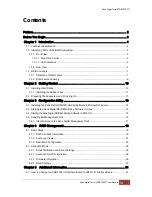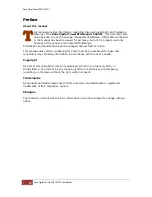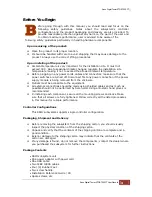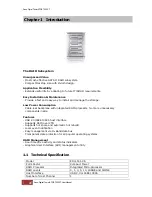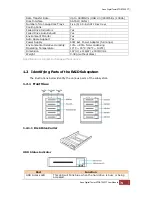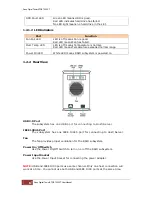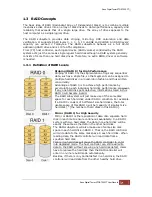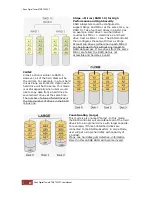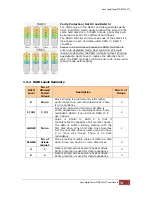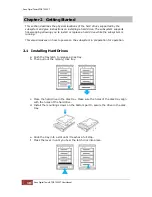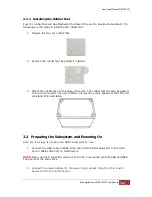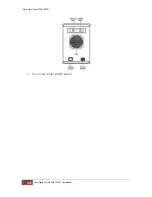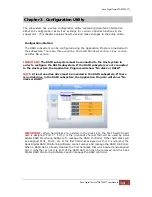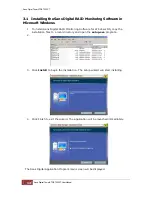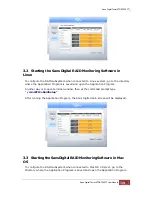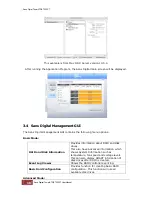Sans Digial TowerSTOR TS25CT
Sans Digital TowerSTOR TS25CT User Manual
1
Contents
Preface....................................................................................................................... 2
Before You Begin ....................................................................................................... 3
Chapter 1 Introduction............................................................................................. 4
1.1 Technical Specification............................................................................................................. 4
1.2 Identifying Parts of the RAID Subsystem.................................................................................. 5
1.2.1 Front View......................................................................................................................... 5
1.2.1.1 Disk Drive Carrier ...................................................................................................... 5
1.2.1.2 LED Indicators ........................................................................................................... 6
1.2.2 Rear View ......................................................................................................................... 6
1.3 RAID Concepts ........................................................................................................................ 7
1.3.1 Definition of RAID Levels .................................................................................................. 7
1.3.2 RAID Levels Summary...................................................................................................... 9
Chapter 2 Getting Started ..................................................................................... 10
2.1 Installing Hard Drives ............................................................................................................. 10
2.1.1 Installing the Rubber Feet ............................................................................................... 11
2.2 Preparing the Subsystem and Powering On........................................................................... 11
Chapter 3 Configuration Utility .............................................................................. 13
3.1 Installing the Sans Digital RAID Monitoring Software in Microsoft Windows........................... 14
3.2 Starting the Sans Digital RAID Monitoring Software in Linux.................................................. 15
3.3 Starting the Sans Digital RAID Monitoring Software in Mac OS.................................................... 15
3.4 Sans Digital Management GUI............................................................................................... 16
3.4.1 Other Buttons of the Sans Digital Management GUI ....................................................... 17
Chapter 4 RAID Management .............................................................................. 19
4.1 Basic Mode ............................................................................................................................ 19
4.1.1 RAID and Disk Information.............................................................................................. 19
4.1.2 Event Log Viewer............................................................................................................ 21
4.1.3 Basic Raid Configuration................................................................................................. 22
4.2 Advanced Mode ..................................................................................................................... 25
4.2.1 Email Notification and Event Settings ............................................................................. 25
4.2.2 Advanced Raid Configuration ......................................................................................... 26
4.2.3 Firmware Information ...................................................................................................... 29
4.2.4 RAID Settings ................................................................................................................. 30
Chapter 5 Additional Information.......................................................................... 31
5.1 How to Change the USB/1394 IO Interface Board to eSATA IO Interface Board ................... 31