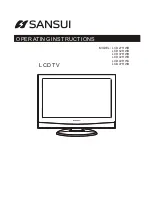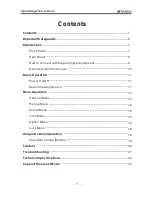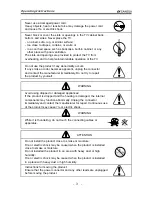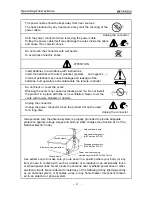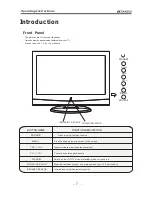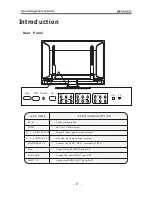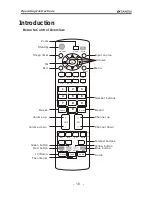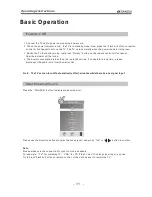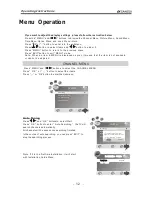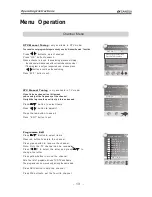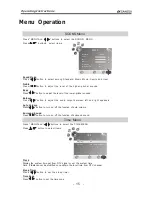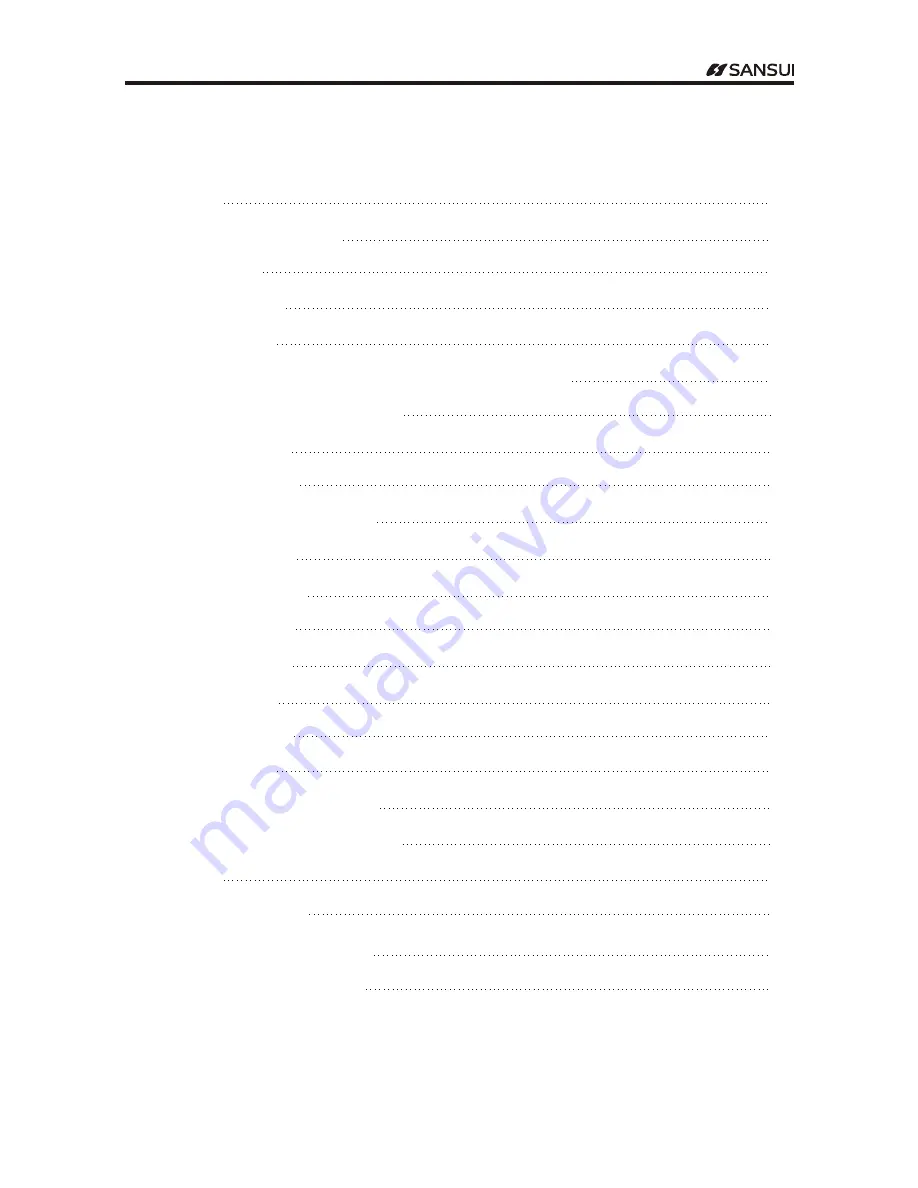
Contents
Contents
Important Safeguards
Introduction
Front Panel
Rear Panel
How to connect with the peripheyal equipment
Remote Control Overview
Basic Operation
Power On/Off
Select Viewing Source
Menu Operation
Channel Menu
Picture Menu
Sound Menu
Time Menu
Option Menu
Lock Menu
Unique ButtonsOperation
Important Unique Buttons
Teletext
Trouble Shooting
Technical Specifications
Support the siynal Mode
1
2
7
7
8
9
10
11
11
11
12
12
14
15
15
16
16
18
18
20
21
22
28
O p e r a t i n g I n s t r u c t i o n s
-
1
-