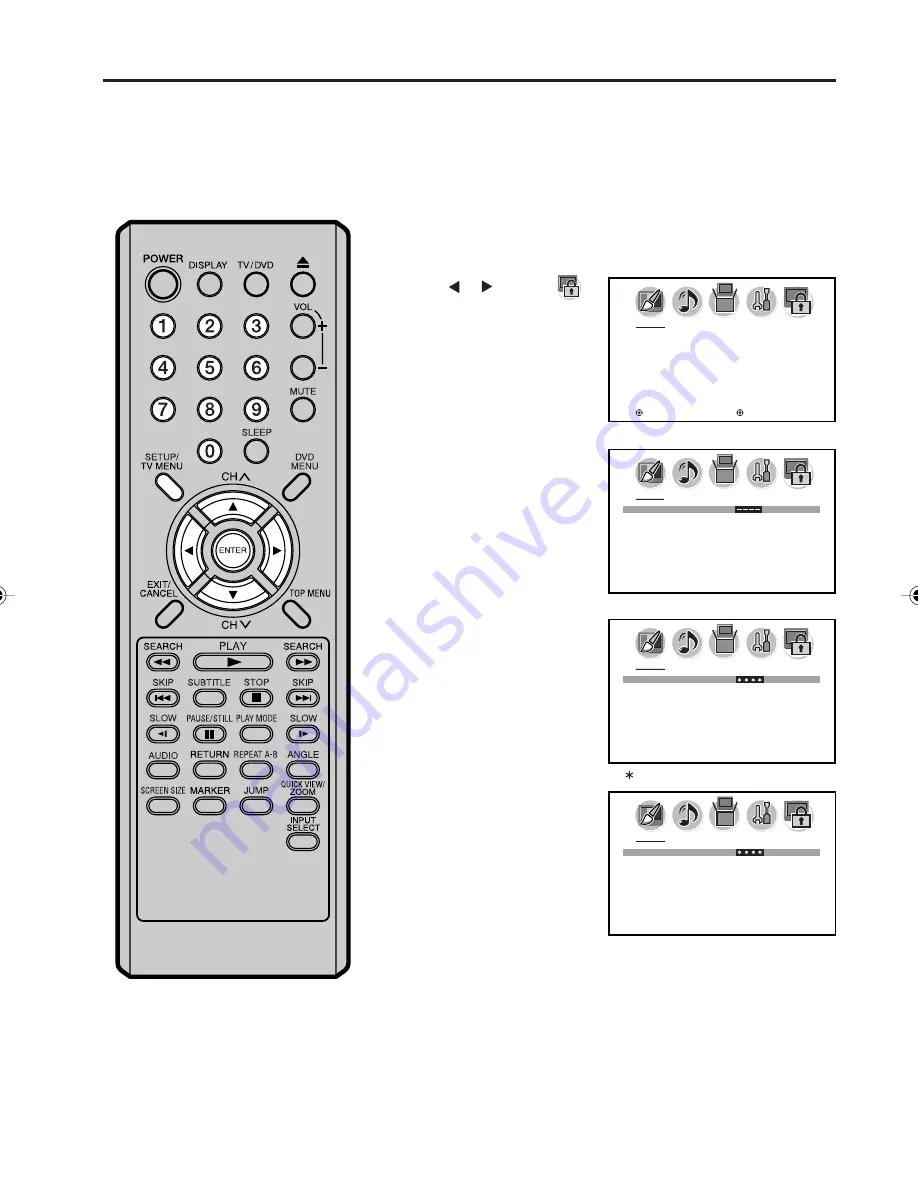
19
Press
▲
or
▼
to display the
password entering mode.
Setting the V-Chip
Press or to select
(LOCKS) menu.
Enter the password (4 digits)
using Number buttons (0-9),
then press ENTER.
To register password
An age limitation can be set to restrict children from viewing or hearing violent scenes or picture that
you may choose to exclude. The restriction applies to “TV RATING” and “MOVIE RATING” if this data is
transmitted. You may set this restriction separately. To use the V-Chip function, you must register a
password.
NOTES:
•
If you forget the password, contact
Customer Service at 1-800-289-0980
for assistance. Your original remote
control will be required.
•
To avoid forgetting the password, write
it down and keep in the safe place.
2
3
4
“ ” appears instead of the number.
L O C K S
N E W PA S S WO R D
S E L E C T : [ 0 - 9 ]
E N T E R : S E T
E X I T : E N D
L O C K S
N E W PA S S WO R D
S E L E C T : [ 0 - 9 ]
E N T E R : S E T
E X I T : E N D
L O C K S
V- C H I P S E T
N E W PA S S WO R D
: S E L E C T
: A D J U S T
Press SETUP/TV MENU in the TV mode.
The TV menu screen will appear.
1
Enter the same password
again for safety, then press
ENTER.
The password is now
registered and the V-Chip
menu will appear on the
screen.
5
L O C K S
C O N F I R M PA S S WO R D
S E L E C T : [ 0 - 9 ]
E N T E R : S E T
E X I T : E N D
5V10101A[EN] P19-21
9/30/05, 15:09
19
Summary of Contents for LCDWDVD320
Page 64: ... Printed in Thailand ...
















































