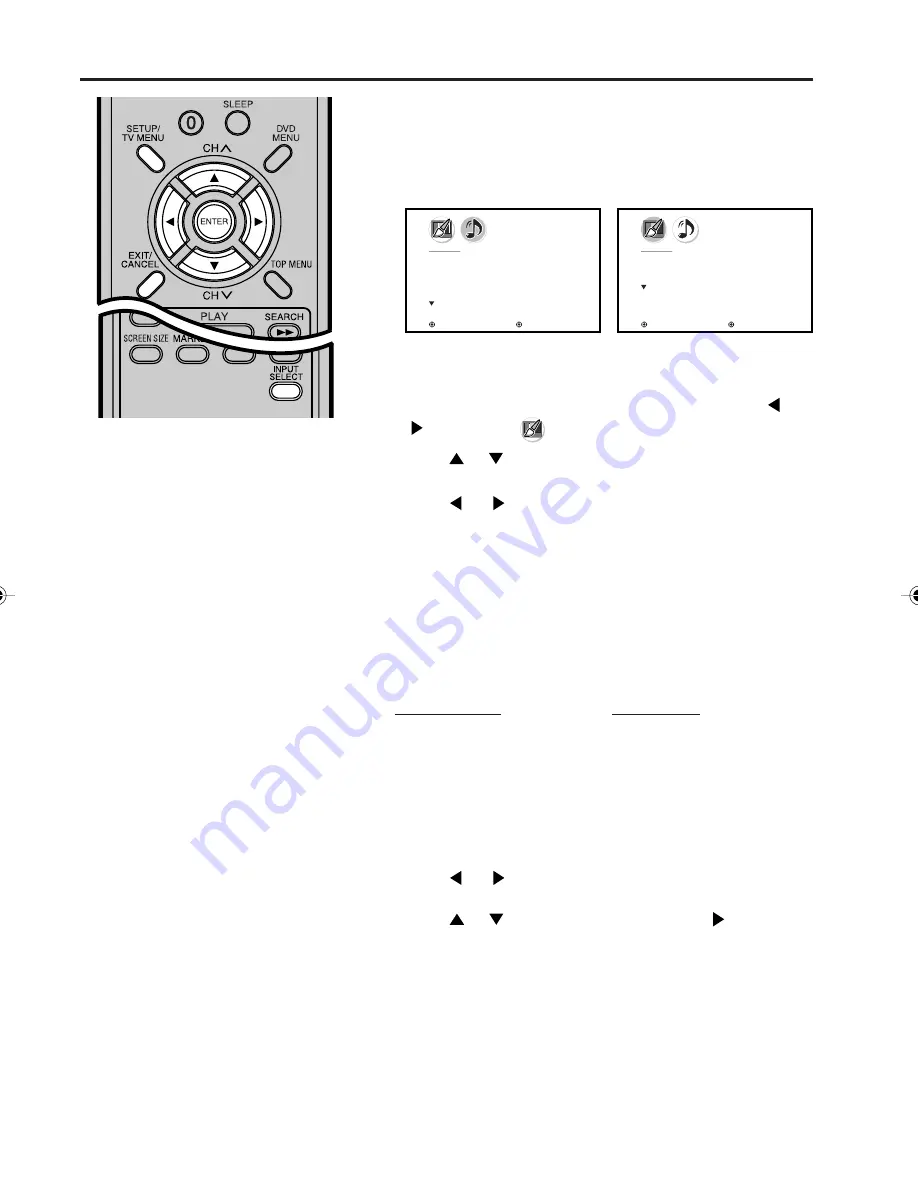
58
Example: Adjust the contrast.
1
During PC mode, press SETUP/TV MENU, then press
or
to display the
(PICTURE) menu.
2
Press
or
to select CONTRAST.
3
Press
or
to adjust CONTRAST. The bar on the right
side of Menu-screen will decrease or increase.
The adjusting screen will disappear approx. 60 seconds after
finishing an adjustment.
4
Press EXIT to return to the normal screen.
PICTURE menu
BRIGHTNESS: To adjust the brightness of
PC Monitor screen.
CONTRAST: To adjust the contrast of PC
Monitor screen.
HOR POSITION: To adjust the horizontal
position of the image on the PC Monitor
screen. Each video standard will require a
different value for this setting.
VER POSITION: To adjusts the vertical
position of the image on the PC Monitor
screen. Each video standard will require a
different value for this setting.
PHASE: This must be adjusted after the
frequency has been set to optimize picture
quality.
CLOCK: To minimize any vertical bars or
stripes visible on the screen background.
RED/GREEN/BLUE: To adjust the color
temperature of PC Monitor screen.
WXGA INPUT/WVGA INPUT: Set to ON,
when you select the WXGA or WVGA mode
on the PC.
AUDIO menu
BASS/TREBLE/BALANCE: To adjust the
sound quality of PC mode.
SPEAKERS: To turn the TV speaker off
when you connect an audio system.
WOW SRS 3D/Focus/Trubass: To adjust
the desired WOW surround sound feature.
NOTES:
• If you wish to change the on-screen
language, follow the steps 1 - 6 on page
14.
• If no buttons are pressed for more than
approx. 60 seconds, the PC Monitor
Menu-screen will return to normal Monitor-
screen automatically.
• The PC Monitor Menu settings are not
effective for normal TV-mode, DVD mode
or external input mode.
DESCRIPTION ABOUT EACH
SETTING OPTION:
Picture/Audio control adjustment in the PC mode
PC Monitor Menu
There are a number of picture and audio settings you can adjust
to optimize the performance of the unit in PC mode.
PICTURE menu
AUDIO menu
Resetting your picture adjustments in the PC mode
The RESET function returns your picture quality adjustments to
the following factory settings:
1
Press SETUP/TV MENU during PC mode.
3
Press
or
to select “RESET”, then press
.
PICTURE menu
AUDIO menu
BRIGHTNESS .......... center (0) BASS .................... center (25)
CONTRAST ............. max (25)
TREBLE ............... center (25)
RED .......................... center (0) BALANCE ............. center (0)
GREEN .................... center (0)
BLUE ........................ center (0)
P I C T U R E
B R I G H T N E S S
2 5
C O N T R A S T
5 0
H O R P O S I T I O N
2 5
V E R P O S I T I O N
2 5
P H A S E
2 5
C L O C K
0
: S E L E C T
: A D J U S T
A U D I O
B A S S
2 5
T R E B L E
2 5
B A L A N C E
0
S P E A K E R
O N
: S E L E C T
: A D J U S T
2
Press
or
to select the desired menu.
5V10101A[EN] P56-Back
9/30/05, 15:12
58
Summary of Contents for LCDWDVD320
Page 64: ... Printed in Thailand ...
































