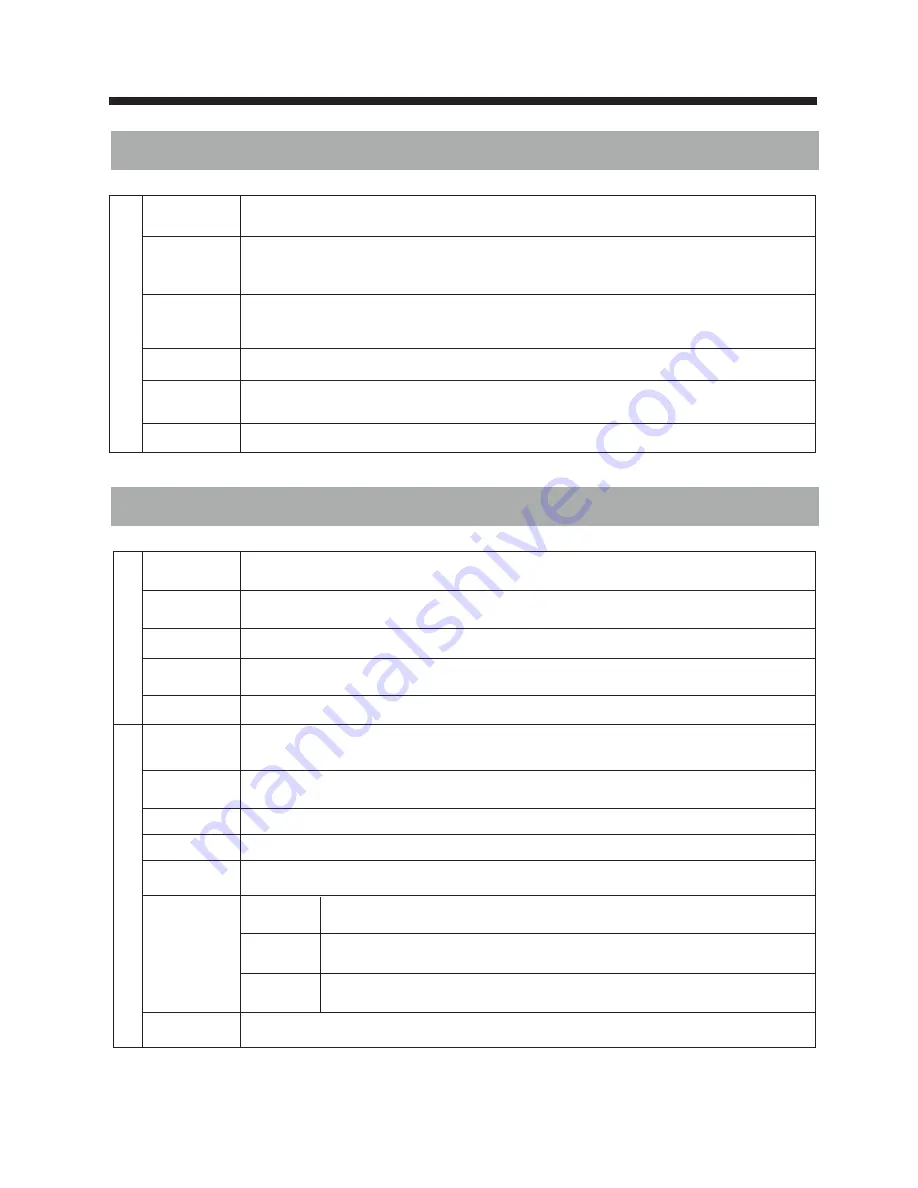
4. SETTING MENU
S
E
T
T
IN
G
Back Light
The backlight value can be varied (0-10) This function is used to adjust
brightness level of panel .
Ecovision
TV is in Normal state when this is on, to save the power consumed by TV select power saving
modes Power Saving Off/Low/Mid/High/Audio only mode. in Audio Only mode only audio
is On and Picture is off.
HDMI CEC
This feature operates only in HDMI source. If a CEC compliant device like Home theater
or DVD player is connected to TV in HDMI mode, then the Player controls can be operated
through TV Remote.
OSD Duration
Adjust display time of menu
Software
Update(USB)
This is for LCD TV Software update. (For Service only)
Reset
Select this option to reset all Feature, Audio, Video parameters to Default value
TV OPERATION
-13-
5. PARENTAL MENU
P
a
r
e
n
ta
l C
o
n
tr
o
l
Parent Lock
Switch
Make this switch On to Activate the Parental Control options selected by user . When Switch
is Off the Parental Control, its options will not Operate.
Set Password
Select this option to change the password (default - 0000
) Enter new
password and confirm the same.
,master password is 8202
Channel Lock
Press DIGIT KEY 2 key to Lock/Unlock the channels (1-200).
Source Lock
Press OK key to Lock/Unlock the Sources (TV/AV /YPBPR/HDMI1/HDMI2
PC/USB). Select the sources to be locked with left/right key on a remote.
Clean All
Select this option to reset all Parental options to default value.
Hotel Mode
Switch
Make this switch On to Activate the Hotel Mode options selected by user .When Switch is
Off the Hotel Mode, its options will not Operate.
H
o
te
l M
o
d
e C
o
n
tr
o
l
Set Password
Select this option to change the password (default - 0000
) Enter new
password and confirm the same.
,
master password is 8202
Key Lock
Disable Search
Max Volume
Power On Set
Select this option On, panel keys will not operate.
Making this option On, the search options/TV menu will be disabled for user.
The main volume is limited by setting MAX volume (0-100), User cannot
increase the main volume greater than MAX volume selected.
Power On
Source
Power On
Channel
Power On
Vol
Select the power on source (TV/AV/YPBPR/HDMI1/HDMI2/PC/USB), after
the TV ON, the power on source will be same as specified here
Select the power on channel (1-200), after the TV ON, the channel will be same
as specified here.
By setting the power on volume (0-100), this volume will be set after set gets ON.
Clear All
Select this option to reset all Hotel Mode options to default.
Summary of Contents for LEDTVSKQ48FH
Page 1: ...LEDTVSKQ48FH LEDTVSKQ55FH...
Page 2: ......
Page 3: ......
Page 11: ...8 INSTALLATION...
Page 15: ...TV OPERATION 12 3 CHANNEL MENU CHANNEL Tuning CH CH...
Page 20: ......
Page 21: ......
Page 22: ......
Page 23: ......
Page 24: ......










































