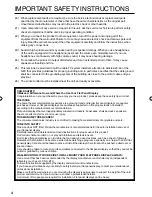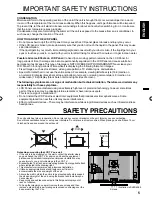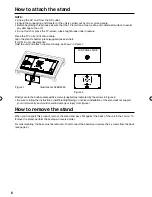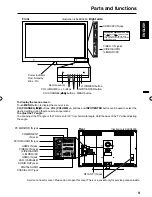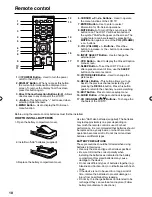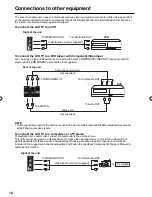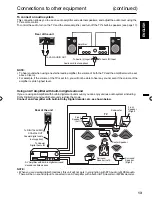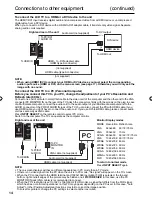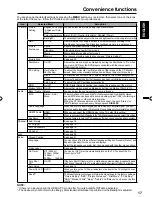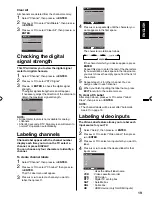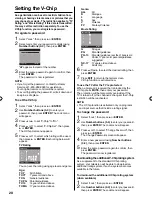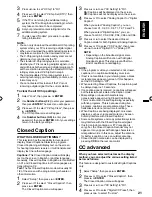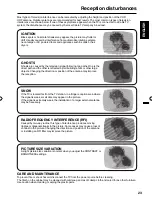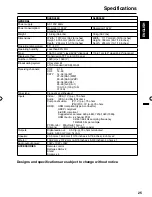10
Remote control
HOW TO INSTALL BATTERIES
1. Open the battery compartment cover.
2. Install two “AAA” batteries (supplied).
3. Replace the battery compartment cover.
Before using the remote control, batteries must first be installed.
Use two “AAA” size batteries (supplied). The batteries
may last approximately one year depending on
how much the remote control is used. For best
performance, it is recommended that batteries should
be replaced on a yearly basis, or when the remote
operation becomes erratic. Do not mix old and new
batteries or different types.
BATTERY PRECAUTIONS
These precautions should be followed when using
batteries in this device:
Use only the size and type of batteries specified.
Be sure to follow the correct polarity when
installing the batteries as indicated in the battery
compartment. Reversed batteries may cause
damage to the device.
Do not mix different types of batteries together (e.g.
Alkaline and Carbon-zinc) or old batteries with fresh
ones.
If the device is not to be used for a long period of
time, remove the batteries to prevent damage or
injury from possible battery leakage.
Do not try to recharge batteries not intended to be
recharged; they can overheat and rupture. (Follow
battery manufacturer’s directions.)
•
•
•
•
•
1.
(
POWER) Button
-
Used to turn the power
on/off to the LCD TV.
2.DISPLAY Button
-
When you press this button,
the current information will be displayed on a
screen. To remove the display from the screen,
press this button again.
3.Direct Channel Selection Buttons (0
-
9)
-
Allows
direct access to any channel of the LCD TV.
4.
–
Button
-
This button is the “–” button used when
selecting digital channels.
5.MENU Button
-
Use to display the On-Screen
menu function.
6.CURSOR
▲
/
▼
/
◀
/
▶
Buttons
-
Used to operate
the menu functions of the LCD TV.
7.ENTER Button
-
Use to enter or select
information for On-Screen operations.
8.MUTE Button
-
To turn off the sound, press this
button once. The LCD TV will be silenced and
the symbol “Mute” will appear on the screen. The
muting feature can be released by pressing the
MUTE
button again or one of the
VOL (VOLUME)
+
or
–
buttons.
9.VOL (VOLUME) + /
–
Buttons
-
Press the
+
button to increase, or the
–
button to decrease the
sound level.
10.INPUT SELECT Button
-
Use to change the
external input.
11.CCD Button
-
Used to display the Closed Caption
menu screen.
12.SLEEP Button
-
To set the LCD TV to turn off
after a preset amount of time, use the
SLEEP
button on the remote control.
13.PICTURE SIZE Button
-
Used to change the
picture size.
14.RECALL Button
-
This button allows you to go
back to the previous channel selected by just
pressing the
RECALL
button. Press this button
again to return to the channel you were watching.
15.EXIT Button
-
Press to remove setup menu.
16.AUDIO Button
-
Change soundtrack language.
17.CH (CHANNEL) / Buttons
-
To change the
channels of the LCD TV.
3
12
6
1
5
4
8
9
7
16
17
2
10
11
13
14
15
3CQ0821B_En.indd 10
3CQ0821B_En.indd 10
10/7/10 4:37:20 PM
10/7/10 4:37:20 PM
Summary of Contents for SLED4280
Page 27: ...Memo...