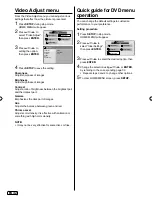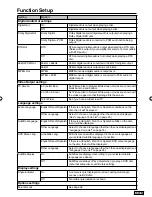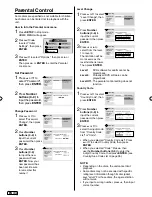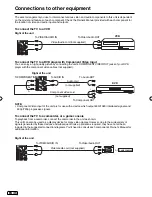21
EN
Labeling channels
Channel label appear with the channel number
display each time you turn on the TV, select a
channel, or press DISPLAY.
You can choose any 7 characters to identify a
channel.
To create channel labels
1
Select “Channel
⇒
Channel Number”.
2
Press
◀
or
▶
to select a channel you want to
label, then press
▼
to select “Channel Label”.
Then press
▶
or
ENTER
.
Air/Cable
Picture
Sound
Time
Setup
Lock
Channel
Auto Scan
Cable
23
CH-2
Channel List
Show/Hide
Channel Number
Channel Label
3
Press
▲
or
▼
repeatedly until the character you
want appears in the first space.
Picture
Sound
Time
Setup
Lock
Channel
C
H
3
If the character which you desire appears, press
▶
.
You can also change the position which input
character by pressing
◀
or
▶
.
Repeat this step to enter the rest of the characters.
4
Repeat steps 1-3 for other channel. You can
assign a label to each channel.
5
When you finish inputting the label name, press
EXIT
to return to the normal screen.
NOTE:
The channel labels will be reset after “Auto Scan” on
page 20.
•
Setting the Lock
An age limitation can be set to restrict children from
viewing or hearing violent scenes or pictures that
you may choose to exclude. The restriction applies to
“TV” and “MPAA” if this data is transmitted. You may
set this restriction separately. To use the
Lock function, you must register a password.
To register a password
1
Select “Lock”, then press
▼
.
2
Press
0000
using
Number buttons(0
-
9)
. (This is
default password.)
Enter Password
Picture
Sound
Time
Setup
Lock
Channel
“ ” appears instead of the number.
NOTE:
If you forget the password, contact Customer
Service at 1-800-289-0980 for assistance.
Your original remote control will be required.
To avoid forgetting the password, write it down and
keep in a safe place.
How to enter the Lock menu
1
Select “Lock” menu, then press
▼
.
2
Use
Number buttons (0
-
9)
to enter your
password.
To Lock connected devices
1
In the Lock menu, press
◀
or
▶
to set “System
Lock” to “On”.
2
Press
▲
or
▼
to select “Input Block”, then press
▶
or
ENTER
.
TV
Picture
Sound
Time
Setup
Lock
Channel
AV
Component
HDMI1
HDMI2
PC
Media
UnBlock
UnBlock
UnBlock
UnBlock
UnBlock
UnBlock
UnBlock
3
Press
▲
or
▼
to select which device will be
blocked, then press
◀
or
▶
to select “Block”.
NOTE:
Blocked device will appear in Source Select
window. Enter your password before watching.
If you want to use such a device again, you should
setting “UnBlock” in step 3.
•
•
•
J59C0321A_EN.indd 21
J59C0321A_EN.indd 21
11/27/12 5:22:25 PM
11/27/12 5:22:25 PM