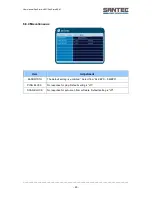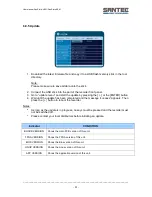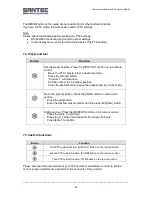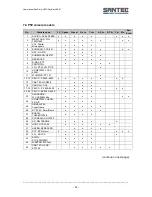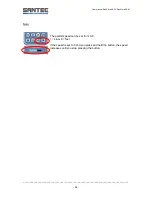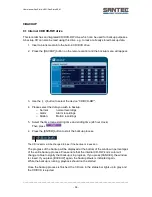User manual SanStore-4EM / SanStore-8EM
_________________________________________________________________________________
- 58 -
8.2 Log list search, alarm, motion detection
The logs can be used to search and review a point in time of the recorded data. Alarm,
motion, video loss and system related logs can be searched and played back directly from
the time of the incident.
.
To start the event search, press the
[Log] button on the remote control. The log
list menu pops up, as shown below.
MENU TAP
CONDITION
ALL
It has a list of all events since the initial power on of the DVR.
SYSTEM
It shows all events except for alarm, motion and video loss.
ALARM
It shows all alarm lists.
MOTION
It shows all motion lists.
VIDEO LOSS
It shows all video loss lists.
2.
Use the up/down buttons [
] to
go to “Time”.
Use the left/right buttons [
] to move to the next page.
3. Press the [ENTER]
button to start the playback.
Note:
The log lists are saved on the HDD.
You may also save the log lists on a USB stick. Stick it into the USB port and press the
[MENU] button