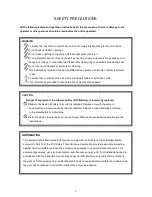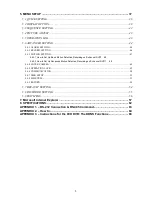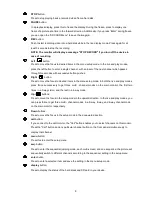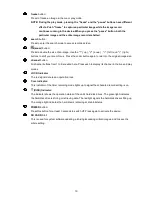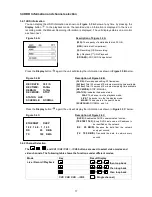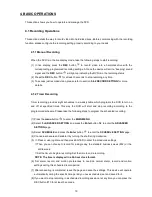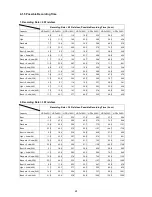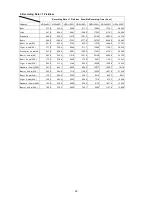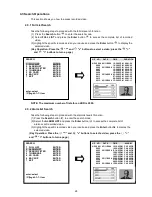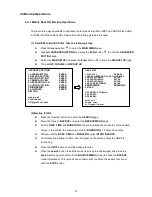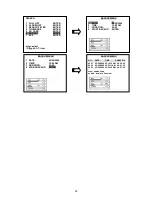17
3.4 HDD Information and channel selection
3.4.1
HDD information
You can display the HDD information as shown on
Figure 3.3 A
below at any time by pressing the
Display
button
. In the playback mode, the recorded video information is displayed. In the live or
recording mode, the Manual Recording information is displayed. The unit displays status on a monitor
as shown next.
Figure 3.4 A.
Description of Figure 3.4 A
(20G):
The capacity of installed hard disk, 20 GB.
(HDD):
Hard disk Compartment.
(
●
):
Recording;
(
○
):
No
recording.
(
►
):
Playback;
( ):
No
Playback.
(SD CARD):
SD CARD Compartment.
Press the
Display
button
again; the unit will display the information as shown in
Figure 3.3 B
below.
Figure 3.4 B. Description of Figure 3.4 B
(30 F/S):
Record speed setting: 30 frames/sec.
(5h18m):
Total 5 hours and 18 minutes recording time available.
(1h10m):
Total 1 hours and 10 minutes remaining time available.
(REC MODE):
STOP; MANUAL.
(STATUS):
Indicates the device status.
PLAY
: The device is in the playback mode.
LIVE
: The device is in the live display mode.
MANU
:
The device is in the search mode.
(SCHEDULE):
NORMAL, and 1~8.
Press the
Display
button
again; the unit will display the information as shown in
Figure 3.3 C
below.
Figure 3.4 C. Description of Figure 3.4 C
(DHCP):
Enables the DHCP communication function.
(
192.168.1.143
):
Every DVR has to own an IP address to
be identified on the network.
(RX
29 KB/S
):
Receives the data from the network
every per second.
(TX
100 KB/S
):
Transmits the data to network every
second.
3.4.2 Channel Selection
The
,
,
, and CH1/ CH2/ CH3/
…
/CH9 buttons are used to select video modes and
video channels. The following table shows the functions under different modes.
Mode
Key
Result Display
Live / Record / Playback
then loop back
then loop back
then loop back
CH1/ CH2/ CH3/
…
/CH9
( Single channel )
ETHERNET DHCP
1 9 2 . 1 6 8 . 1 . 1 4 3
RX 29 KB/S
TX 100 KB/S
REC RATE: 30 F/S
REC TIME: 5h18m
REMAIN:
1h10m
REC MODE: STOP
STATUS: LIVE
SCHEDULE: NORMAL