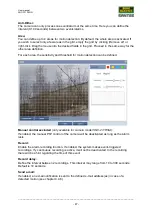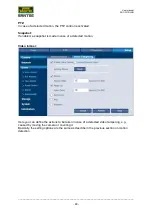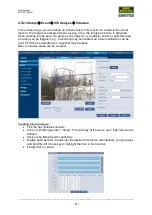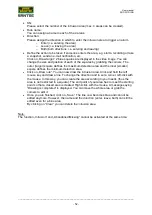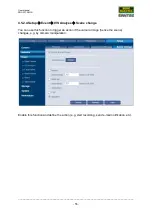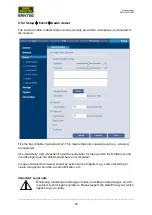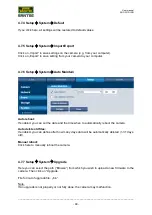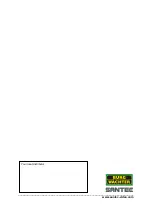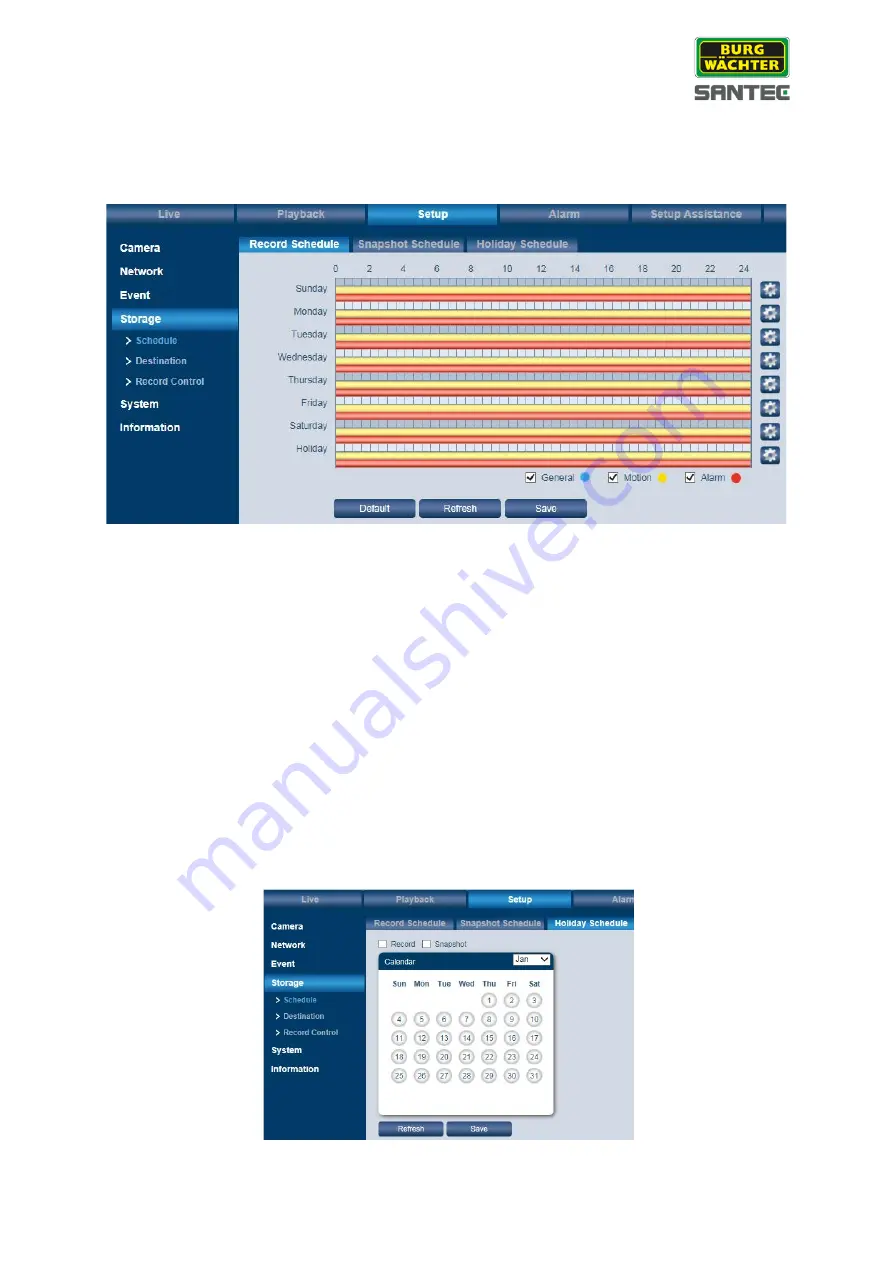
User manual
SNC-331DLNN
_________________________________________________________________________________
- 61 -
4.6 Setup
Storage
4.6.1 Setup
Storage
Schedule
Here you can define the schedule for recordings, snapshots and holidays (i.e. the period
where you are absent).
Record and snapshot scheduel:
•
Click on „Setup“. For each day of the week, up to 6 periods can be defined.
•
Click on the little wheel for each day.
•
Enable each period 1-6 and enter the desired time frame. Alternatively, you can press
and hold the left mouse key to highlight the time in the time bar.
•
You can differentiate between
o
Blue:
General (normal) recording
o
Yellow:
Motion recording
o
Red:
Alarm recording
•
Click on „Save“.
Holiday schedule:
Here you can define the days you will be absent (e.g. on holidays) but videos or snapshots
should be made.