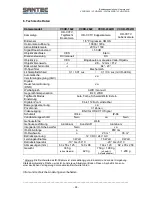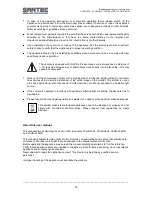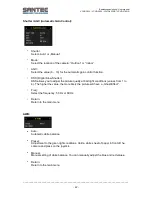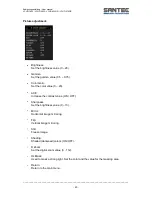Bedienungsanleitung / User manual
VCHD-1622 / VCHD-2622 / VCHD-4322IR / VCHD-2792IR
_________________________________________________________________________________
- 40 -
Menu overview:
Display Mode
SDI Scale
SDI Format
SDI FPS
CVBS
CVBS_Ratio
Font Size
Color Bar
Shading Det
Defect Det
Lens
1
DC
Video
Manual
Shutter / AGC
Shutter
Mode
AGC
DSS
Freq
AWB
Auto
Auto Ext.
Preset
Manual
Picture Adjustment
Brightness
Gamma
Color Gain
ACE
Sharpness
Mirror Flip
Flip
Still
Shading
D Zoom
HL Mask
WDR / BLC / DNR
Mode
WDR_WGT
BLC OSD
BLC Pos-X
BLC Pos-Y
BLC Siz-X
BLC Siz-Y
DNR (Off, Low,
Middle, High)
Day & Night
Auto
Color
BW
EXT
2
Privacy
Mode
Zone No.
Zone OP
X-Pos
Y-Pos
X-Siz
Y-Siz
Color
Trans
Motion (ON / OFF)
Resolution
Sensitivity
Window Tone
Window Use
X-Pos
Y-Pos
X-Size
Y-Size
Camera ID
Mode
X-Pos
Y-Pos
Setup ID
System Info
Reset
Exit
1
VCHD-1622: Adjustment depends on selected lens.
VCHD-2622, VCHD-4322IR and VCHD-2792IR:
Always set to „DC“.
2
VCHD-2792IR: Always set to
„EXT“.