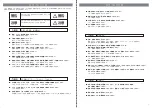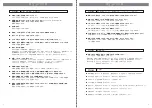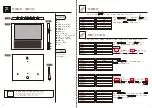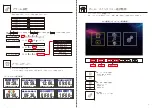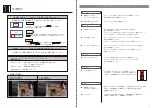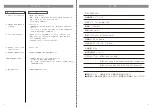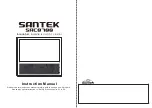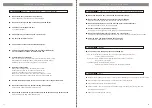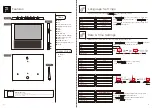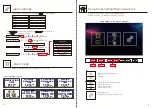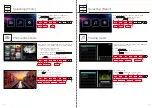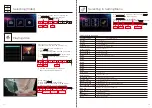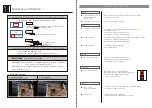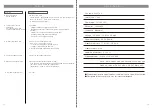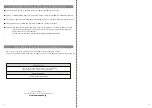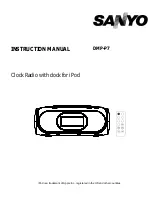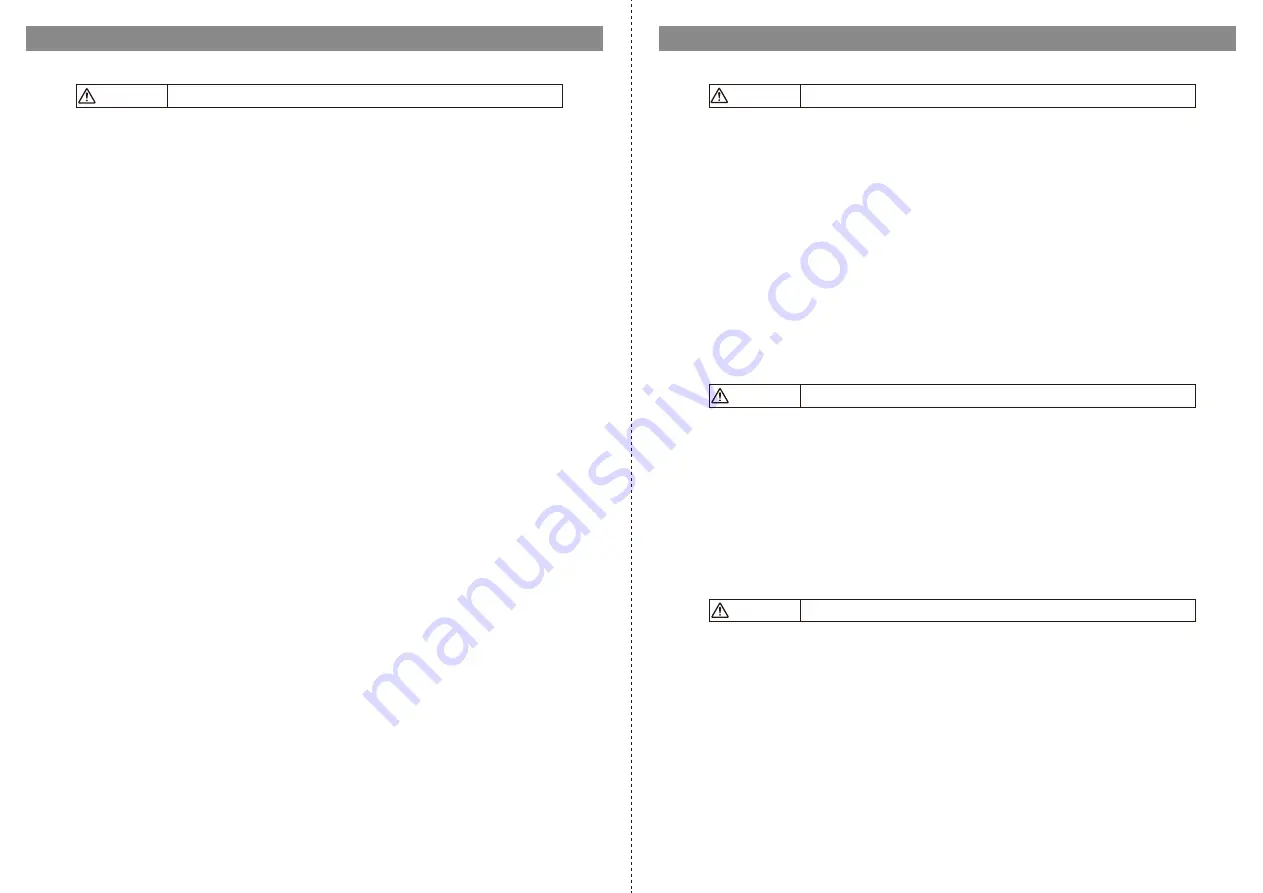
23
24
S a f e t y P r e c a u t i o n s
● Do not place heavy objects on top of the unit.
It may lose balance or drop which cause damage.
● Do not hit or scratch the LCD screen with a pointed object.
● This product is for indoor use only
It is not waterproof.
● AC adaptor may get hot during use, this is normal.
● Do not drop or impact the unit.
● Avoid following environments:
Direct sunlight or hot / Extremely cold /Violently vibrating / Water / Sand.
Strong EM waves (broadcast tower/ cables/magnets/ radar/motor,etc.)
Prolonged contact with rubber, vinyl products, or chemicals.
● Beware of condensation
When suddenly brought into a warm room from the cold,
condensation may form on outside and inside of the unit.
Disconnect the power, wait until it gets dry before use.
Remove SD card at the same time, and put back only after a while.
* Pay special attention on condensation for use in cold environment.
● Remove the battery and SD card if you do not use it for a long period of time.
● Do not touch the unit or AC adaptor for long, when plugged.
It may cause a low-temperature burn on skin.
● Do not throw or drop the unit or the package. Also do not place heavy objects on top.
It may damage the LCD panel and housing.
● Keep a distance from radio to avoid noise signals.
● Turn off the power and disconnect the AC adapter immediately
if it is damaged by dropping or impact during use.
Attention
Attention
Attention
Attention
Setting • Storage Location • Use Environment
S a f e t y P r e c a u t i o n s
● Do not use the plug when it is damaged or the outlet is loose.
● Do not cover the product or AC adapter with cloth or bedding.
Heat accumulated may deform the housing and cause a fire.
● Do not insert metal pieces (e.g. clips or screw driver) inside connectors.
It may cause short circuit, burn, and damage.
● Connect connectors by inserting straightly.
Inserting at an an angle may cause short circuit, burn and damage.
● Do not place AC adaptor near heat source (e.g. stove, heater).
The plastic housing of AC adaptor may melt. This may cause a fire and/or electric shock.
● Hold plug firmly and remove slowly when unplugging.
Pulling the AC adaptor may cause circuit break, or fire.
● Magnetic or electromagnetic interference may cause distorted images, noise, or loss of important data.
● Even files format are supported, there is a possibility they cannot be played.
● Back-up important data to other storage media.
● Clean the product and its LCD monitor with a blower brush, or wipe gently with a dry soft cloth.
Do not wipe with hard objects.
● Remove the AC adaptor while cleaning.
● If the LCD panel is damaged, please do the following:
・Skin contact: Wipe off any deposits, flush with water, wash thoroughly with soap
and then get medical attention
・Eye contact: Wash thoroughly with clean water, wash for at least 15 minutes,
then get medical attention.
・If swallowed: Wash the mouth often with water.
Drink plenty of water and exhale, then get medical attention.
AC Adapter • Outlet Socket Connector • LCD Panel • Miscellaneous
Troubles
Others