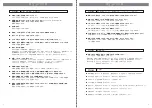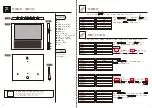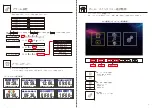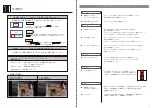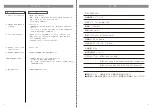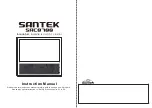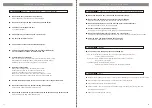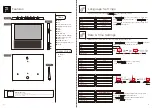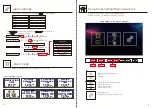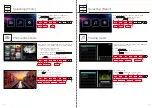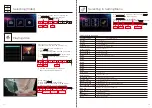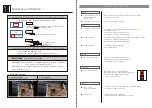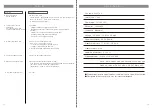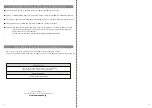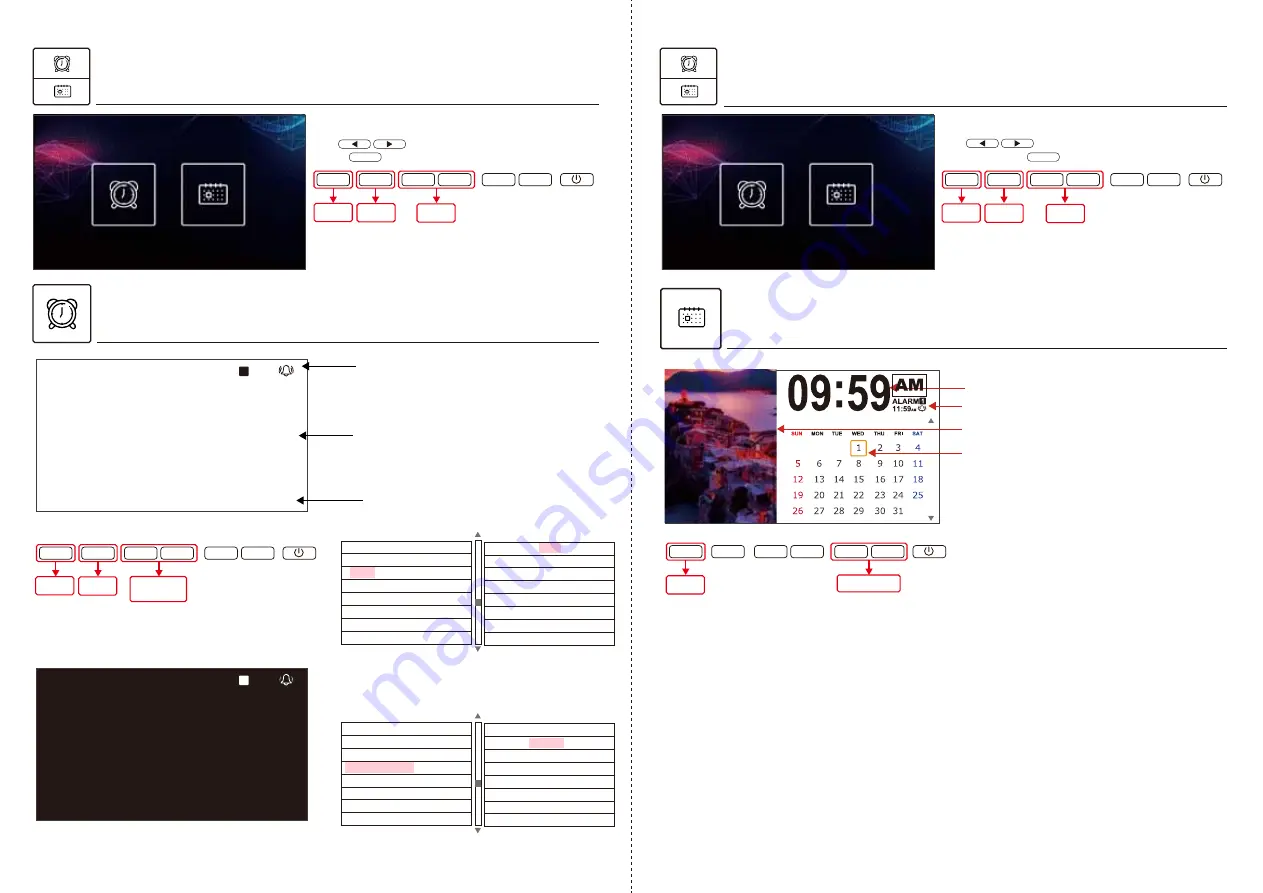
29
30
Selecting [Clock]
Clock features
Alarm time
Current time
Year / Month / Date
AM / PM
※(No AM/PM if time format is 24h)
After entering [Clock]/ [Calendar] menu,
use to choose [Clock] icon and then
press to confirm.
※ Refer to P.6 for Time & Date settings
※ If BGM mode is on, background music will play.
※ Background color can be switched to black in [Setting] menu.
Selecting [Calendar]
After entering [Clock]/ [Calendar] menu,
use to choose [Calendar] icon
and then press to confirm.
OK
Calendar features
OK
OK
▼
▼
▼
▼
MENU
Adjust
Music Volume
OK
▼
▼
▼
▼
MENU
OK
▼
▼
▼
▼
MENU
BGM mode setting
Background Color setting
Select Month
OK
▼
▼
▼
▼
MENU
Default picture
※
Cannot be changed
Today's date
Current time
Alarm time
Select
Return
(Cancel)
Confirm
Return
(Cancel)
Return
(Cancel)
Confirm
Select
Return
(Cancel)
Confirm
ALARM 10:00
09:59
1
30 DECEMBER, 2020
AM
WEDNESDAY
ALARM 10:00
09:59
1
30, DECEMBER, 2020
AM
WEDNESDAY
Video Size
Video Repeat
BGM
Music Repeat
ON
OFF
Alarm
⑧
Alarm Sound
Alarm Volume
Background Color
Auto Dimming
Brightness Setting
Photo Size Setting
Auto Slideshow Setting
White
Black