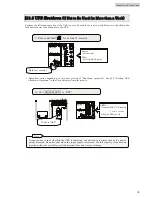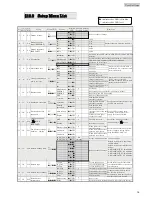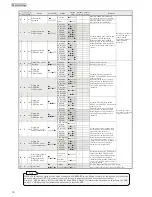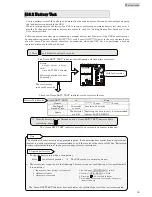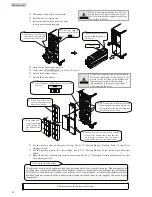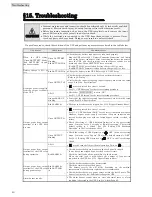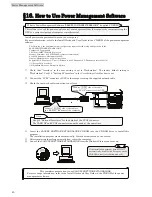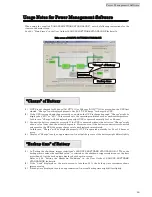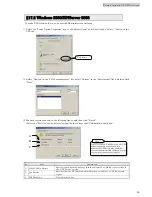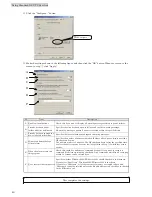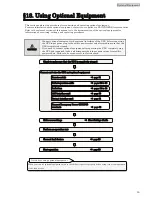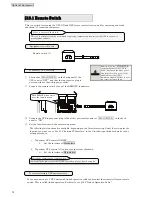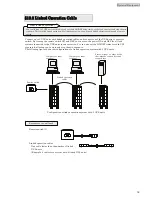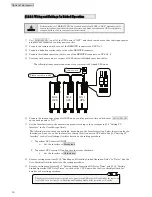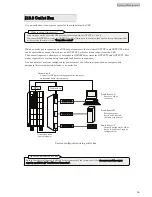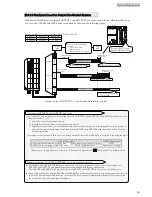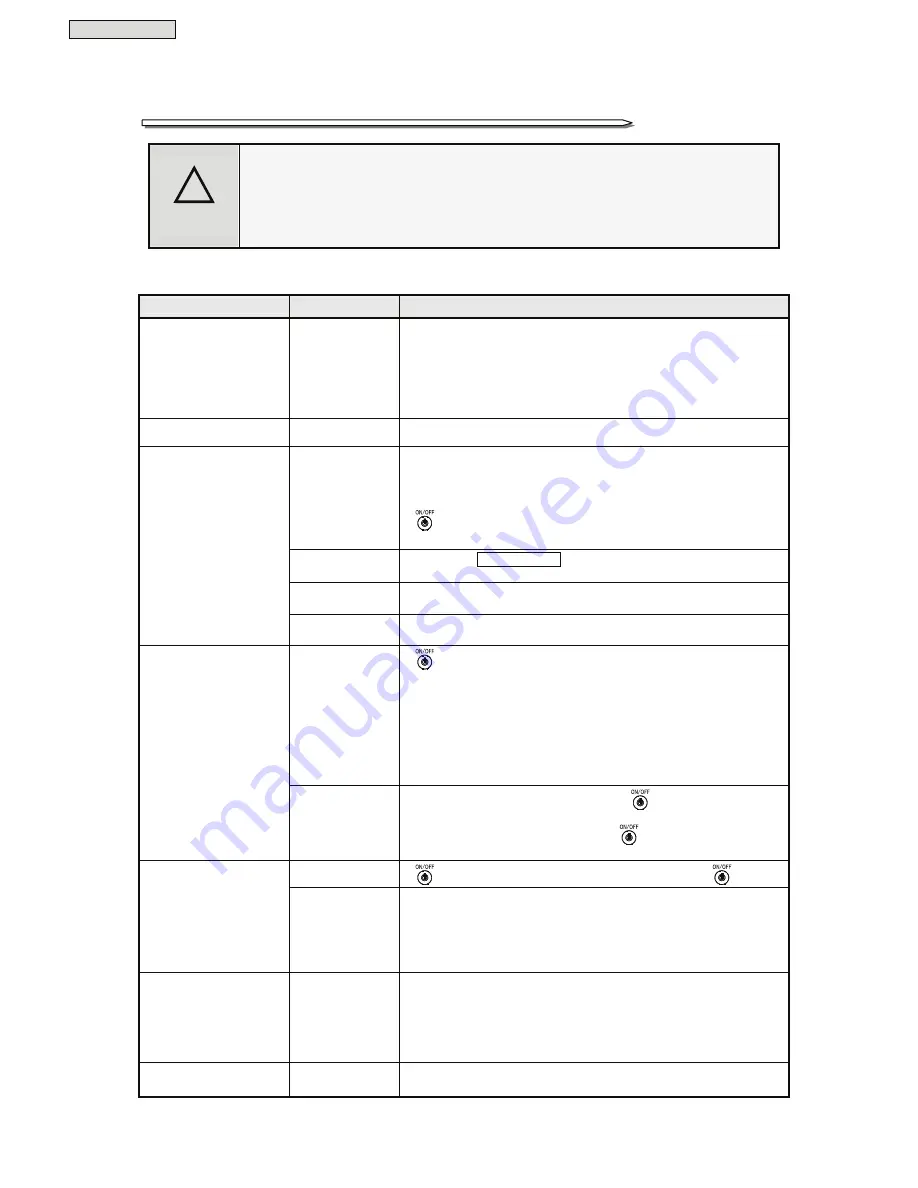
Troubleshooting
43
§
§
1
1
5
5
.
.
T
T
r
r
o
o
u
u
b
b
l
l
e
e
s
s
h
h
o
o
o
o
t
t
i
i
n
n
g
g
CAUTION
!
•
Internal maintenance and inspection should be performed only by technically qualified
personnel. Electric shock, injury, burning, fuming or fire could otherwise result.
•
Before beginning inspection, shut down the UPS completely, and remove the input
power. Failure to do so may result in an electric shock.
•
While the batteries are connected to the UPS, hazardous voltage is present. Never
touch any parts with your hand. Doing so may result in an electric shock.
If a problem occurs, check the condition of the UPS and perform countermeasures listed in the table below.
UPS Status
LED Status
Countermeasure
When the UPS starts,
“Green BATT.TEST” blinks,
“Red BATT.LOW” lit and
the buzzer sounds
Green BATT.TEST
blinking
Red BATT. LOW lit
•
Check that the battery connectors are connected properly.
Stop the UPS, refer to §6.1 “Battery Connector Connection”, and firmly
connect the battery connectors. After connecting the battery connectors,
start the UPS, and check to make sure that buzzer sounds are not
heard and that “Green BATT.TEST” does not blink.
“Red BATT. LOW" goes off when battery charge is 25% or more,
“Red BATT. LOW” remains lit when battery charge is 25% or less.
Battery charge is 25% or
less.
Red BATT. LOW lit
•
Charge the battery in the UPS. Refer to §8.2 “UPS Charge”.
Green OUTPUT off
•
Check whether the input wiring has been performed correctly.
Refer to §6 “Wiring”.
•
Verify that the input voltage and input frequency are within the rated
range. See §19.4 “Specifications”.
•
must be pressed for at least 1 second.
See §11.1 “UPS Startup” for the correct startup procedure.
All off
•
Check that MAIN MCCB is set to “ON”.
See §11.1 “UPS Startup” for the correct startup procedure.
Orange BACK UP
blinking
•
Verify that the input voltage and input frequency are within the rated
range. See §19.4 “Specifications”.
No output power is supplied
from the output terminals
of the UPS.
Red ALARM lit
•
The bypass breaker may be tripped. See §13.3 “Bypass Breaker Reset”.
Green OUTPUT lit
•
must be pressed for at least 1 second.
See §11.2 “UPS Shutdown (Daily)” for the correct shutdown procedure.
However, bypass power supply continues if bypass operation was
started by changing over with the forced bypass switch, overload, or
failure.
•
Check the setting of “UPS Shutdown Operation” in the user setting
menu. It may be set to “3 seconds” or “Special operation”. The factory
default setting is “1 second”. See §3.8 “Setting UPS Shutdown
Operation” in the
User Settings Guide.
Output power from output
terminal of the UPS does
not stop.
Green OUTPUT
blinking
•
Check the setting of “UPS Operation at
OFF” in the user setting
menu. It may be set to “Bypass”. The factory default setting is “OFF”.
See §3.10 “Setting UPS Operation at
OFF” in the
User Settings
Guide.
All off
•
may be turned off by accidental operation. Turn on
.
Output power from output
terminals of the UPS stops
during operation.
Red ALARM lit
•
Check whether the bypass breaker on the back panel is tripped.
It may have been tripped by an overload or short circuit.
Check the total load and the possibility of a short circuit.
When the total load is high, reduce the number of load devices
connected to the UPS. See §13.3 “Bypass Breaker Reset”.
Output power from output
terminals of the UPS stops
during power outage.
Red ALARM lit,
Red BATT.LOW
lit
•
Check whether the battery has deteriorated.
Check the time to replace the battery.
The battery service life will differ depending on the ambient
temperature. Earlier battery replacement is recommended.
•
Check whether there was a power outage within the last 12 hours. The
battery level may be low. Sufficiently charge the UPS.
Alarm buzzer sounds.
-
•
The alarm buzzer sounds when an error, abnormal state, or alarm
condition is detected in the UPS. See §14 “Alarm Sounds”.
Summary of Contents for A11H
Page 1: ...Instruction Manual 120V Model 2kVA 3kVA Uninterruptible Power Supply M0008068...
Page 70: ...Blank page...
Page 71: ...Blank page...
Page 72: ......