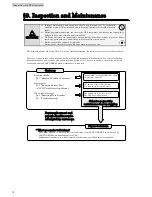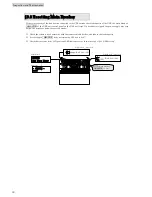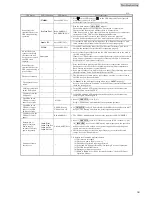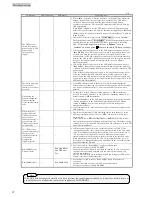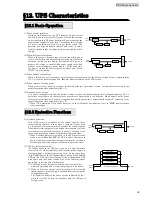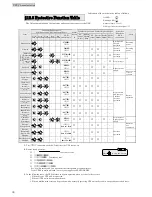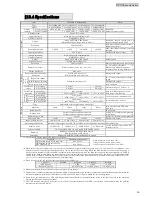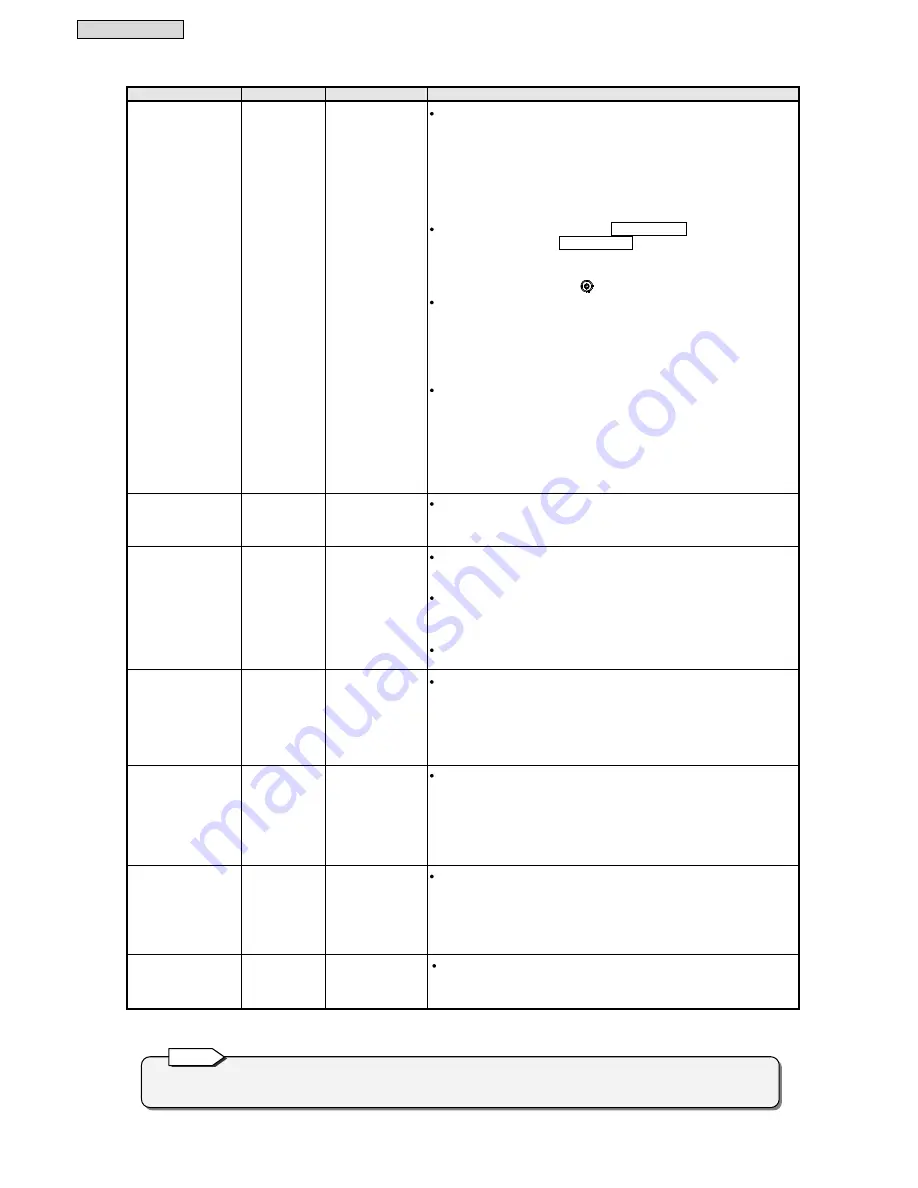
Troubleshooting
37
3/3
UPS Status
LCD Indication
LED Status
Countermeasure
The UPS does not
switch from bypass
power supply to UPS
power supply
(inverter power
supply).
−
−
When “
Auto
” is set in §3.3 “Setting frequency” in the
LCD Panel Operation
Manua
l; is the UPS being on asynchronous operation? The UPS cannot
switch to UPS power supply from the bypass power supply during
asynchronous operation. Check the UPS operation status. See §2 “Viewing
UPS Information”.
When “
50Hz
” or “
60Hz
” is set; the UPS cannot switch to UPS power supply
unless the input frequency is within the specified tracking range (±
1%
, ±
3%
, or
±
5%
) set in §3.2 “Setting Synchronous Frequency Tracking Range”. Check the
input frequency.
Check that the forced bypass switch
Forced Bypass
is set to “
Inverter
.”
The forced bypass switch
Forced Bypass
is located inside the front panel of
the UPS. Remove the front panel to check. See step 8 of §6.2 “Installing
UPS.”
If the forced bypass switch is set to “
Bypass
,” set it to
“
Inverter
” and then press
again to switch to UPS power supply.
If “Overload Recovery Operation” in the LCD panel setting menu is set to
“
Auto Ret BYP,
” the UPS switches to bypass power supply when there is an
overload, and after the overload continues for a certain period of time,
switches back to UPS power supply automatically. If the overload condition
persists, the UPS switches to bypass power again, and this cycle is repeated.
See §3.10 “Setting Overload Recovery Operation” in the
LCD Panel
Operating Manual
.
If “Overload Recovery Operation” in the LCD panel setting menu is set to
“
Stay on BYP,
” bypass power supply continues when the overload condition
continues. When the overload condition is resolved, the UPS switches to UPS
power supply.
If the voltage of the utility power supply is low and the load current is at or
below the overload detection threshold when the UPS switches to bypass
power supply, the UPS continues to switch between UPS power supply and
bypass power supply. See §3.10 “Setting Overload Recovery Operation” in the
LCD Panel Operating Manual
.
The device connected
to the external
interface section does
not work.
−
−
Is the PDU interface cable at the back of the UPS connected properly?
If this cable is not connected, the external interface section will not work. See
§6.3 “Connection Between Units,” and connect the PDU interface cable
properly.
When using the
power management
software (option),
serial communication
fails.
−
−
Is “Interface” in the LCD panel setting menu set to “
WS
” (workstation)?
See §3.5 “Setting PC Interface” in the
LCD Panel Operating Manual
. The
default setting is “
WS
” (workstation).
Is “Serial Baud Rate” in the LCD panel setting menu set properly? See §3.6
“Setting Baud Rate” in the
LCD Panel Operating Manual
. The default
setting is “
9600bps
.” Set the same setting value as that of the power
management software.
Is the communication cable connected properly? Connect the computer and
UPS properly.
When the power
recovers after the
UPS has shut down
due to battery
exhaustion during a
power outage, the
UPS does not restart
automatically.
−
−
Check the setting value of “UPS Operation Upon Power Recovery” in the
LCD panel setting menu. If it is set to “
STOP,
” the inverter will not start
automatically.
If this item is set to “
BATT>30%
,”
BATT>50%
,” or “
BATT>80%
,” the UPS will not
start until the batteries are charged to the specified level. The default setting
is “
Auto
.” See§3.7 “Setting UPS Operation Upon Power Recovery” in the
LCD
Panel Operating Manual
.
The UPS does not
start automatically at
the time set for
scheduled operation
in the power
management
software (option).
−
−
If “When power failure recovered, automatically start the UPS” of the
“Configuring the UPS control conditions” items described in the
User Guide
of the Power Management Software is selected and a value between “10” to
“90” is set for the specified value (%), the UPS will not start even at a
scheduled start time if the batteries are not charged to the specified value.
When scheduling operation for the UPS, set this specified value (%) to "0".
For details, see “Setting the Shutdown Conditions” in the
User Guide
of the
Power Management Software.
Red ALARM of one
UPS unit lighs.
−
Red ALARM of
one UPS unit
Lit.
The UPS for which “Red ALARM” is on has malfunctioned.
Contact your supplier or SANYO DENKI.
Normally operating UPS units will continue running. In such a case, power
supply may be repeatedly switched between bypass power supply and
inverter power supply.
See the “The UPS does not switch from bypass power supply to UPS power
supply.” item in §11 “Troubleshooting.”
Red ALARM lights.
−
Red ALARM
Lit
When there is a power outage, “Red ALARM” lights if the battery is
exhausted.
In cases other than the above, the UPS has malfunctioned.
Contact your supplier or SANYO DENKI.
If the UPS does not operate normally even if you perform the countermeasures above, or if any other trouble occurs or
you think there is a malfunction, contact your supplier or SANYO DENKI.
Note