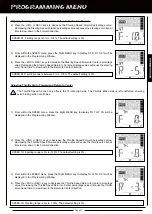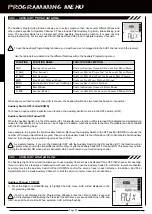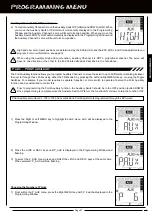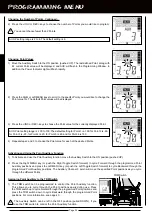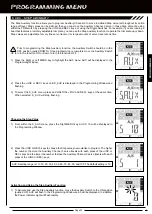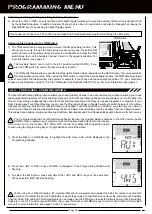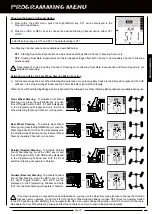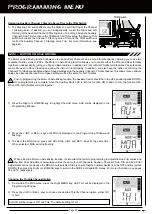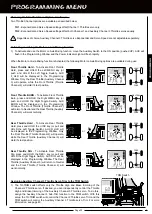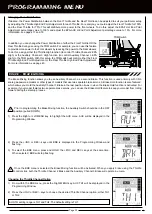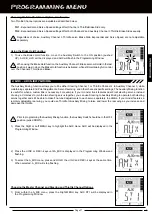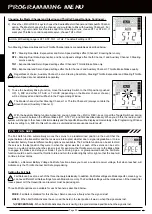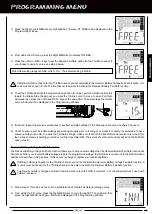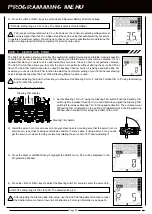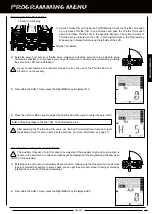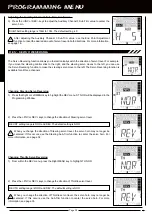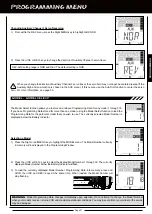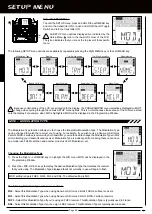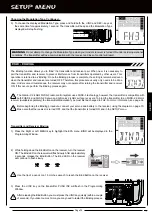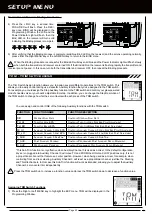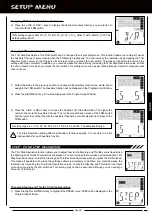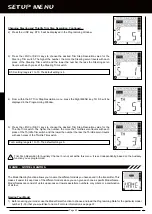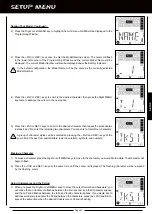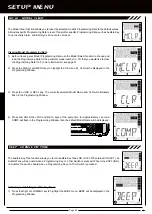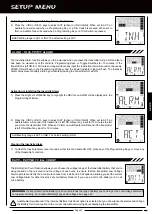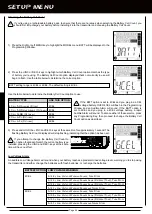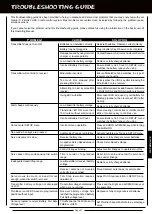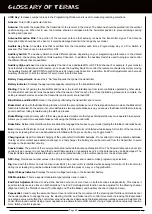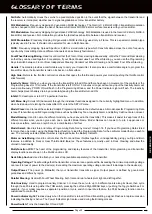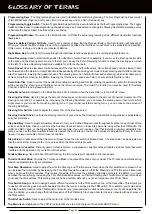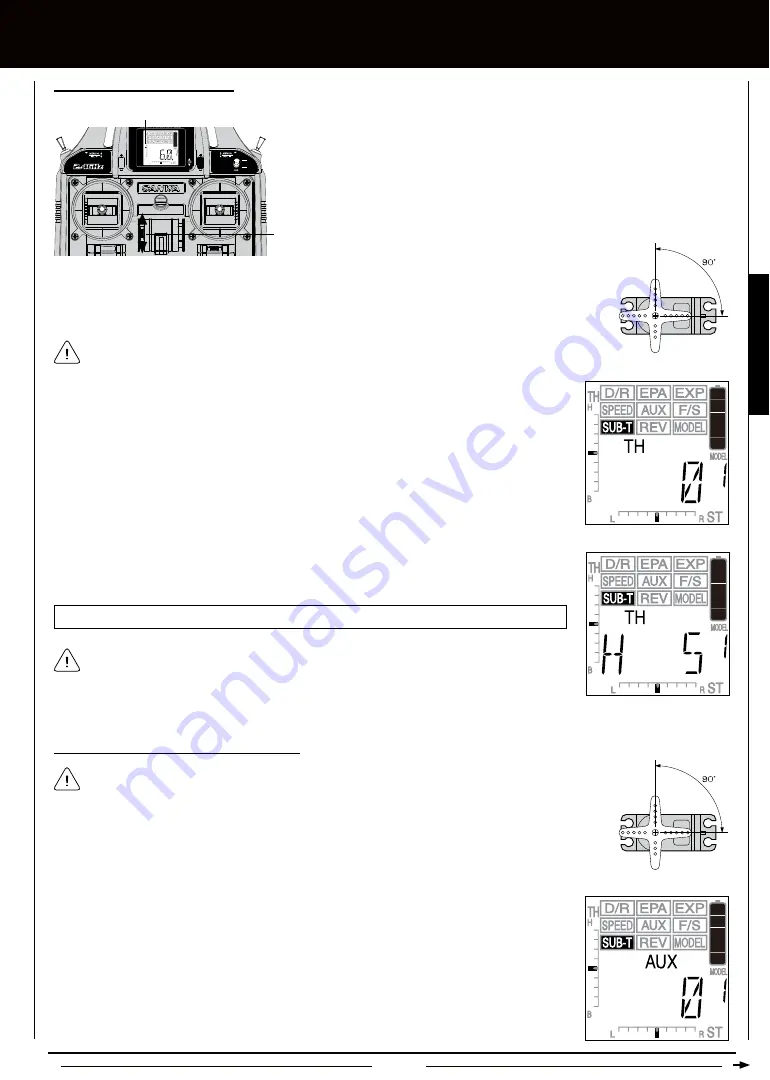
Page 35
1) Set the Throttle Trim to '0' using the TH-TRIM switch. Push the Throttle Trim switch
up to increase Throttle Trim in one direction and push the Throttle Trim switch
down to increase Throttle Trim in the opposite direction. The current amount of
Throttle Trim is indicated on the LCD in both digital format in the Programming
Window and in scaled format along the left side of the LCD.
Adjusting the Throttle Sub-Trim
[[PROgRaMMing MEnU
3) From within the SUB-T menu, press the Right MENU key to display TH 0.
2) Install the servo horn onto your throttle servo, making sure that the servo horn is as close to being
centered as possible. In some cases, you can get the servo horn closer to being centered by rotating
the servo horn 180º and reinstalling it.
SUB-T TH setting range is 100H to 100L. The default setting is 0.
4) Press the +/INC or DEC/- keys to adjust the Throttle Sub-Trim value to center the servo horn.
After adjusting the Throttle Sub-Trim value, use the End Point Adjustment function to reset
the desired amount of servo travel in both directions. For more information, see page 17.
Adjusting the Auxiliary Channel 3 Sub-Trim
2) From within the SUB-T menu, press the Right MENU key to display AUX 0.
1) Install the servo horn onto your Auxiliary Channel 3 servo, making sure that the servo horn is as close
to being centered as possible. In some cases, you can get the servo horn closer to being centered by
rotating the servo horn 180º and reinstalling it.
If your model features an Electronic Speed Control, the use of the Throttle Sub-Trim
function is not necessary.
The Auxiliary Channel 3 Sub-Trim cannot be adjusted if the Auxiliary High and Low function is
chosen in the AUX menu. In this case, dashes will be displayed in the Programming Window when
SUB-T AUX is selected.
PROGRAMMING
Throttle Trim Display
Throttle Trim Switch
Summary of Contents for Gemini X
Page 1: ...Page 1 ...
Page 55: ...Page 55 NOTES ...