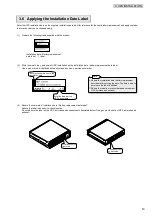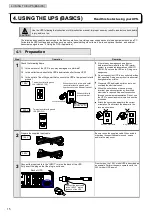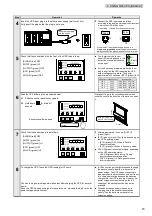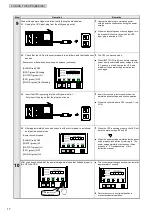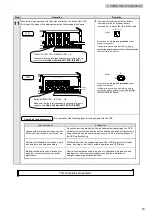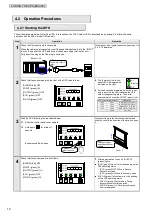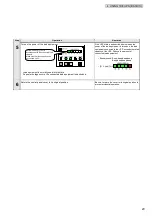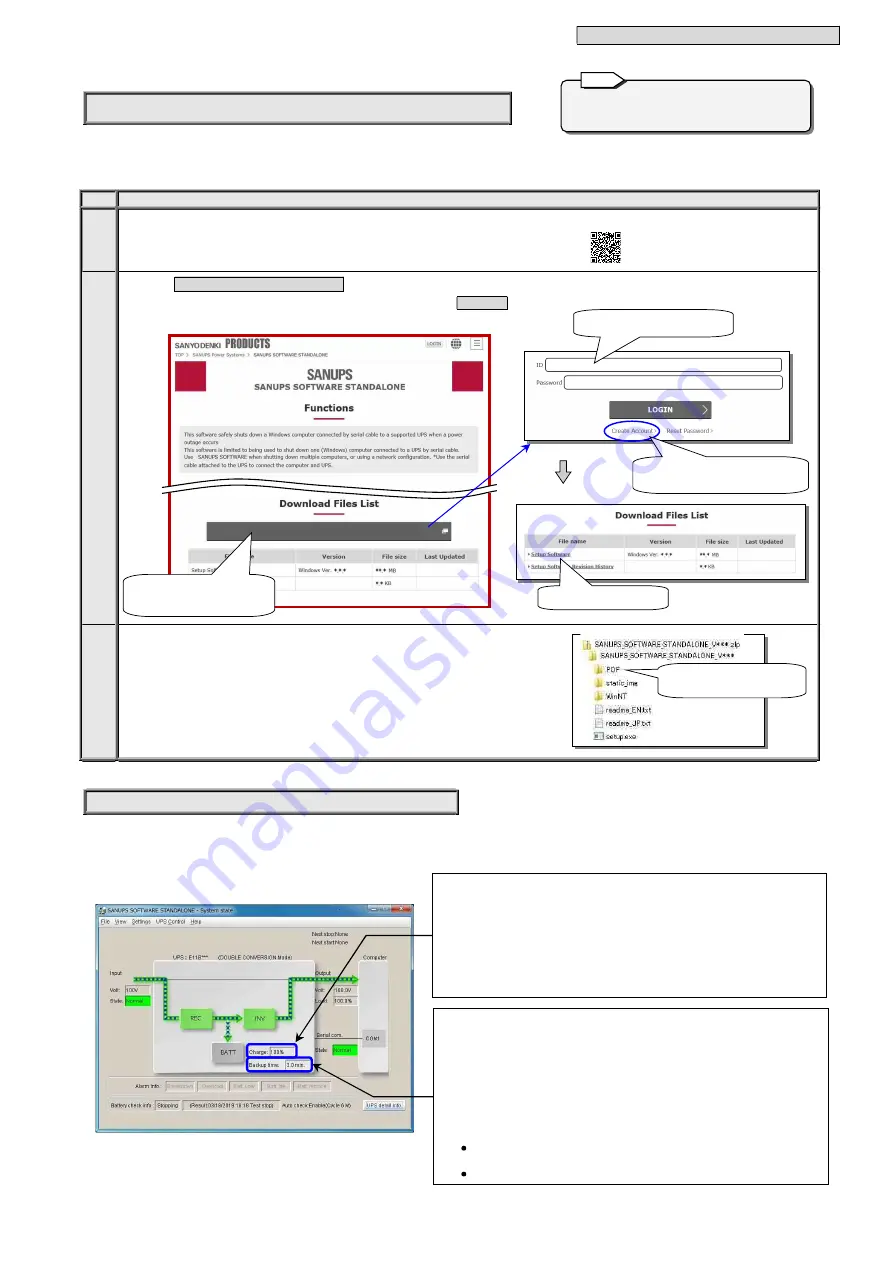
_
5. USING THE UPS (APPLICATION)
_
26
SANUPS SOFTWARE STANDALONE
main screen
P
P
r
r
o
o
c
c
e
e
d
d
u
u
r
r
e
e
f
f
o
o
r
r
D
D
o
o
w
w
n
n
l
l
o
o
a
a
d
d
i
i
n
n
g
g
P
P
o
o
w
w
e
e
r
r
M
M
a
a
n
n
a
a
g
g
e
e
m
m
e
e
n
n
t
t
S
S
o
o
f
f
t
t
w
w
a
a
r
r
e
e
The following describes the procedure for downloading the power management software “SANUPS SOFTWARE STANDALONE” (free
version). For downloading the power management software “SANUPS SOFTWARE” (charge applied), contact SANYO DENKI or your
supplier.
Step
Description
1
1
Access the URL below, and open the page.
https:// www.sanyodenki.com/SS_STANDALONE_download/
2
2
2-1 Click Login is required to download on the screen below.
2-2 Enter your ID and password on the screen displayed, click LOGIN .
2-3 Click
“Setup Software”
at the bottom of the page to download the file.
3
3
Save the downloaded file on the PC connected in step 3 on the previous page,
execute”setup.exe”, and install the power management software “SANUPS
SOFTWARE STANDALONE”.
For details, see the installation guide in the “PDF” folder.
File Name:
SANUPS_SOFTWARE_STANDALONE_V***.zip
P
P
o
o
w
w
e
e
r
r
M
M
a
a
n
n
a
a
g
g
e
e
m
m
e
e
n
n
t
t
S
S
o
o
f
f
t
t
w
w
a
a
r
r
e
e
U
U
s
s
a
a
g
g
e
e
P
P
r
r
e
e
c
c
a
a
u
u
t
t
i
i
o
o
n
n
s
s
When using power management software, note the following regarding the items displayed on the main screen.
For main screen details, see “Main Screen” in the user guide of the power management software. The figure below shows the
SANUPS SOFTWARE STANDALONE
main screen.
A
A
b
b
o
o
u
u
t
t
t
t
h
h
e
e
E
E
s
s
t
t
i
i
m
m
a
a
t
t
e
e
d
d
B
B
a
a
c
c
k
k
u
u
p
p
T
T
i
i
m
m
e
e
I
I
n
n
d
d
i
i
c
c
a
a
t
t
i
i
o
o
n
n
(1) When “Indicate low battery if estimated battery backup time is less than specified value” is
selected under shutdown triggers in “Set shutdown trigger conditions” of the power
management software, set the time to at least 40% of the displayed backup time. For
details on how to configure settings, see “Setting the Shutdown Conditions” in the user
guide of the power management software.
(2) The estimated backup time may not be indicated accurately if the load factor is 30% or less.
(3) This estimated backup time is only an approximation. It may differ from the actual backup
time.
(4) The UPS backup time rating is 3 minutes. When the power management software is to be
used, use the software in either of the following states.
Set the time until UPS output stops (power outage verification time, shutdown delay
time, UPS automatic shutdown time) to within 3 minutes during a power outage.
Use the software at a load level of 85% or less.
Operate the displayed screens, file names, and the
like using the same guidelines, even when they
differ from actual ones.
Note
The User Guide and the
Installation Guide are saved.
A
A
b
b
o
o
u
u
t
t
t
t
h
h
e
e
B
B
a
a
t
t
t
t
e
e
r
r
y
y
C
C
h
h
a
a
r
r
g
g
i
i
n
n
g
g
R
R
a
a
t
t
e
e
I
I
n
n
d
d
i
i
c
c
a
a
t
t
i
i
o
o
n
n
(1) The battery charging rate is normally not displayed at UPS initial startup when the UPS
has not been charged for 12 hours or more. See steps 3 to 8 in “4.1 Preparation” and
charge the batteries.
(2) If the UPS is stopped and then restarted, the battery charging rate may be indicated as
“80%” or “90%", even when the UPS is sufficiently charged. This occurs due to the
influence of operating conditions such as ambient temperature, and the battery charging
rate will be indicated correctly if the UPS is operated for about 1 to 2 hours.
(3) The battery charging rate displayed is only an approximation. It may differ from the actual
charge rate.
If you have not yet completed user
registration, click “Create Account”.
Login is required to download
2-1 The button is located at the
bottom of the page. Scroll
down to display and click.
2-2 Enter your ID and password,
click “LOGIN”.
2-3 Click “Setup Software”.