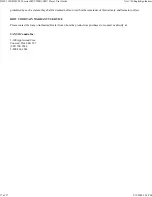DMC 1180/DMC 2020 series MP3/WMA/SMV Player User Guide
file:///D:/English/guide.htm
10 of 17
5/15/2008 3:39 PM
Photo
To browse the pictures, press the menu button and select
Photo.
Note: Support picture with JPG format.
Note: Pictures must be stored in the folder "Photo" of the MP3 player, otherwise you cannot view them.
Advanced Settings
To navigate the Settings menu:
Press & hold the A-B/Menu button for a while and release it to enter
the settings menu.
1.
Press the Skip buttons to choose a setting.
2.
Press the A-B/Menu button to select that setting.
3.
After you have finished with the settings menu, press & hold the
A-B/Menu button for a while and release it to exit the Menu.
4.
Equalizer Setting
The Equalizer (EQ) setting is to adjust the music sound effects. There are six EQ presets available: Normal, X-Bass,
Rock, Jazz, Classical and Pop.
Select Equalizer in the settings menu.
1.
Press the Skip buttons to select a preset EQ.
2.
Press the A-B/Menu button to activate.
3.
Repeat
The available Play Modes are:
Normal
Repeat One
Repeat All
Random
Random All