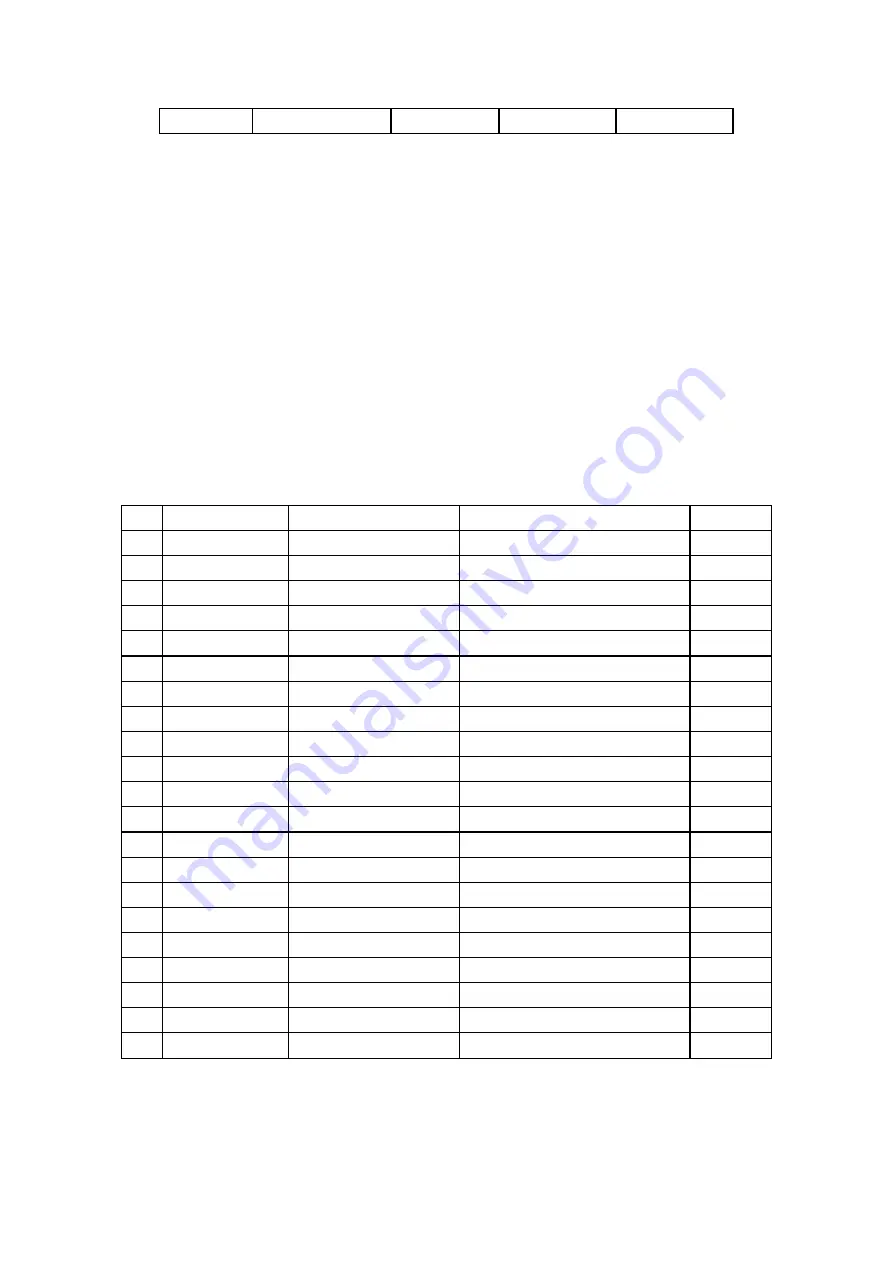
FUNCTION
Sub brightness-
Red bias -
Green bias -
Blue bias -
c) During production, factory use remote control unit can be used to speed up
adjustment. Please refer to 4-4 for button definitions.
2-2. The adjustment of adjusting options and setting options
1). Operation instruction:
. Press PROD button to enter into "ADJUST" or "SETUP" mode.
Press POS+/POS- button to turn page up/down to select the options to be
adjusted. If adjustment use remote control unit is used, some options can
be selected directly by pressing one single button.
. Press VOL+ or VOL- button to change the values of options selected.
. During production, factory use remote control unit can be used to speed up
adjustment. Please refer to 4-4 for button definitions.
2). Description on adjusting options
No.
OSD display
LA76810 bus data
Name
Range
0 H.PHASE
H.PHASE
Horizontal
center
0~31
1
NT.H.PHASE
H.PHASE
NT horizontal center deviation
-16~+15
2 H.BLK.LEFT
Left
blank
0~7
3 H.BLK.RIGHT
Right
blank
0~7
4
V.SIZE
Vertical Size
Vertical size
0~127
5
V.LINE
Vertical Linearity
Vertical linearity
0~31
6
V.POSI
Vertical DC
Vertical center
0~63
7
V.SC
Vertical S-Correction
Vertical S correction
0~31
8
NT.V.SIZE
Vertical Size
NT vertical size deviation
-32~+31
9
NT.V.LINE
Vertical Linearity
NT vertical linearity deviation
-16~+15
10
NT.V.POSI
Vertical DC
NT vertical center deviation
-32~+31
11
NT.V.SC
Vertical S-Correction
NT vertical S-correction deviation
-16~+15
12
RF.AGC
RF AGC Delay
HF AGC
0~63
13 SUB.CONT
Contrast
Sub-contrast
0~31
14 SUB.COLOR
Color
Sub-color
0~63
15 S.SHARP
Sharpness
Sub-sharpness
0~31
16 SUB.TINT
Tint
Sub-tint
0~63
17
VOL.OUT
Volume Control
Internal volume output
0~127
18
OSD CONT.
OSD Contrast
OSD contrast
0~127
19
OSD H.POSI
OSD horizontal position
0~127
20
OSD V.POSI
OSD vertical position
0~31
3). Description on setting options:
a). Part one

































