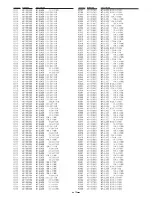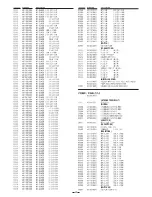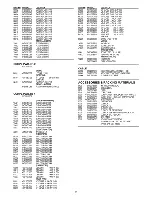−
8
−
4.OVERWRITING THE FIRMWARE
4-1. Overwriting the firmware
4-1-1. Preparation
Install a new HDD or a HDD that has been recorded by
another set into the HDD case.
4-1-2. Procedure
1. Insert the HDD case that has been prepared into the set
that is to have its firmware updated, and turn the key
clockwise to lock it.
2. Insert the CompactFlash card containing the firmware
into the CompactFlash card of the set, and turn on the
power for the set.
3. Press the [MENU] button twice to display the <MAIN
MENU2> screen.
4. Use the [ ] button or the [
] button to select "7.
POWER FAILURE/USED TIME", and then press the
[CUE] button to display the <POWER FAILURE><USED
TIME> screen.
Check the firmware version that is displayed.
5. Press and hold the [STILL] button (or approximately 4
seconds) until the cursor appears.
6. Use the [
] button to move the cursor to "FIRMWARE"
and then press the [ENTER] button.
The <FIRMWARE UPDATE> screen will be displayed.
< POWER FAILURE/USED TIME >
FA I LURE
− − − − − − −
:
− −
POWER FAILURE
RECOVER
− − − − − − −
:
− −
USED TIME
DISK1 USE : 0 0 0 0 0 H
FIRMWARE : MAIN 1.13-51 / SUB 1.04-03
POWER : 0 0 0 0 0 H
ERROR RESET # : 0 0 0 0
< POWER FAILURE/USED TIME >
FA I LURE
− − − − − − −
:
− −
POWER FAILURE
RECOVER
− − − − − − −
:
− −
USED TIME
DISK1 USE : 0 0 0 0 6 H
FIRMWARE : MAIN 1.13-51 / SUB 1.04-03
POWER : 0 0 0 0 0 H
FIRMWARE :
MAIN 1.13-51 / SUB 1.04-03
ERROR RESET # : 0 0 0 0
< POWER FAILURE/USED TIME >
# 020 FA I LURE
− − − − − − −
:
− −
POWER FAILURE
RECOVER
− − − − − − −
:
− −
USED TIME
DISK1 USE : 0 0 0 0 0 H
POWER : 0 0 0 0 0 H
7. Insert Use the [
] button to change the "NO" that appears
on the screen to "YES".
8. Press the [ENTER] button.
The firmware update will start.
When the firmware update is finished, the set will restart
automatically and the time will appear as "0:00".
Note: Do not remove the CompactFlash card until the set
has restarted.
9. Carry out steps 3 and 4, check that the firmware version
has changed, and then close the menu screen.
10. Set the clock to the approximate time, record for about 10
seconds and check that the recording plays back correctly.
11. To return all settings to their factory defaults, press the
[ALL RESET] button at the rear of the set and the [MENU
RESET] button at the front of the set at the same time.
Then while keeping the [MENU RESET] button at the front
pressed, release only the [ALL RESET] button at the rear.
When a beep sounds, release the [MENU RESET] button
at the front.
The set will then restart automatically.
12. Once the set has restarted, press the [PLAY] button
twice.
Check that a series of short beeps sounds and that
playback does not occur.
If playback occurs normally, repeat the procedure from
step 11.
13. Press the [CHANGE DISK] button and keep it pressed
until a beep sounds.
14. Wait until the LED on the [CHANGE DISK] button lights
green.
When the LED lights green, turn off the power for the set
and turn the key of the HDD case counterclockwise to
unlock it.
Remove the HDD case and the CompactFlash card.
< FIRMWARE UPDATE >
DO YOU UPDATE FIRMWARE ?
NO
CHANGE :
↓↑
. SET : ENTER
Summary of Contents for 175 811 00
Page 2: ... 2 ...
Page 14: ...14 DIODES OSCILLATORS INDUCTORS CAPACITORS ...
Page 15: ...15 ...
Page 16: ...16 BUZZER RESISTORS ...
Page 17: ...17 ...
Page 18: ...18 ...
Page 19: ...19 ...
Page 21: ......