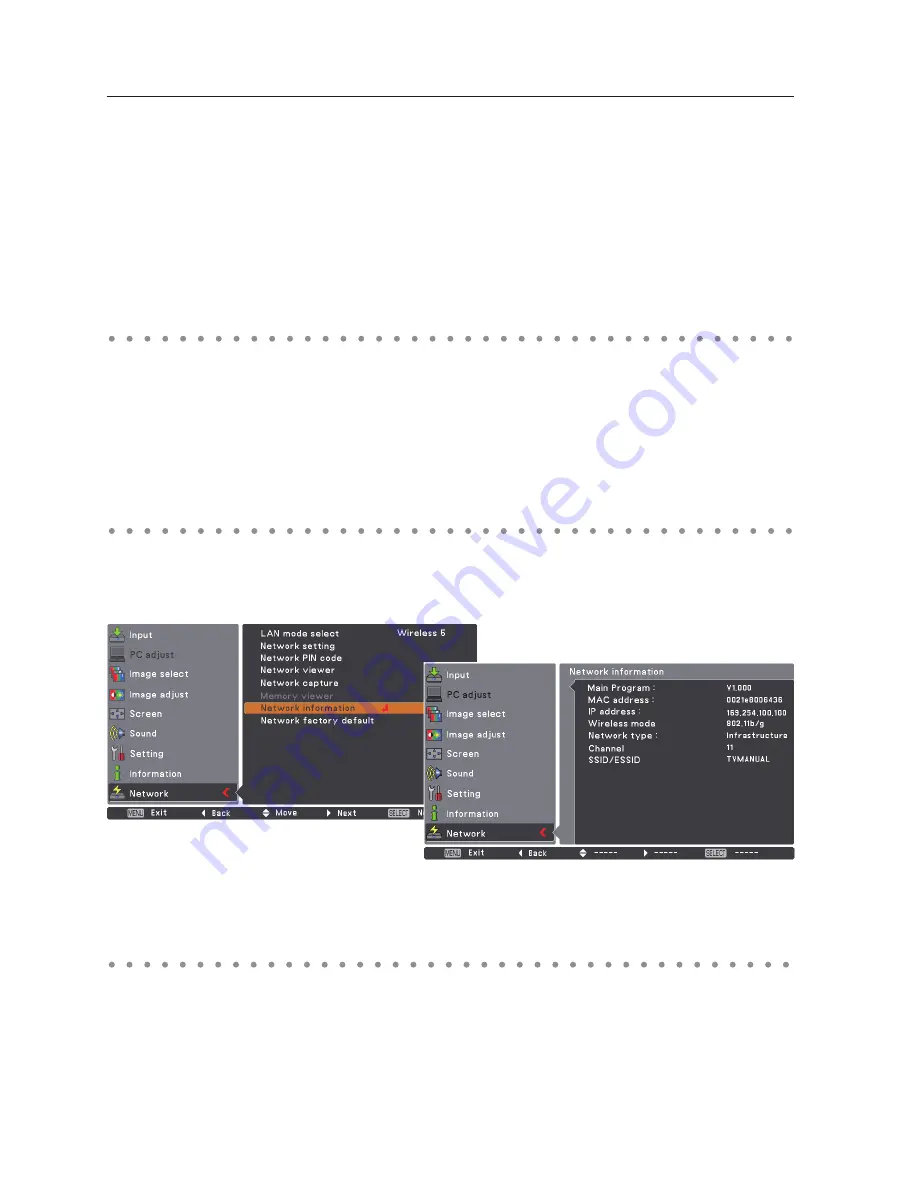
Chapter 5 Wireless LAN configurations
Computer environment and Wireless LAN connection;
Wireless LAN with Wireless Easy setting connection will be made via AdHoc mode. For setting contents,
refer to “Wireless LAN factory default settings” (p.44).
With the Easy setting, computer’s LAN environment setting will be switched to the setup environment.
Because of that, the LAN cannot work for the other operation while using “Network Capture 5”.
After terminating the application or pressing the Wireless Easy Setting button, the LAN environment
will automatically go back to the previous state.
Display the current LAN connecting environment. Select “Network Information” from the projector
menu and press
SELECT
button.
Wireless factory default
Select “Network factory default” in the Network menu (p.33) and press
SELECT
button. All the wireless
LAN settings will go back to the factory default settings. For details, refer to “Wireless LAN factory
default settings” (p.44).
The Network PIN code is to restrict the access from the networks to the projector.
After setting the Network PIN code, you need to enter it to operate the projector via the networks.
Select “Network PIN code” from the projector menu and press
SELECT
button. Set with the same
procedures as setting Wired LAN Network PIN code. Refer to “4. Wired LAN Configurations”
➔
“Network
PIN code” (p.32).
Network information
Network PIN code
Wireless Information (Example)
Summary of Contents for 1AV4U19B25500
Page 16: ...16 Chapter 1 About LAN functions ...
Page 64: ...64 Chapter 6 Basic setting and operation ...
Page 112: ...112 Chapter 8 Network capture functions ...
Page 132: ...132 Chapter 9 Network Viewer functions ...
Page 136: ...136 Chapter 10 Network Projector Windows Vista ...
Page 154: ...SO WIN KY7AC NETWORK OWNER S MANUAL FOR WINDOWS SANYO Electric Co Ltd ...
















































