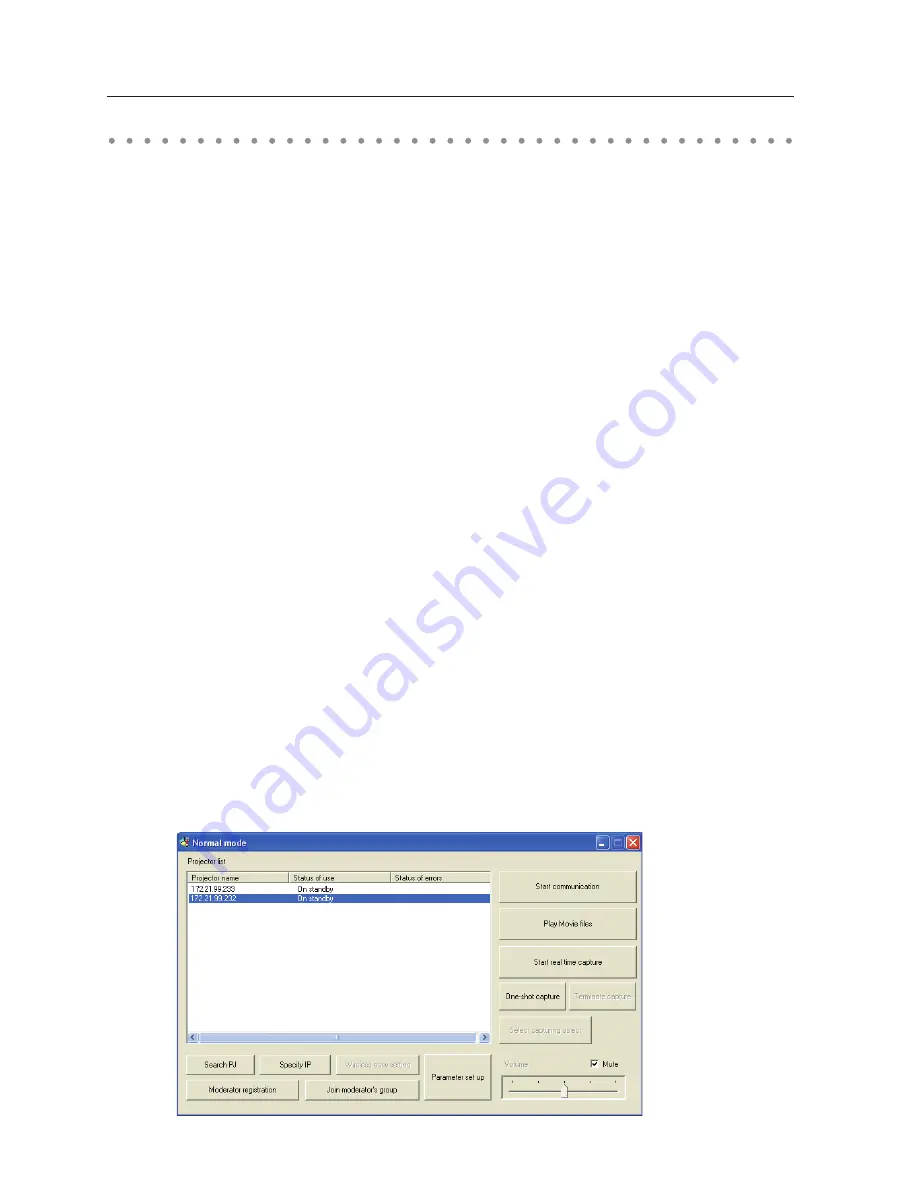
Chapter 8 Network capture functions
Start up the Network Capture 5
To start up the Network Capture 5, click "Network Capture 5" from "Start" - "All Programs" - "Network
Viewer & Capture 5" menu. The application window will appear and search the projectors in the
network and list them on the projector list.
If any projector is not listed, check followings and then search again by pressing
PJ Search
button.
- Is the projector turning on and connected to the network?
- Is the network setting of projector and computer configuring correct?
- Is the same capture port no. used among computer and projectors?
About Network Capture function
The Network Capture is a function to display the screen image and reproduce the sound of the
computer which has a Network Capture 5 software by the projector through the network. This function
has 3 kinds of mode as below.
- Real Time Capture (
+
p.1)
A function to display the screen image and reproduce the sound of the computer by the projector
through the network in real time.
- Network Communication (
+
p.)
This mode is to communicate by sharing the capture image of a computer with multiple computers
and a projector. User can draw the text and figure on the captured image by using a drawing tool.
- Moderator Function (
+
p.10)
The moderator can project the participants’ computer screen through the projector in meetings or
in classes.
✐
Up to 30 computers can be registered.
✐
The Network Capture function cannot be used when the Network Viewer function is used. The Real Time Capture,
Network Communication, Moderator function and Memory Viewer function cannot be used at the same time.
Summary of Contents for 1AV4U19B25500
Page 16: ...16 Chapter 1 About LAN functions ...
Page 64: ...64 Chapter 6 Basic setting and operation ...
Page 112: ...112 Chapter 8 Network capture functions ...
Page 132: ...132 Chapter 9 Network Viewer functions ...
Page 136: ...136 Chapter 10 Network Projector Windows Vista ...
Page 154: ...SO WIN KY7AC NETWORK OWNER S MANUAL FOR WINDOWS SANYO Electric Co Ltd ...
















































