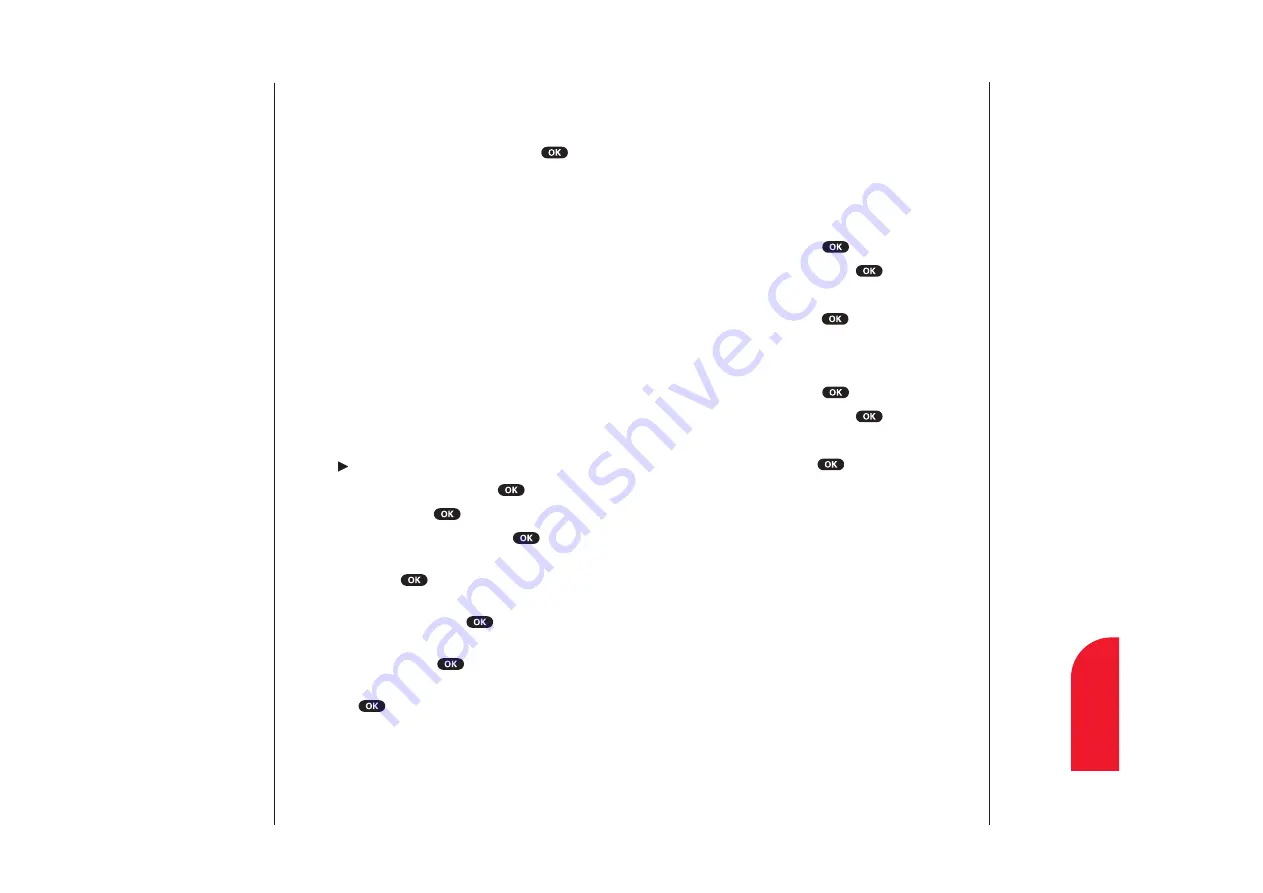
Secret Internal Phone Book Entries
You can hide an entry’s phone number(s) and require your
lock code to change it by making the entry secret. The entry
name is still displayed, but the number is replaced by
“(Secret).”
To make an entry secret:
1.
Display an Internal Phone Book entry.
2.
Highlight
Edit
and press
.
3.
Highlight
Set Secret
and press
.
4.
Enter 4 digits lock code.
5.
Highlight
Yes
and press
.
To make an entry not secret:
1.
Display an Internal Phone Book entry.
2.
Highlight
Edit
and press
.
3.
Highlight
Set Secret
and press
.
4.
Enter 4 digits lock code.
5.
Highlight
No
and press
.
Section 10
Using Your Internal Phone Book
83
10
Internal
Phone Book
Call Alarm Menu
When your phone is turned on and you have a call alarm
scheduled, your phone alerts you and displays the following
options. To select an option, highlight it and press
.
Call
lets you place a call.
Call:Speaker On
lets you place a call with Speaker Phone
mode.
Snooze
notifies again after 10 minutes.
View Details
display the details of the call alarm.
Alternate #s
when you stored some other numbers into
the same entry in.
Erase
deletes the Call Alarm, even if it is a repeating one.
Edit Time/Date
enables you to edit the call alarm time
setting.
Exit
to return to the main menu.
Editing an Internal Phone Book Entry
To make changes to an entry:
1.
Press
of the Navigation key.
2.
Highlight your desired entry and press
.
3.
Highlight
Edit
, and press
.
4.
To select an option, highlight it and press
.
Phone#
to change the entry’s number. Enter the new
number and press
.
E-mail Address
to change the entry’s e-mail address.
Enter the new address and press
.
Web Address
to change the entry’s web address. Enter
the new address and press
.
Name
to change the entry’s name. Enter the new name
and press
. (See pages 46-49 for entering method.)
Set Secret
to make an entry secret.
Section 10
82
Using Your Internal Phone Book
















































