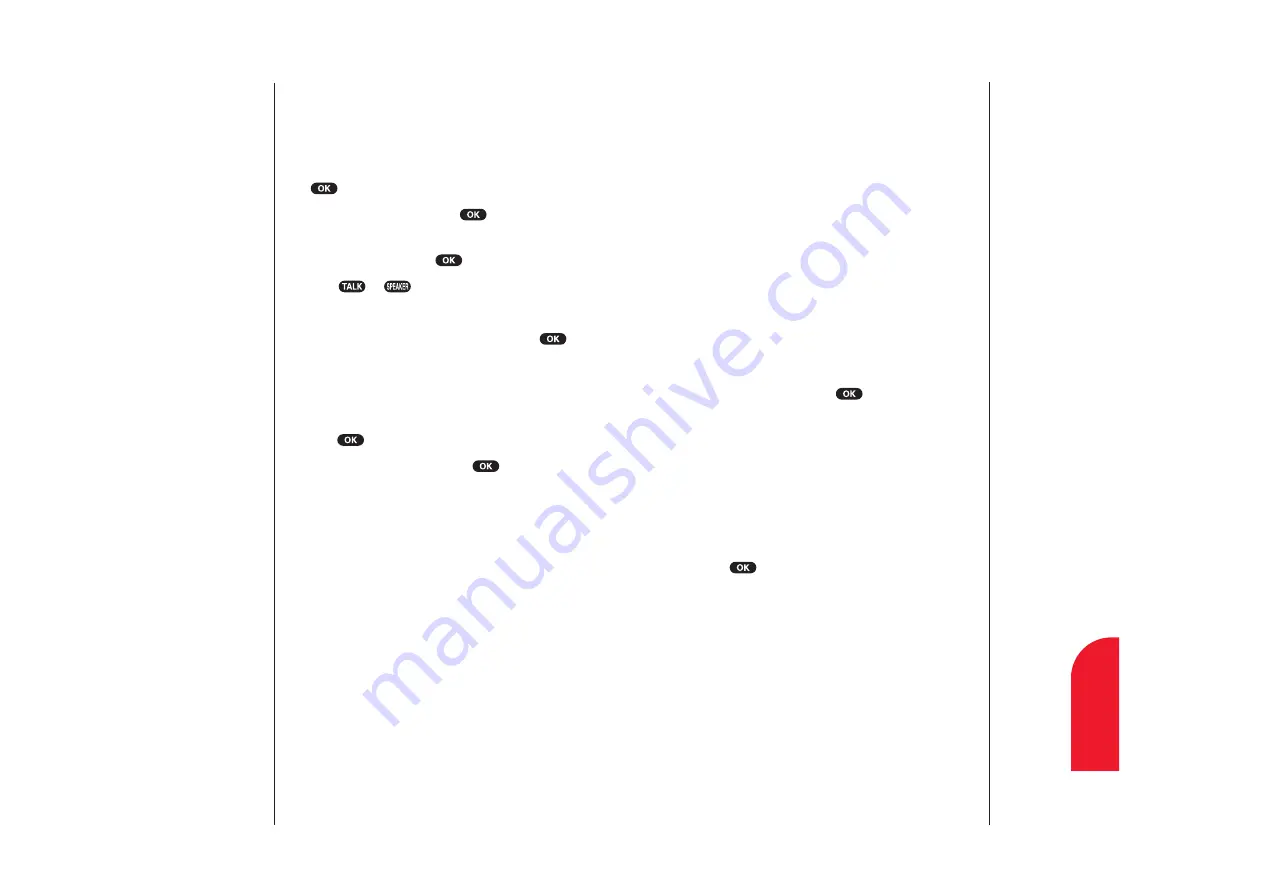
Storing Special Numbers in the Phone Book
Using pause feature
Generally, when you call an automated system like
voicemail boxes or credit card companies, you are required
to enter a password or calling card number. Rather than
entering the numbers manually each time, you can store
the numbers in your Internal Phone Book, separated by
special characters called “pauses”.
Using two different types of pauses
There are two different types of pauses that you can use
when storing a number in your Internal Phone Book.
Timed pauses
wait two seconds before sending the next
string of digits.
Hard pauses
cause the phone to stop dialing until you
select
Send Tone
and press
.
To insert pauses into a number:
1.
Enter the number you want to dial.
2.
Highlight:
Hard Pause
for a hard pause.
2-Second Pause
for a timed pause.
Hyphen
for a hyphen (see following section).
3.
Press
to insert a pause or manual hyphen.
4.
Finish entering the rest of the numbers, then dial or save
the entered number.
Using hyphens
You can add hyphens to your Internal Phone Book
numbers, however they are mainly for show. You can insert
hyphens manually where you like, or choose automatic
hyphenation, which inserts hyphens according to the North
American Numbering Plan. Entering a manual hyphen
suspends any automatic hyphenation for that number.
Section 10
Using Your Internal Phone Book
85
10
Internal
Phone Book
Dialing Sprint PCS Services
You must be in digital mode to access Sprint PCS Services.
To dial a service:
1.
From the main menu, highlight
Phone Book
, and press
.
2.
Highlight
Services
, and press
.
3.
Highlight
Customer Care
,
Dir Assist
,
Road Assist
,
Account Info.
, and press
.
4.
Press or .
or
Highlight
Call
or
Call: Speaker On
, and press
.
My Sprint PCS Phone Number
To display your phone number:
1.
From the main menu, highlight
Phone Book
and
press .
2.
Highlight
My Phone #
and press
.
Section 10
84
Using Your Internal Phone Book
















































