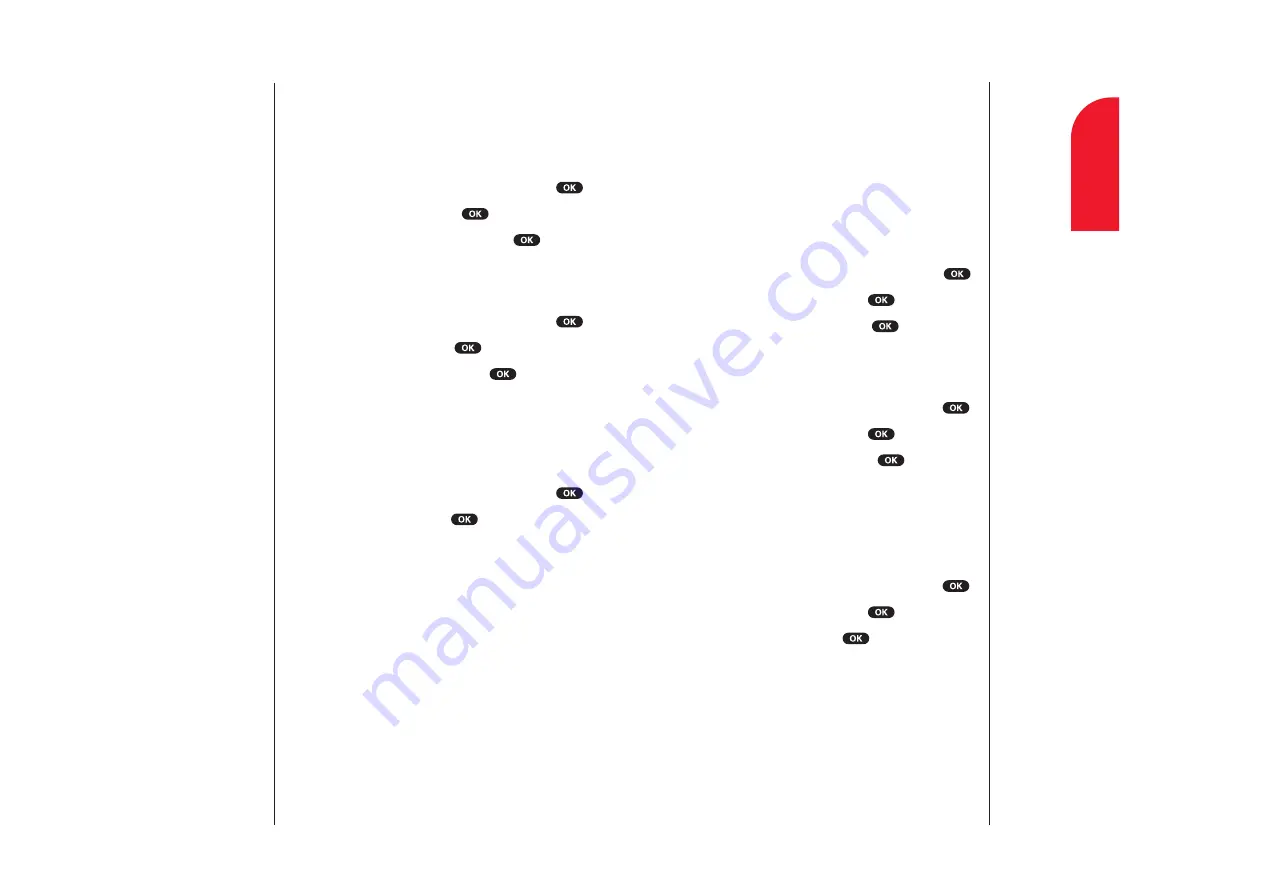
Data/Fax Mode
The Sprint PCS Wireless Web
TM
Connection Kit (purchased
separately) lets you link your laptop PC to your Sprint PCS
Phone so you can send and receive data and faxes.
Before starting this feature, connect your PC to SCP-4700 by
using the serial data cable.
Receiving a Fax
To receive a fax with your phone:
1.
From the main menu, highlight
Setup
and press
.
2.
Highlight
Data/Fax (In)
and press
.
3.
Highlight
Incoming Fax
and press
.
Receiving Data
To receive data with your phone:
1.
From the main menu, highlight
Setup
and press
.
2.
Highlight
Data/Fax (In)
and press
.
3.
Highlight
Incoming Data
and press
.
Returning to Voice Mode
To return to Standby mode at the end of a data or fax
transmission, follow these steps.
To return to Standby mode from Data/Fax mode:
1.
From the main menu, highlight
Setup
and press
.
2.
Highlight
Data/Fax (In)
and press
.
3.
Highlight
Disable
and press
.
Section 11
Changing Your Phone’s Settings
95
11
Changing Your
Phone’s Settings
Changing the Backlight Time Length
The backlight setting lets you select how long the display screen
and keypad are backlit after any key press is made.
To change the backlight setting:
1.
From the main menu, highlight
Display
and press
.
2.
Highlight
Backlight
and press
.
3.
Select your desired time length, and press
.
Changing the Contrast
To adjust the contrast on the phone’s display:
1.
From the main menu, highlight
Display
and press
.
2.
Highlight
Contrast
and press
.
3.
Select your desired setting, and press
.
Displaying the Version Information
Display the version number of the software, hardware, PRL
(Preferred Roaming List), etc., installed on your Sprint PCS
Phone.
1.
From the main menu, highlight
Display
and press
.
2.
Highlight
Version
and press
.
Section 11
94
Changing Your Phone’s Settings
Note:
Long backlight settings
affect the battery’s talk
and standby times.
Note:
When your phone is
in data/fax mode, you
cannot make or
receive voice calls.
















































