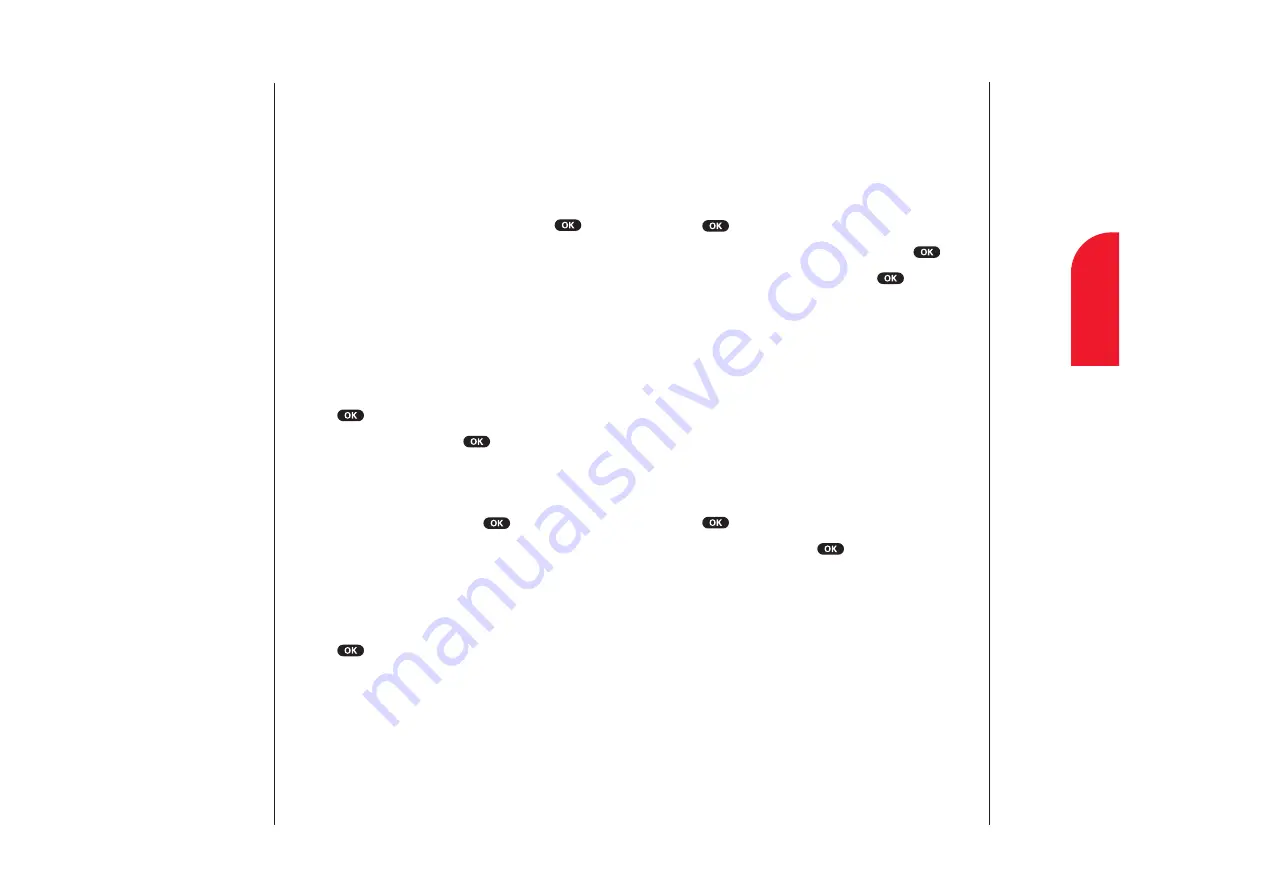
Restricting Calls
You can restrict which phone numbers you can receive calls
from or dial. (The Restrict Calls setting does not apply to 911
or Sprint PCS Customer Care.)
To restrict calls:
1.
From the
Security
menu, highlight
Limit Use
and press
.
2.
Highlight
Outgoing
or
Incoming
and press
.
3.
Select your desired option and press
.
Options:
Allow All:
You can make or receive all calls.
Phone Book Only:
Only Phone Book entries or special
numbers (see the next page) are available to make or
receive calls.
Special #s Only:
Only three special number’s entries are
available to make or receive calls.
Unrestricting Calls
To unrestrict all calls:
1.
From the
Security
menu, highlight
Limit Use
and press
.
2.
Highlight
Off
and press
.
Section 12
Setting Your Phone’s Security
99
12
Your Phone’s
Security
Accessing the Security Menu
You must enter your lock code to view the Security menu. If
you forget your lock code, try using the last four digits of
your Social Security number, the last four digits of your
Sprint PCS Phone Number, or 0000.
To access the Security menu:
1.
From the main menu, highlight
Security
and press
.
2.
Enter lock code.
Locking Your Phone
When your phone is locked, you can only receive incoming
calls or make calls to 911, Sprint PCS Customer Care or
special numbers.
To lock your phone:
1.
From the
Security
menu, highlight
Lock Phone
and
press .
2.
Highlight
Lock Now
and press
.
Unlocking Your Phone
To unlock your phone:
1.
Highlight
Unlock Phone
and press
.
2.
Enter your lock code.
Changing the Lock Code
To change your lock code:
1.
From the
Security
menu, highlight
Change Lock
and
press .
2.
Enter your new lock code.
3.
Re-enter your new lock code.
Section 12
98
Setting Your Phone’s Security
















































