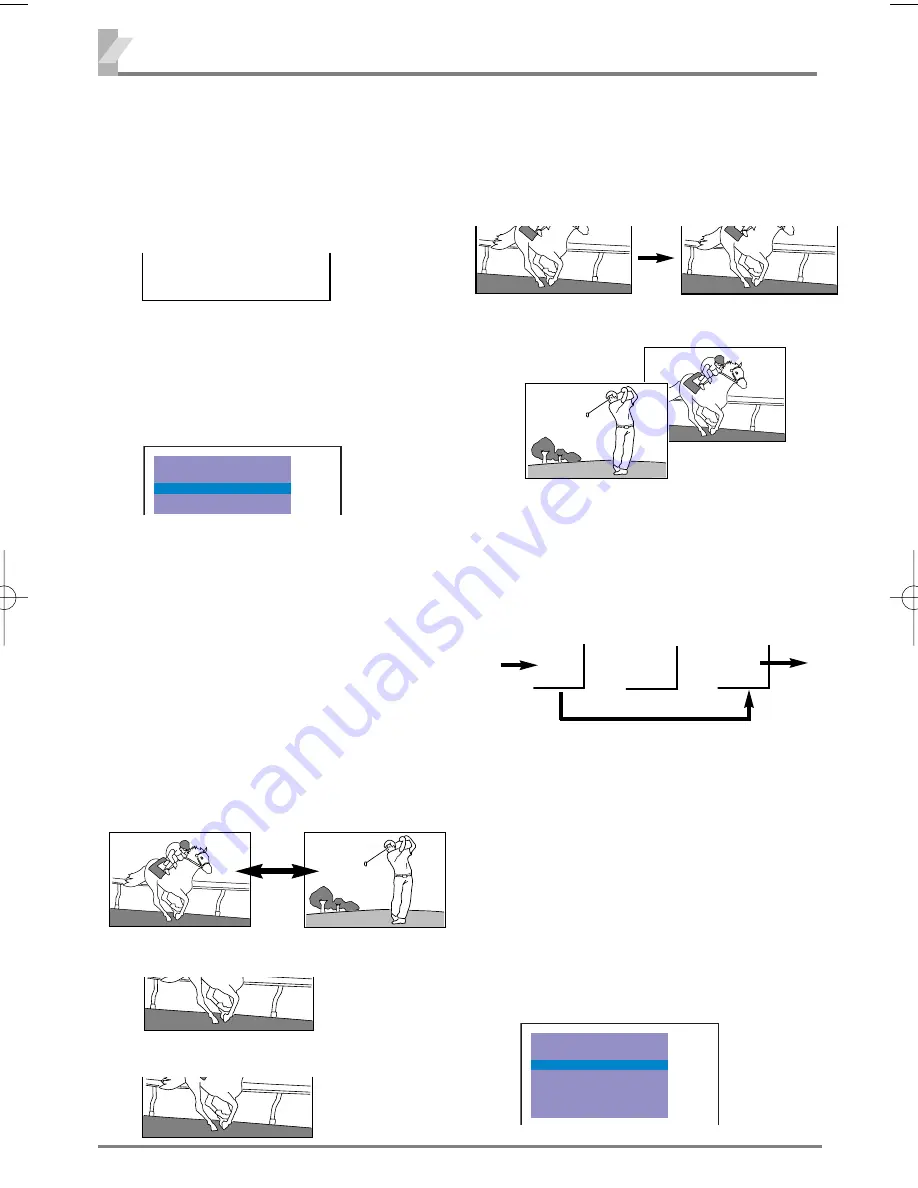
12
This function can be utilized after Automatic
Tuning.
For example, to copy a TV channel on pro-
gramme position “2” onto programme position
“6”;
2
Use this channel swapping feature to swap the
channels between two stored programme position.
This feature is particularly useful after automatic
tuning.
For example, to swap the channel between pro-
gramme position “6” and programme position
“12”.
6
12
SEARCH
SYSTEM
MODE
SEMI
START
AUTO
SIF
BG
POSITION
6
❒
Channel
Copy
1
Select programme position “
2
”
2
Enter to SEMI-AUTO or MANUAL tuning
mode. (Refer to page 11.)
3
Select “POSITION” with the
Programme UP
or
DOWN
button.
4
Select position “6” with the
or
-
button.
5
Select “MEMORY” by pressing the
Programme UP
or
DOWN
button.
6
Press the
or
-
button to
memorize.
7
Press the
MENU
button to return to normal
TV display.
❒
Channel
Swapping
1
Select programme position “
6
”.
6
2
Press the
SWAP
button.
SWAP 6 AND -
The two TV channels will now have changed
places.
6
12
SWAP 6 AND 12
6
SWAPPING
3
Press the
DIGIT
button, “
1
“ button and then
“
2
” button on the remote control to enter
programme number 12. (For example, to
enter programme number “ 3 “, press “
3
”
button only. )
When there is a position you do not use, Position 4
for example, by setting the SKIP Channel function it
is possible to jump over this position, when you are
selecting a channel using the
Programme
UP/DOWN
or
CHANNEL SCAN
button.
3
4
5
Skip
For example, to set programme position “4” as
Skip channel ;
SEARCH
SYSTEM
MODE
SEMI
START
AUTO
SKIP
MEMORY
OFF
--
SIF
BG
POSITION
4
❒
Skip
Channel
Set
and
cancel
1
Enter to SEMI-AUTO or MANUAL tuning
mode. (Refer to page 11.)
2
Select “POSITION” with the
Programme UP
or
DOWN
button.
3
Press remote control “
4
” button to select
programme position 4. Use the
DIGIT
button
and
Programme Selector
(Number buttons)
to enter programme number. Do not use the
or
-
button to enter programme
position in this settings.
INST. MANUAL-BE4D-A (AUS) 4/1/08 5:37 PM Page 12






































