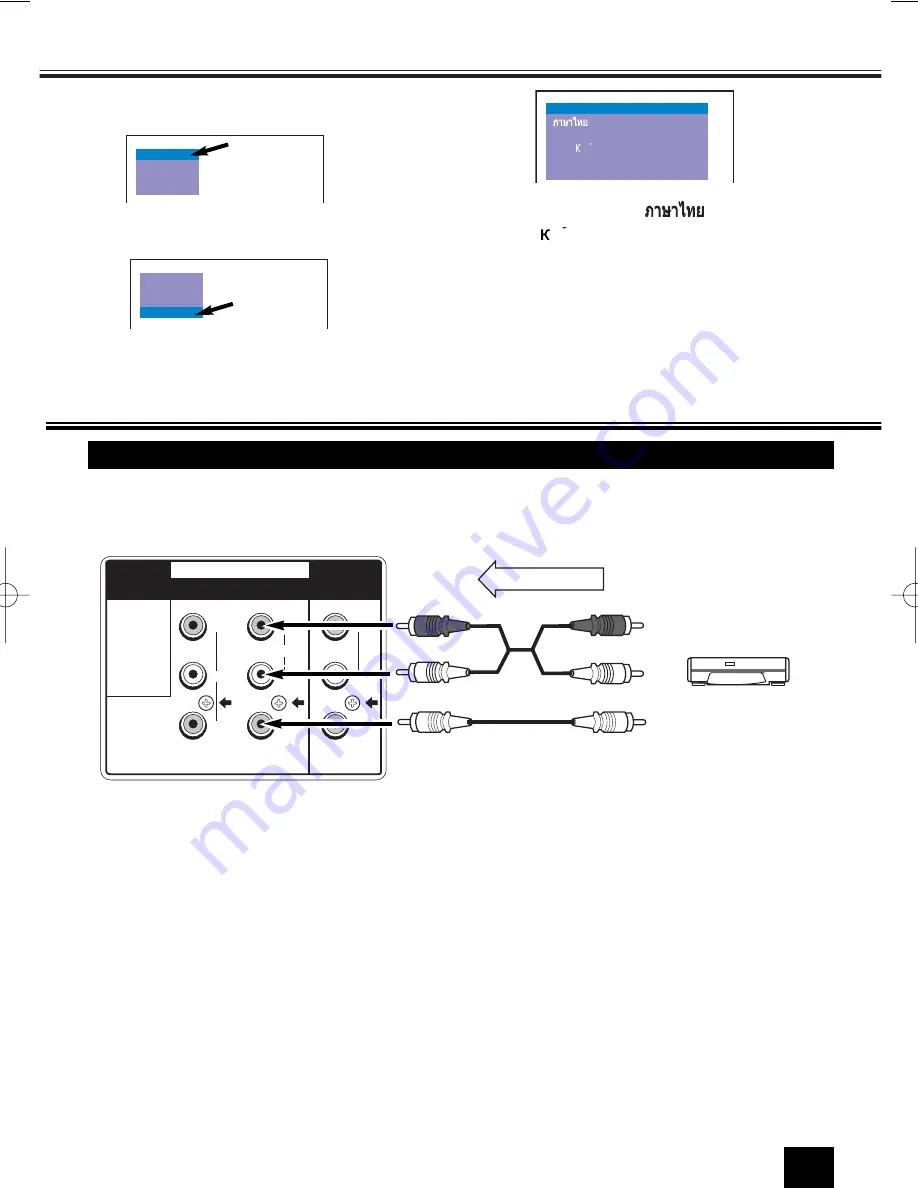
Setting of the OSD (On Screen Display) Language
1
Press the
MENU
button for MAIN menu dis
play.
AUDIO
LANGUAGE
PRESET
PICTURE
2
Select “LANGUAGE “ by pressing the
Programme UP
or
DOWN
button.
AUDIO
PRESET
PICTURE
LANGUAGE
3
Press the
or
-
button for
Language menu display.
P CC
NN
y
FRANCAIS
BAHASA INDONESIA
ENGLISH
VIETNAMESE
4
Press the
MENU
button to return to normal
TV display.
Connecting other Equipment
13
You may connect the audio and video output terminals of the DVD player or VIDEO recorder to the input
terminals of the TV set to enjoy the DVD and VIDEO programs.
Connecting to a Monophonic Video Recorder (AV1)
Connecting to the Rear AV1 Input Jacks
■
When a stereo video recorder is connected to the TV set, make sure the audio output terminals are
correctly connected to the corresponding L (left) and R (right) audio input terminals.
■
When a monophonic video recorder is connected to this product, connect the audio output terminal
of the video recorder to the L(left) audio input terminal of the TV set.
■
To make sure the colour system of the TV set is consistent with the signal of your video recorder, if
necessary, select a matching system. The colour system set in AV mode can be stored
automatically.
■
When an AV program (from a video recorder or a DVD player) is played, you may return to TV mode
by selecting any of the TV position.
■
To watch video input picture, select AV1 position
by pressing the
TV/AV Selector
.
Select “
ENGLISH
”, “
”, “
VIETNAMESE
”,
“
”, “
FRANÇAIS
”, “
BAHASA INDONE-
SIA”
by pressing the
Progamme UP
or
DOWN
button. To return to the normal TV mode, press
the
MENU
button.
P C
N
N
y C
Y
MONITOR OUT
AV1/DVD
C
R
C
B
R
L
(MONO)
VIDEO
R
L
INPUT
V
D
E
O
I
PLAY
To Video Output
To Audio Output (Left)
To Audio Output (Right)
Video Recorder
Y
MONITOR OUT
AV1/DVD
C
R
C
B
R
L
(MONO)
VIDEO
R
L
INPUT
V
D
E
O
I
inst. BA3D -A(MYS& AUS) 3/28/07 3:00 PM Page 13






































