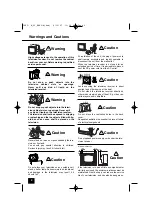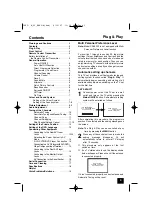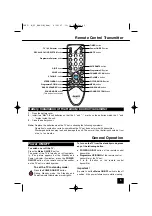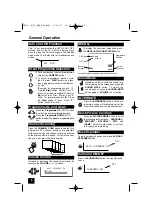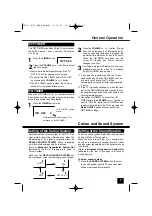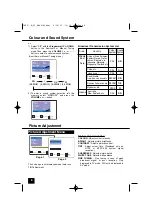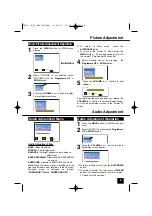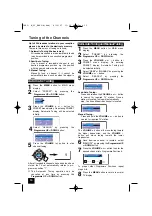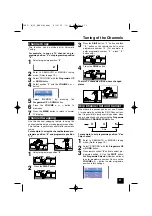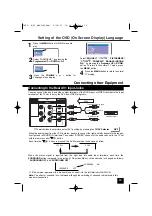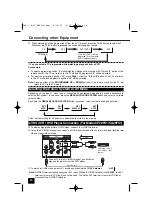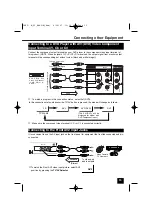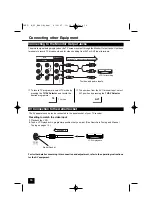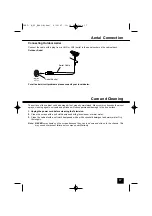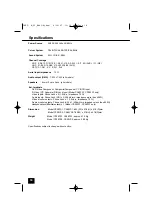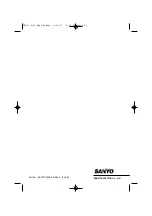AUDIO
LANGUAGE
PRESET
SELECT
ENTER
M
EXIT
PICTURE
1
Press the
MENU
button for MAIN menu
display.
(MAIN MENU)
Picture Adjustment
Basic Picture Adjustment Operation
AUDIO
LANGUAGE
PRESET
PICTURE
Approximately five seconds after you release the
VOLUME (+ / - )
button, the screen display switch-
es from the adjustment screen to the normal TV
screen.
2
When “PICTURE” is not selected, select
“PICTURE” with the
Programme UP
or
DOWN
button.
4
Select desired control by pressing the
Programme UP
or
DOWN
button.
SHARPNESS
CONTRAST
WHITE TONE
FINE TUNING
COLOUR
BRIGHT
ADJUST
BRIGHT
BACK
M
EXIT
P P
3
Press the
or
-
button to display
Picture Adjustment menu.
5
Press the
or
-
button to alter
settings.
■
To return to Main menu, press the
ALTERNATE
button.
■
To return to the normal TV mode, press the
MENU
button. ( Or will automatically return to
the normal TV mode after 20 seconds.)
BRIGHT
SHARPNESS
CONTRAST
WHITE TONE
FINE TUNING
COLOUR
Audio Adjustment
1
Press the
MENU
button for MAIN menu dis-
play.
BASS EXPANDER OFF
BALANCE
SURROUND OFF
SELECT
ADJUST
BACK
P P
M
EXIT
BASS
TREBLE
Audio Adjustment Item
BASS
: Bass Adjustment
TREBLE
: Treble Adjustment
BALANCE
: Left/right speaker volume balance
adjustment
BASS EXPANDER
: Operates BASS EXPANDER
on and off
SURROUND
:Operates SURROUND on and off.
Note:
When the stereo signal is inputted from the
right and left audio input terminals in the AV mode,
surround mode is changed as follows;
“
SURROUND” ON
and “
SURROUND OFF”
.
Audio Adjustment Menu
Audio Adjustment Operation
2
Select “AUDIO “ by pressing the
Programme
UP
or
DOWN
button
.
LANGUAGE
PRESET
PICTURE
AUDIO
3
Press the
or
-
button for Audio
Adjustment menu display.
BASS EXPANDER OFF
BALANCE
SURROUND OFF
BASS
TREBLE
■
To return to Main menu, press the
ALTERNATE
button.
■
To return to normal TV mode, press the
MENU
button. (Or will automatically return to normal
TV mode after 20 seconds.)
9
INST. M_29_BA6V-A(Aus) 4/10/07 11:14 AM Page 9