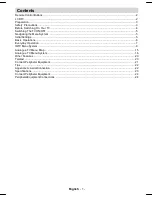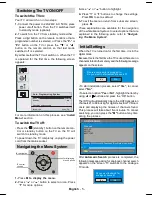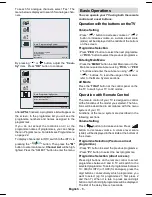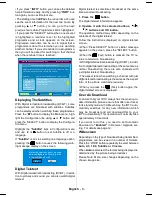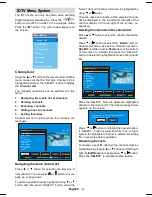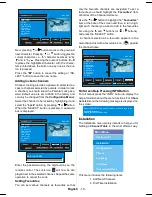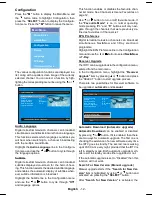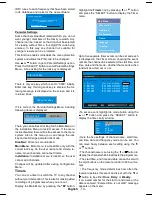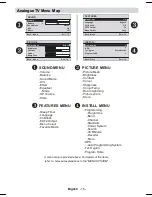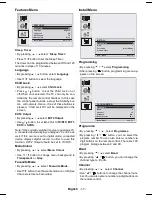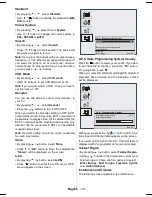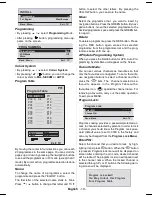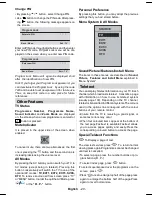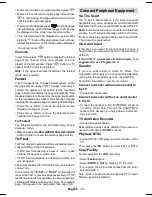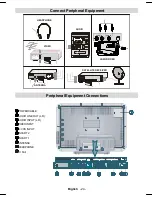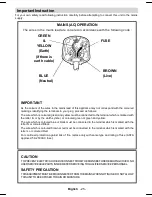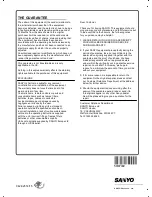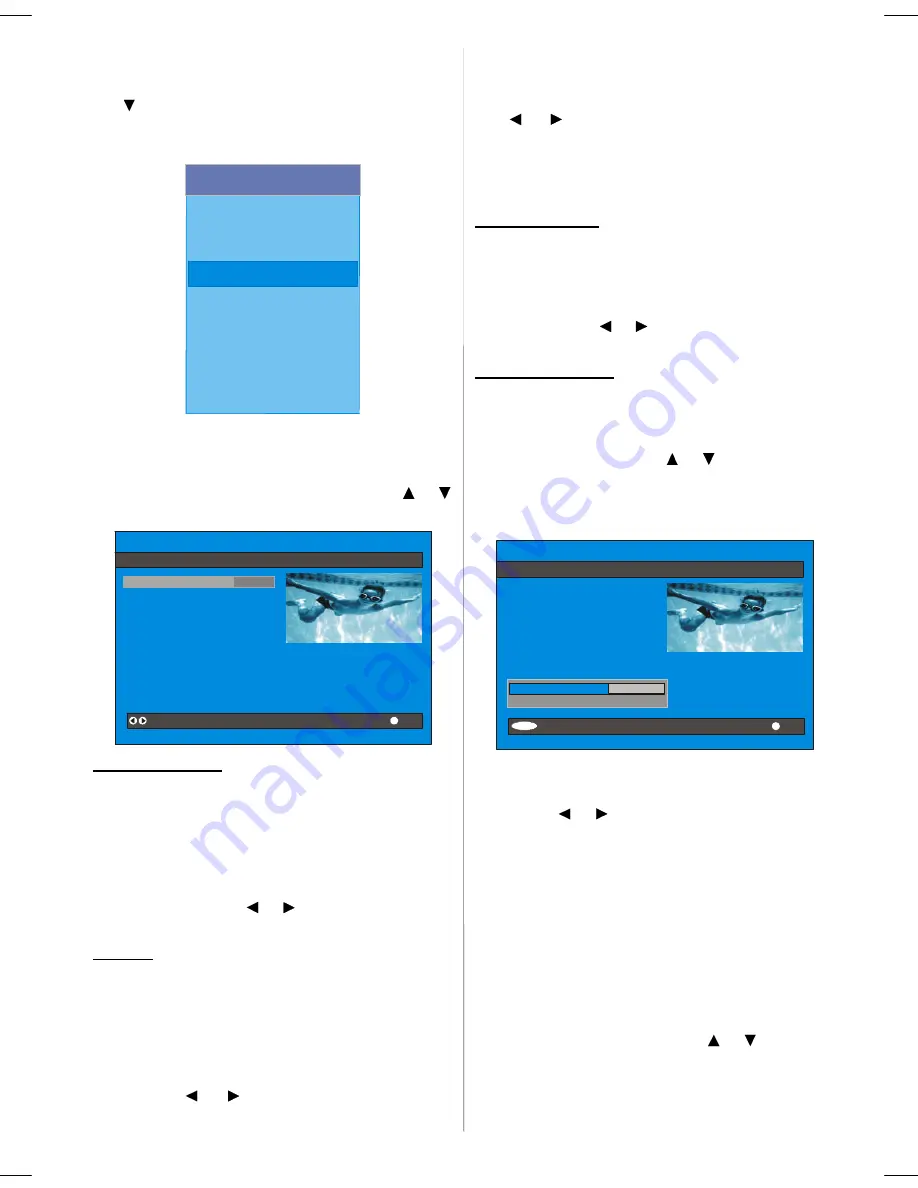
English
- 12 -
Configuration
Press the
"M"
button to display the Main Menu and
the
button twice to highlight Configuration, then
press the “
SELECT
” button to display the Configura-
tion menu. Press the
"M"
button to leave the menu.
Main Menu
Channel List
Installation
Configuration
Timers
Language
TV Setup
Common Interface
The various configuration functions are displayed in a
list, along with a quarter-screen image of the currently
selected channel. You can select a function by high-
lighting the corresponding menu line using the
or
button.
i
CONFIGURATION
Audio Language
Subtitle
Favourite Mode
EPG Preference
Receiver Upgrade
Parental Settings
English
Off
Off
Now&Next
V.1.5
Change Default Audio Language
More
Audio Language
Digital terrestrial television channels can broadcast
simultaneous soundtracks in more than one language.
This function selects which language soundtrack you
will hear when switching to a channel broadcasting
with the multiple soundtracks.
Highlight the
Audio Language
line in the Configura-
tion menu and use the
or
button to cycle through
the language options.
Subtitle
Digital terrestrial television channels can broadcast
subtitles displayed on-screen for the hard-of-hear-
ing. This function selects the desired subtitle language
and enables the automatic display of subtitles when-
ever subtitle information is broadcast.
Highlight the Subtitle line in the Configuration menu
and use the
or
button to cycle through
“Off”
and language options.
This function enables or disables the favourite chan-
nel list mode. See Channel List menu Favourites on
page 12.
Use
or
button to turn on/off favourite mode. If
the
“Favourite Mode”
is on, in normal operating
mode pressing “
P+
” and “
P-
” buttons will only navi-
gate through the channels that were previously de-
fined as favourites in Channel List.
EPG Preference
Digital terrestrial television channels can broadcast
simultaneous Next&Now and 7-Day electronic
programme.
Highlight the EPG Preference line in the Configuration
menu and use the
or
button to select
Next&Now
or
7-Day.
Receiver Upgrade
The IDTV can be upgraded via the configuration menu,
entered from the main menu.
In the Configuration menu, highlight the
“Receiver
Upgrade”
item by pressing
or
button and press
the “SELECT” button to start upgrade process.
There are two possibilities for Receiver software to
be upgraded:
automatic
and
manual
.
i
CONFIGURATION
Audio Language
Subtitle
Favourite Mode
EPG Preference
Receiver Upgrade
Parental Settings
English
Off
Off
Now&Next
V.1.5
Exit
More
Automatic Download
Search for New Version
Enabled
MENU
Automatic Download (Automatic upgrade)
Automatic Download
can be enabled or disabled
by pressing
or
button. If it is enabled, then there
are two ways for automatic upgrade. The first one is
checking the existence of a new software every time
the IDTV goes to standby. The second one is waking
up at 03:00 a.m. every night, provided that the IDTV is
left in standby mode. Both automatic upgrade meth-
ods result in standby mode either upgraded or not.
If the automatic upgrade is set to “Disabled” then this
function will not work.
Search For New Version (Manual upgrade)
Manual upgrade starts if the
“Search for New Ver-
sion”
item is highlighted by using
or
button and
activated via pressing the
“SELECT”
button.
After
“Search for New Version”
is activated, the
ENG-20725-1050UK-20 INCH TFT 17MB24-UK IDTV-(LINE OUT)(WO PC-WO YPbPr)(LIPS)-50107492.p65
26.06.2007, 14:36
12